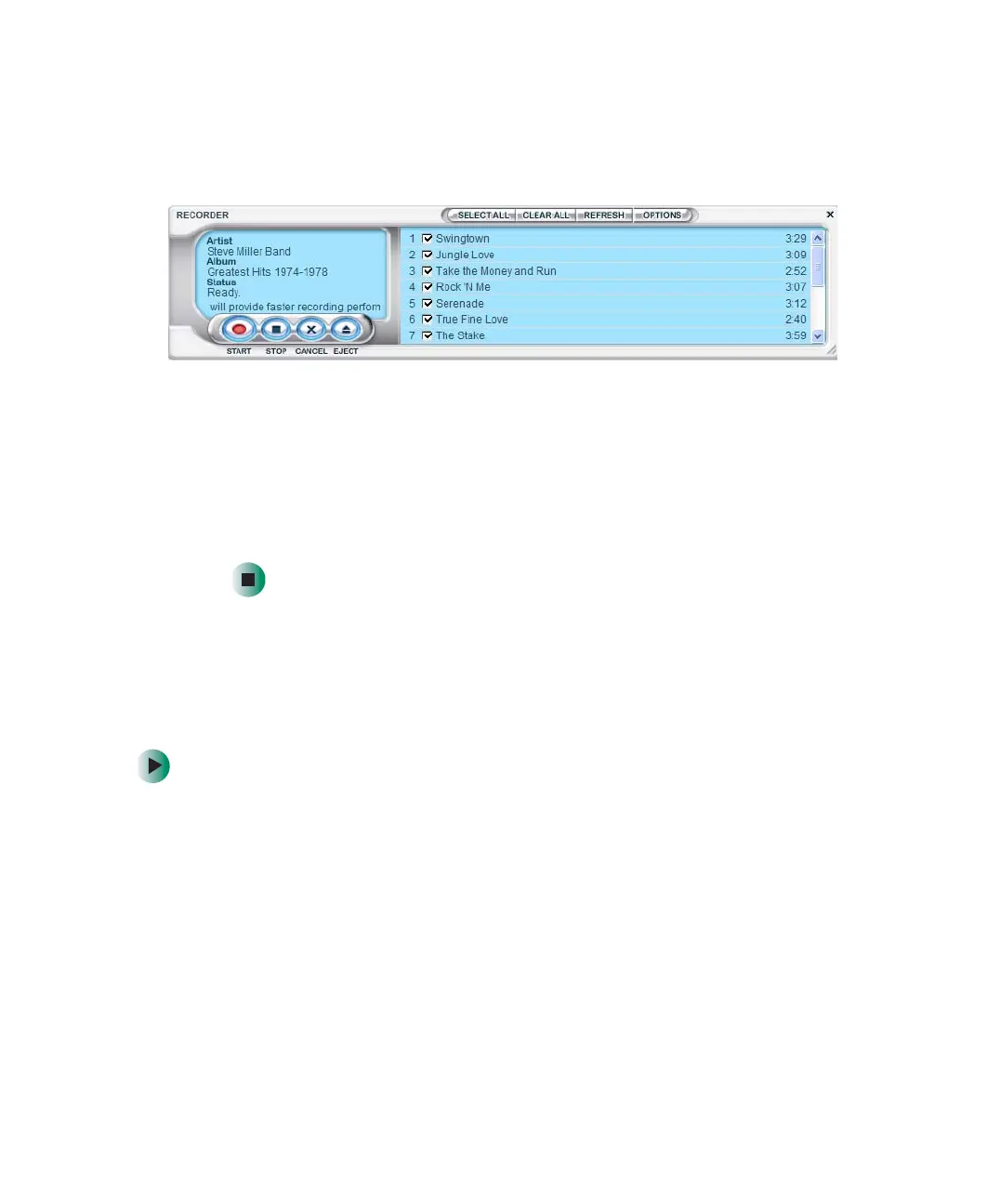95
Using MUSICMATCH
www.gateway.com
4 If the CD is playing, click Stop.
5 In the MUSIC CENTER area, under COPY, click CD -> Files. The
MUSICMATCH recorder opens.
6 Click to clear the check box for any track you do not want to record.
7 Click Start.
8 When a message appears that tells you the CD drive needs to be configured,
click
OK. After the drive is configured, MUSICMATCH records the tracks
to your hard drive as MP3 files. A progress bar appears next to each track
as it is recorded.
Editing track information
After you add a CD track as an MP3 file to your music library, you can edit
the track’s information.
To edit track information:
1 Open MUSICMATCH.
2 If a CD is playing, click the stop button.
3 In the MUSIC CENTER area, click the track you want to edit.
