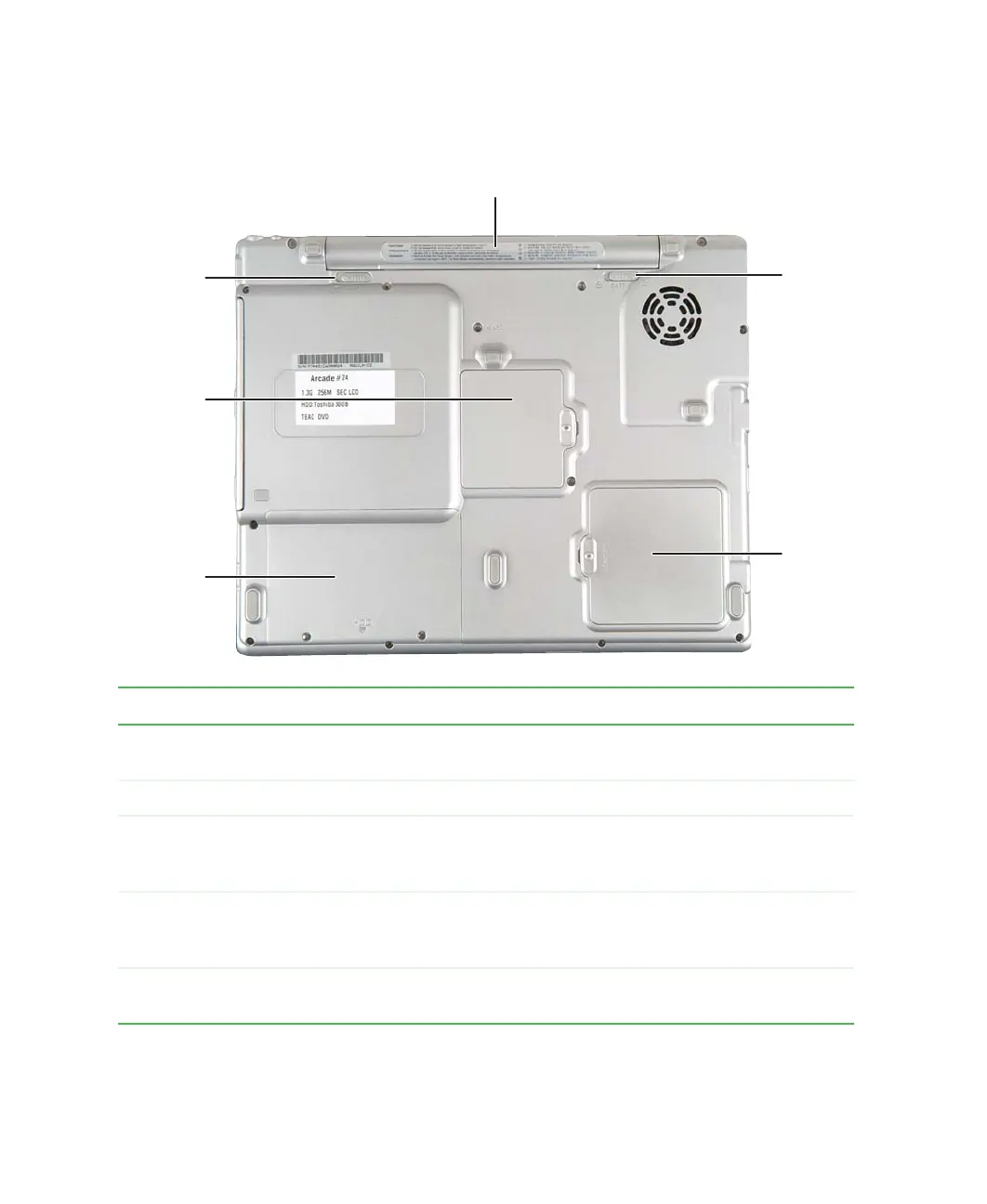6
Chapter 1: Checking Out Your Gateway 200ARC
www.gateway.com
Bottom
Component Icon Description
Battery bay Insert the battery into this bay. For more information, see
“Changing batteries” on page 159.
Battery latch Slide to release the battery.
Memory bay Install as many as two memory modules into this bay.
For more information, see “Adding or replacing memory”
on page 251.
Hard drive bay The hard drive is located in this bay. For more
information, see “Replacing the hard drive kit” on
page 256.
Mini PCI bay The optional wireless Ethernet mini PCI card is located
in this bay.
Battery bay
Battery
latch
Memory
bay
Hard drive
bay
Mini PCI
bay
Battery
latch
