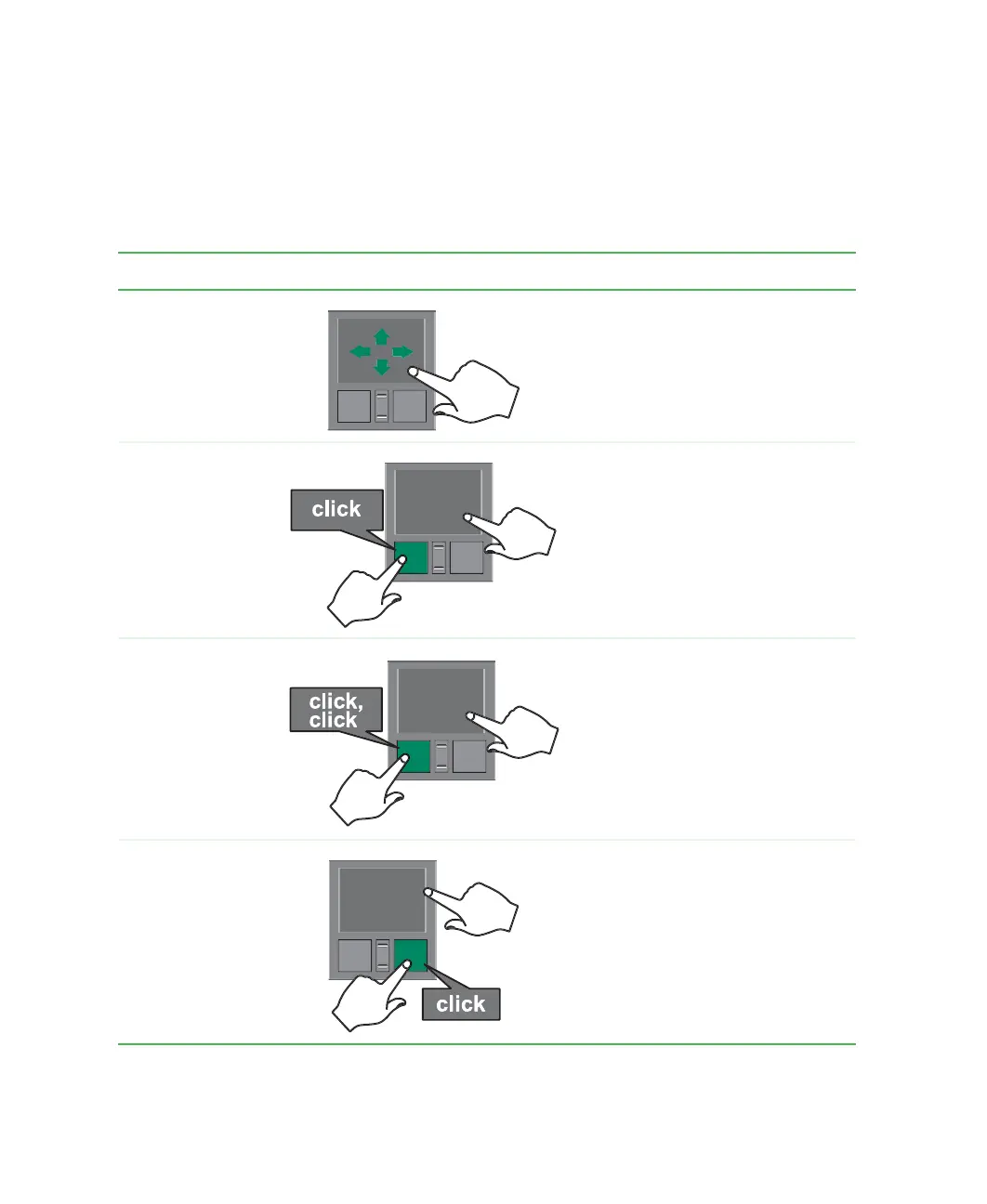28
Chapter 2: Getting Started
www.gateway.com
You can use the EZ-Pad left and right buttons below the touchpad to select
objects. You can use the scroll wheel, located between the left and right buttons,
to scroll your screen up and down.
Using the touchpad
To... Do this...
Move the pointer
on the screen.
Move your finger around on the
touchpad. If you run out of space
and need to move the pointer
farther, lift your finger, move it to
the middle of the touchpad, then
continue moving your finger.
Select an object
on the screen.
Position the pointer over the object.
Quickly press and release the left
button once. This action is called
clicking.
Start a program
or open a file or
folder.
Position the pointer over the object.
Press the left button twice in rapid
succession. This action is called
double-clicking.
Access a shortcut
menu or find
more information
about an object
on the screen.
Position the pointer over the object.
Quickly press and release the right
button once. This action is called
right-clicking.
