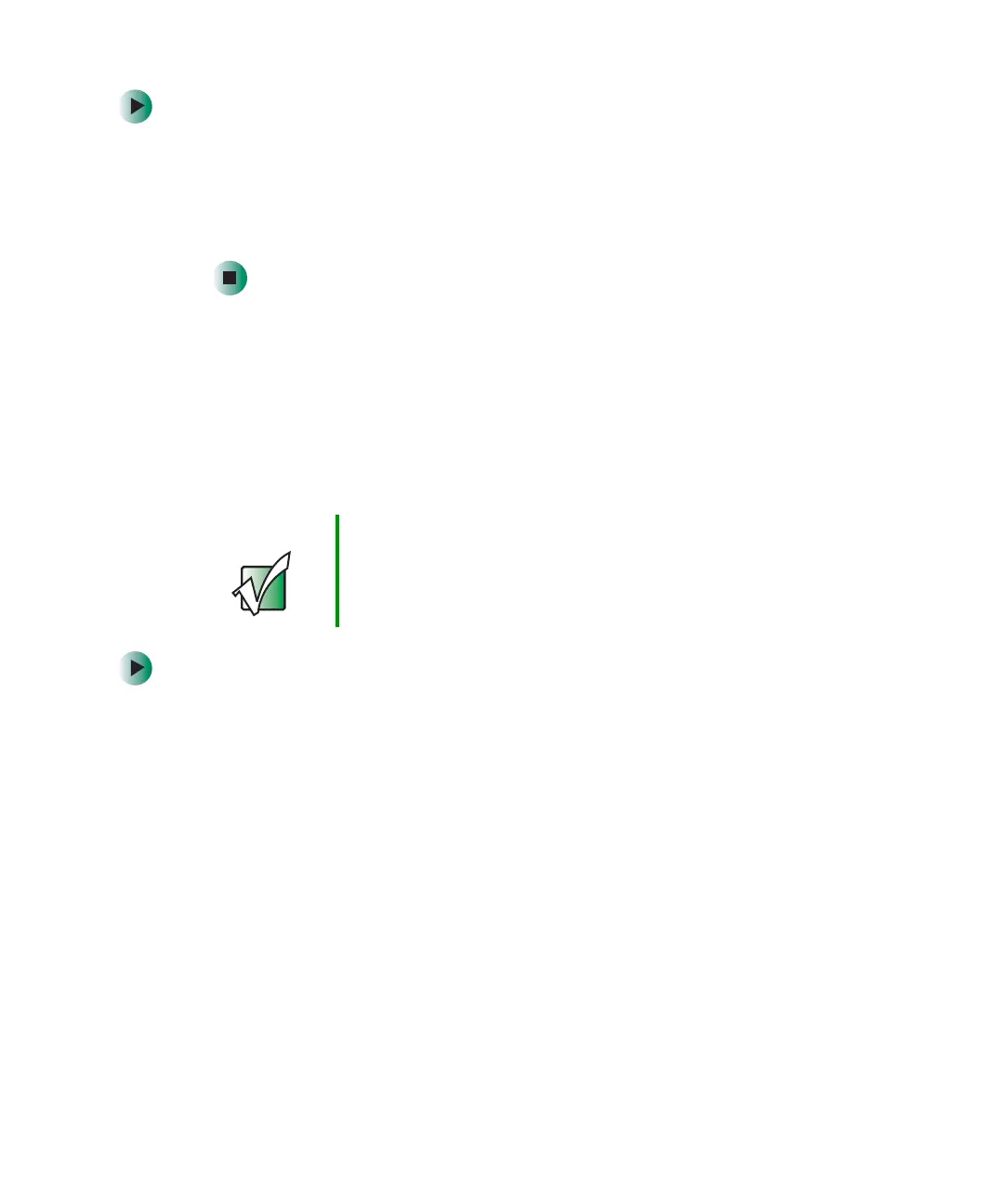152
Chapter 7: Sending and Receiving Faxes
www.gateway.com
To cancel a fax that has not been sent in Windows 2000:
1 If Fax is not open, click Start, Programs, Accessories, Communications, Fax,
then click
Fax Queue. The Fax Queue opens.
2 Right-click the fax you want to cancel.
3 Click Cancel.
Automatically retry sending a fax
in Windows XP
You can set up Fax so it continues to try sending your fax if the receiving fax
machine is busy.
To automatically retry sending a fax in Windows XP:
1 Click Start, then click Control Panel. The Control Panel window opens.
2 If your Control Panel is in Category View, click Printers and Other Hardware.
Click
View installed printers or fax printers. The Printers and Faxes window
opens.
-OR-
If your Control Panel is in Classic View, double-click the
Printers and Faxes
icon. The Printers and Faxes window opens.
3 Right-click Fax, then click Properties. The Fax Properties dialog box opens.
4 Click the Devices tab, then click Properties. The Modem dialog box opens.
Important Fax is automatically set up to retry three times at ten
minute intervals.
