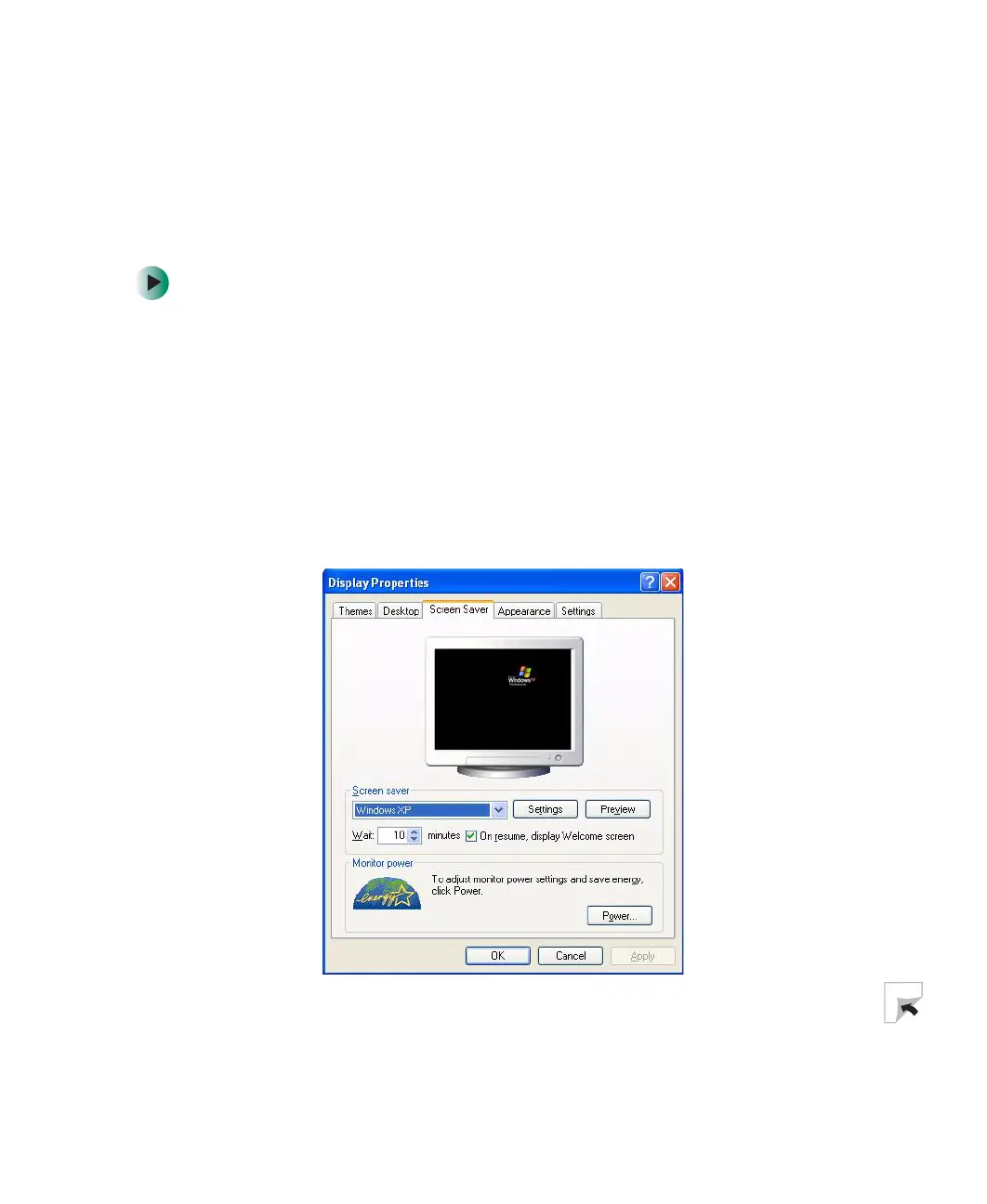189
Adjusting the screen and desktop settings
www.gateway.com
Selecting a screen saver
You can use a screen saver to keep others from viewing your display while you
are away from your computer. Windows supplies a variety of screen savers that
you can choose from, and many more are available from the Internet and as
commercial products.
To select a screen saver:
1 In Windows XP, click Start, then click Control Panel. The Control Panel
window opens. If your Control Panel is in Category View, click
Appearance and Themes.
- OR -
In Windows 2000, click
Start, Settings, then click Control Panel. The Control
Panel window opens.
2 Click/Double-click the Display icon. The Display Properties dialog box opens.
3 Click the Screen Saver tab.
