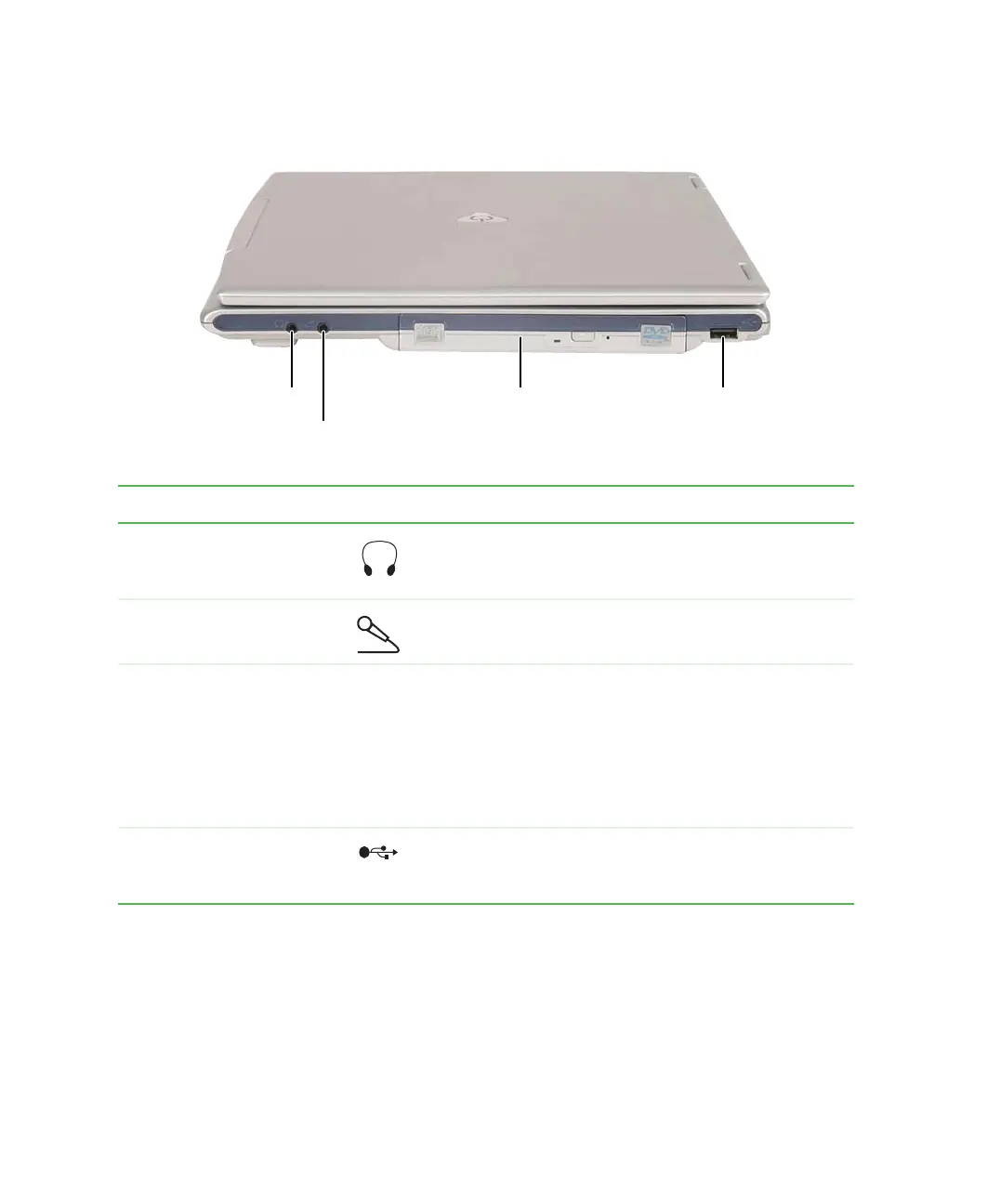4
Chapter 1: Checking Out Your Gateway 200ARC
www.gateway.com
Right side
Component Icon Description
Headphone jack Plug amplified speakers or headphones into this jack.
The built-in speakers are turned off when speakers or
headphones are plugged into this jack.
Microphone jack Plug a microphone into this jack.
CD, DVD, DVD/CD-RW, or
DVD-R/RW drive
Insert CDs or DVDs into this drive. For more information,
see “Using the CD or DVD drive” on page 87.
This drive may be a CD, DVD, combination DVD/CD-RW,
or DVD-R/RW drive. To determine the type of drive in the
notebook, examine the drive tray’s plastic cover and
compare the logo to those listed in “Identifying drive
types” on page 87.
USB port Plug USB (Universal Serial Bus) devices (such as a
diskette drive, Iomega™ Zip™ drive, printer, scanner,
camera, keyboard, or mouse) into this port.
USB port
Microphone jack
Headphone jack
CD, DVD,
DVD/CD-RW or
DVD-R/RW drive
