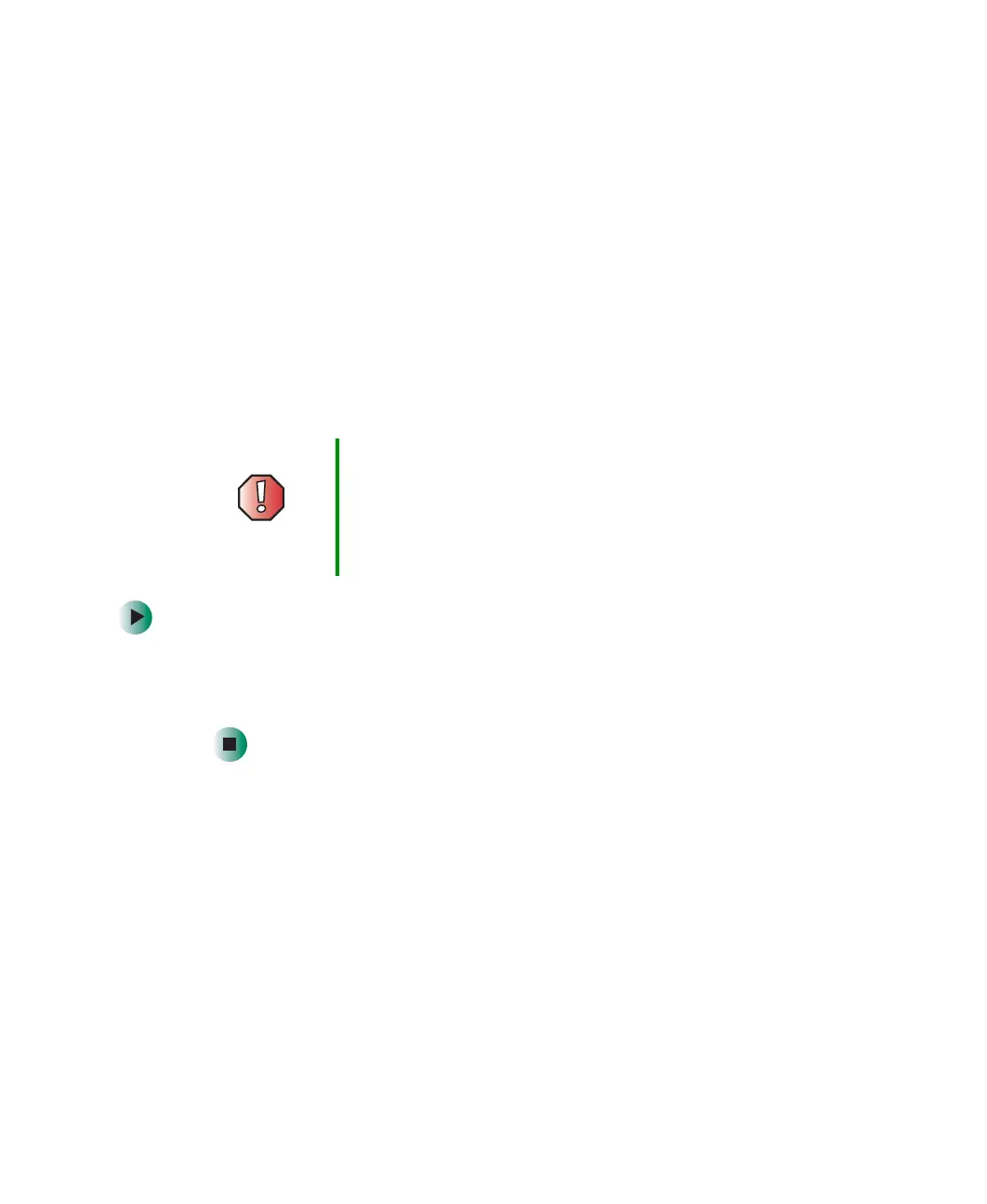208
Chapter 11: Networking Your Computer
www.gateway.com
Using your notebook on a network
Installing and configuring your notebook for
Ethernet networking
Setting Up Your Windows Network has been included on your hard drive that
provides instructions for installing and configuring both wired and wireless
Ethernet networking on your notebook. To access this guide, click
Start, All
Programs
, then click Gateway Documentation.
Turning your wireless Ethernet on or off
To turn wireless Ethernet on or off:
■ Press the wireless Ethernet button located above the keyboard. The button
glows blue when the wireless Ethernet is turned on. For more information,
see “Multi-function buttons” on page 26.
Warning Radio frequency wireless communication can interfere
with equipment on commercial aircraft. Current aviation
regulations require wireless devices to be turned off while
traveling in an airplane. IEEE 802.11a, IEEE 802.11b, and
IEEE 802.11g communication devices are examples of
devices that provide wireless communication.
