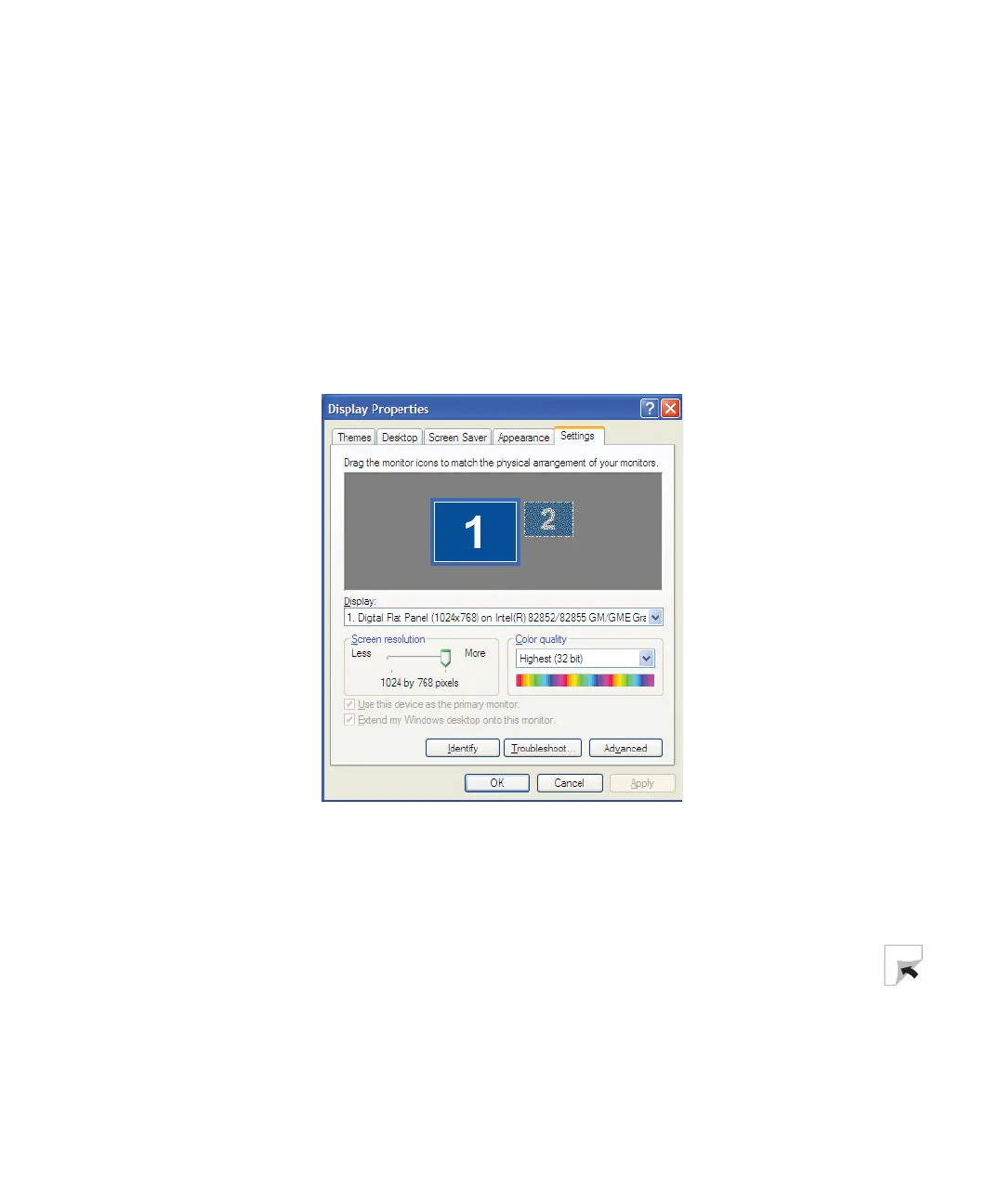137
Viewing the display on a television
www.gateway.com
4 Start your notebook.
5 In Windows XP, click Start, then click Control Panel. The Control Panel
window opens. If your Control Panel is in Category View, click
Appearance
and Themes
.
-OR-
In Windows 2000, click
Start, Settings, then click Control Panel. The Control
Panel window opens.
6 Click/Double-click the Display icon. The Display Properties dialog box opens.
7 Click the Settings tab.
8 Click Advanced. The Multiple Monitors and Intel Properties dialog box opens.
9 Click the Intel Extreme Graphics tab.
10 Click the Graphics Properties button. The Intel Graphics Controller Properties
dialog box opens.
