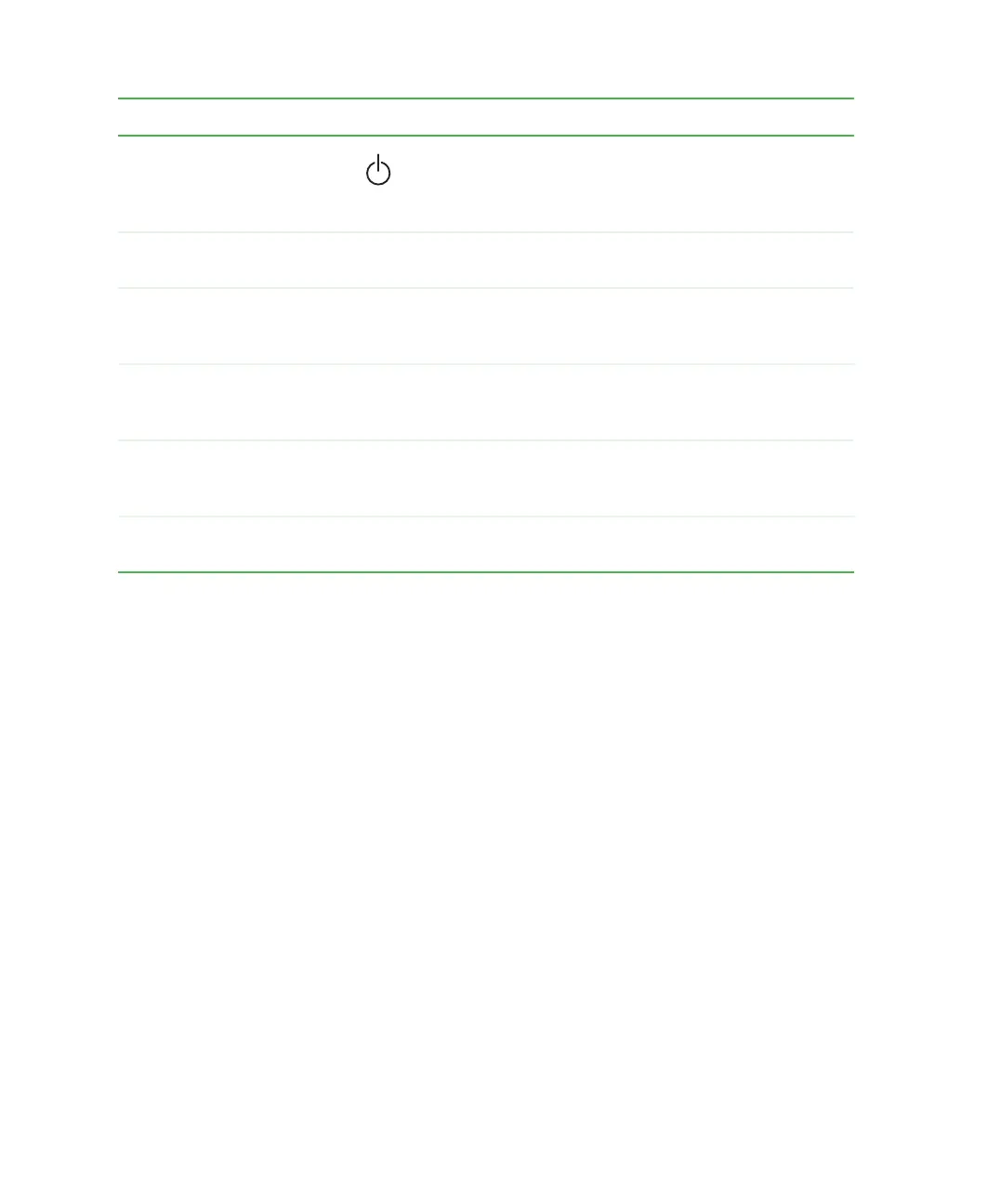8
Chapter 1: Checking Out Your Gateway 200ARC
www.gateway.com
Power button Press to turn the power on or off. You can also configure
the power button for Standby/Resume mode. For more
information on configuring the power button mode, see
“Changing power settings” on page 163.
Speakers Provide audio output when headphones or amplified
speakers are not plugged in.
Power indicators Inform you of your notebook’s current power status and
battery charge. For more information, see “Front” on
page 2.
Touchpad Provides all the functionality of a mouse. For more
information, see “Using the EZ Pad touchpad” on
page 27.
Keyboard Provides all the features of a full-sized 86-key keyboard.
For more information, see “Using the keyboard” on
page 22.
Ventilation fan Helps cool internal components. Do not block or insert
objects into these holes.
Component Icon Description
