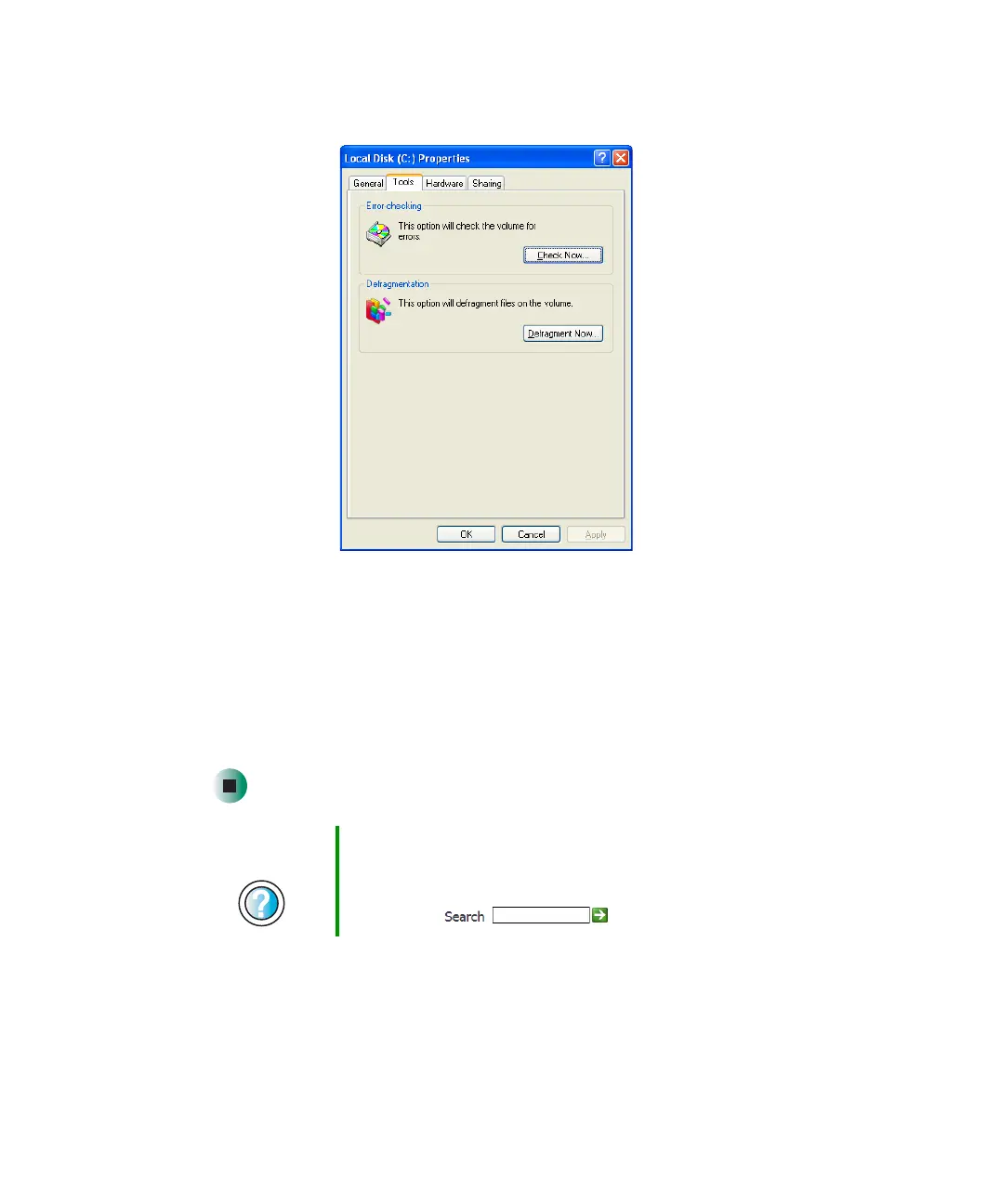230
Chapter 13: Maintaining Your Computer
www.gateway.com
3 Click the Tools tab.
4 Click Defragment Now.
5 If Disk Defragmenter does not start automatically, click Defragment or Start.
Disk Defragmenter shows its progress on the computer display. When
finished, Disk Defragmenter asks if you want to quit the program.
6 Click Close or Yes, then click the X in the top-right corner to close the
Disk Defragmenter window.
Help and
Support
For more information about defragmenting the hard drive
in Windows XP, click Start, then click Help and Support.
Type the keyword defragmenting in the Help and Support
Search box , then click the arrow.
