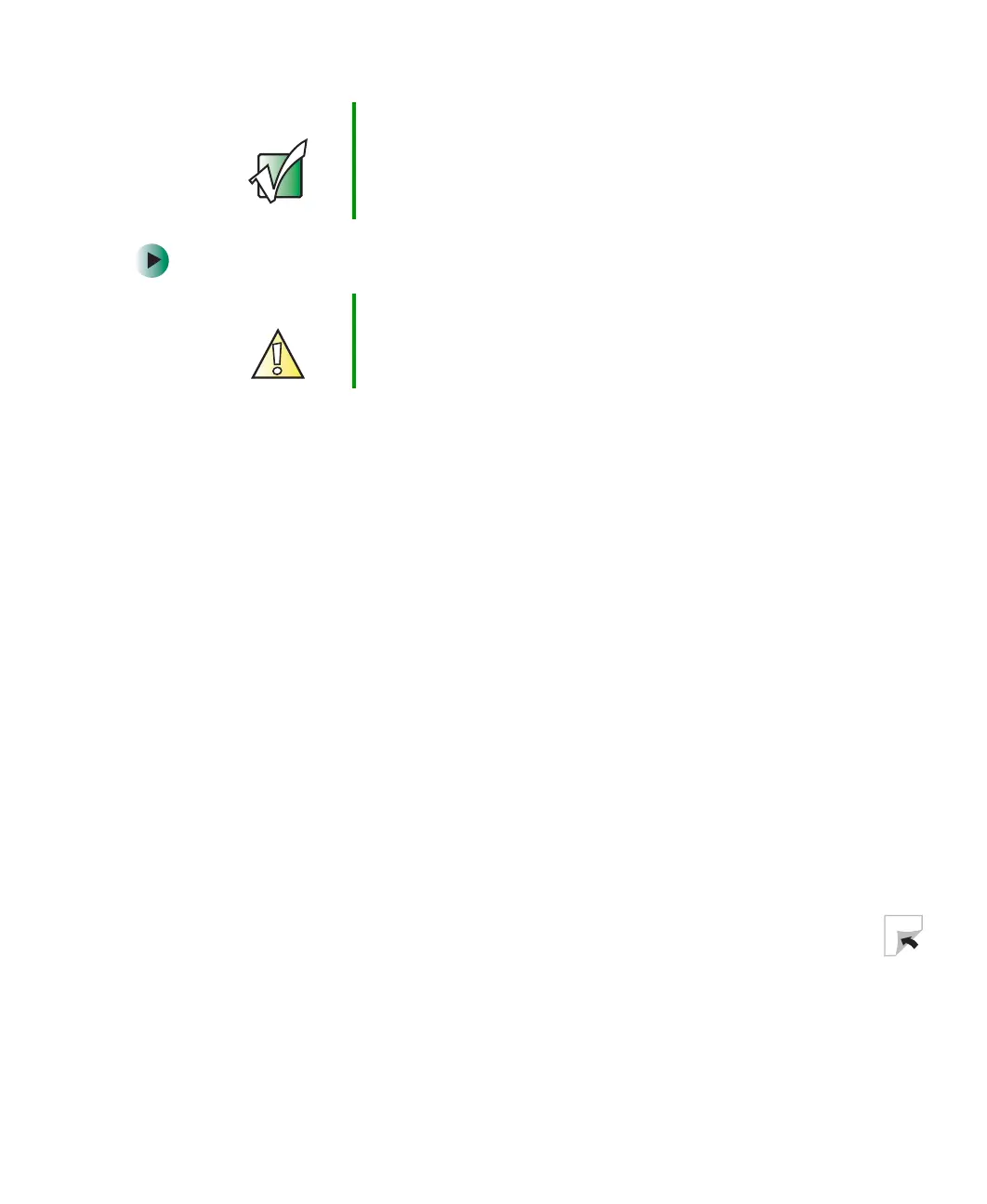245
Reinstalling Windows
www.gateway.com
To reinstall Windows XP or Windows 2000, and the device drivers:
1 Insert the red Gateway CD into the CD or DVD drive.
2 Restart your computer.
3 Select 2. Boot from CD-ROM.
4 Select a language option.
5 Select 1. Delete all files (Automated Fdisk/Format).
6 Select 1. Continue deleting all files and restart.
7 When prompted, press any key to continue.
8 Select 2. Boot from CD-ROM.
9 Select a language option.
10 Select 2. Automated installation of Windows (XP or 2000).
11 When prompted, remove the red Gateway CD and insert the blue Operating
System CD into the CD or DVD drive, then press any key to continue.
12 When prompted, accept the License Agreement by pressing Y.
13 Wait while the setup program copies files to your hard drive. When your
computer restarts, do NOT press any key to boot from CD.
Important If you are prompted for your Windows product key when
you reinstall Windows, you can find the key on the
Microsoft Certificate of Authenticity label located on the
bottom of your computer case. For more information, see
“Microsoft Certificate of Authenticity” on page 10.
Caution Back up your personal files before you use this option.
All files on your computer will be deleted!
