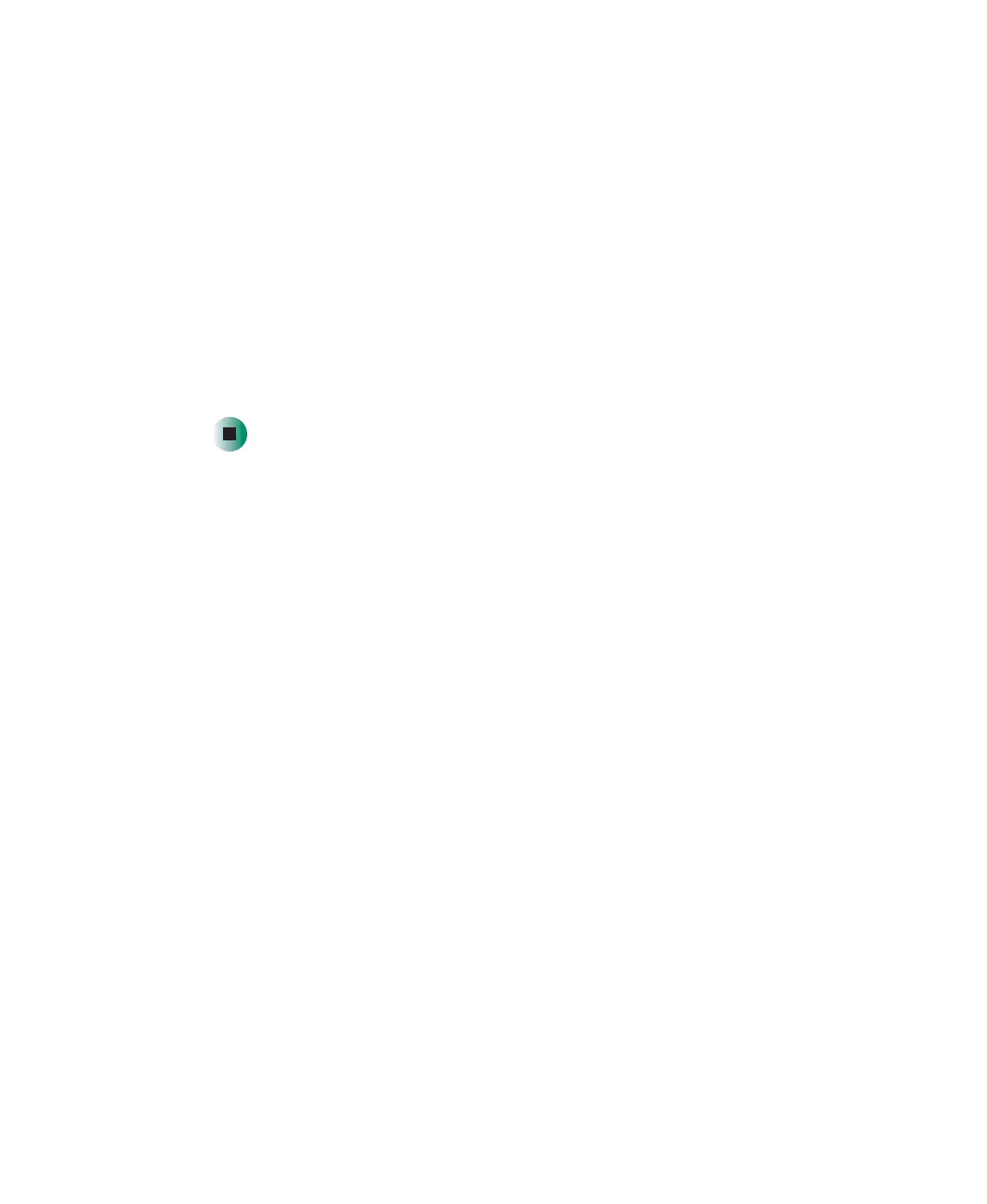260
Chapter 15: Upgrading Your Notebook
www.gateway.com
10 Insert the new hard drive into your notebook at a 45° angle and press the
left side into place.
11 Insert the hard drive cable directly into the connector.
12 Rotate the brown bar on the connector 90° down to secure the cable to
the connector.
13 Replace the hard drive cover.
14 Replace the screws that secure the hard drive cover to your notebook.
15 Insert the battery and turn your notebook over.
16 Connect the power adapter and modem and network cables, then turn on
your notebook.
