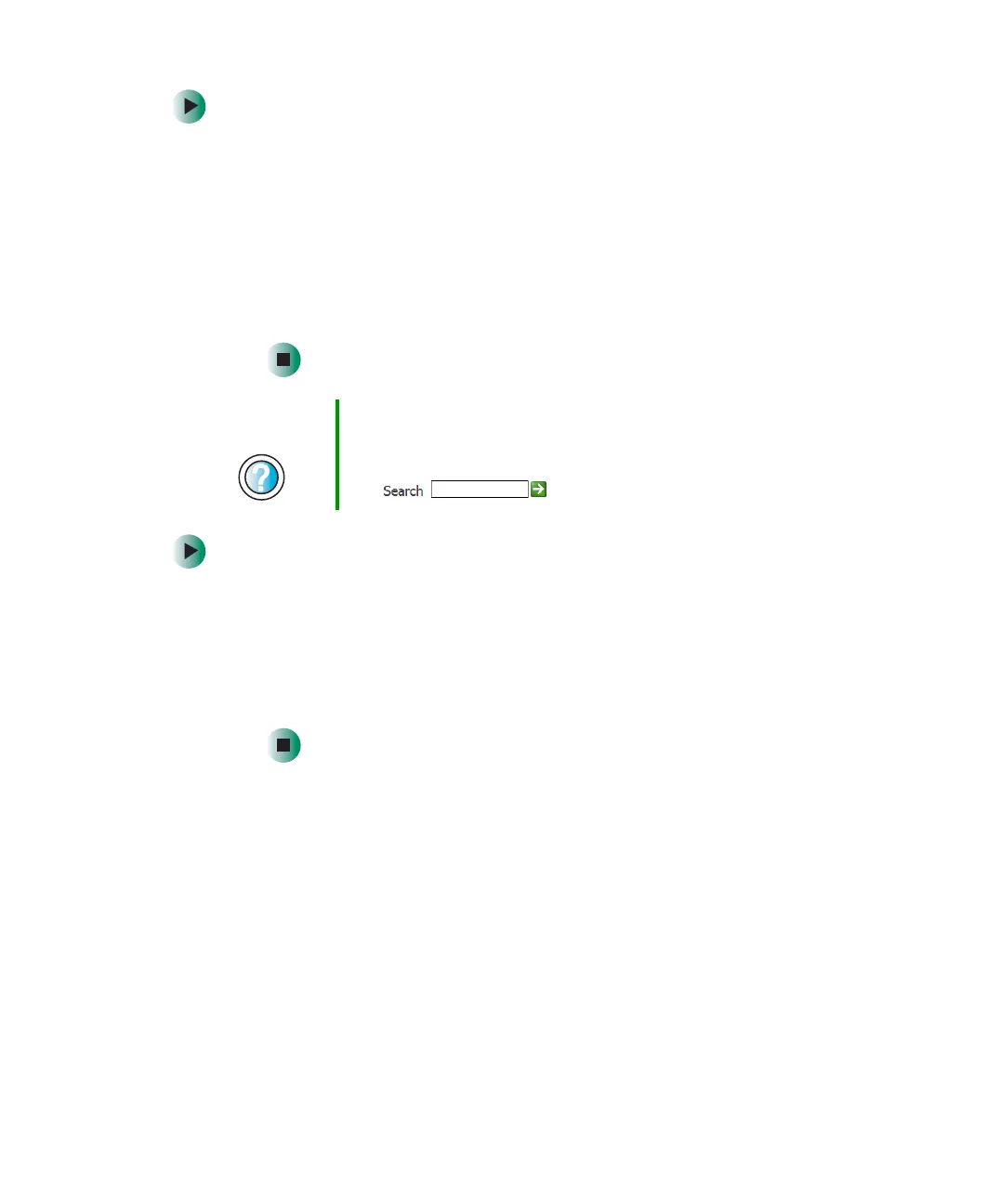274
Chapter 16: Troubleshooting
www.gateway.com
To check the dialing properties in Windows XP:
1 Click Start, then click Control Panel. The Control Panel window opens.
If your Control Panel is in Category View, click
Printers and Other
Hardware
.
2 Click/Double-click the Phone and Modem Options icon, then click the
Dialing Rules tab.
3 Click the location from which you are dialing, then click Edit.
4 Make sure that all settings are correct.
To check the dialing properties in Windows 2000:
1 Click Start, Settings, then click Control Panel. The Control Panel
window opens.
2 Click/Double-click the Modems icon, then click Dialing Properties tab.
The Dialing Properties dialog box opens.
3 Make sure that all settings are correct.
■ Disconnect any answering machine, fax machine, or printer that is on the
same line as the modem. Do not connect these devices to the same
telephone line as the modem.
■ Make sure that you are not using a digital, rollover, or PBX line. These lines
do not work with your modem.
■ Check for line noise (scratchy, crackling, or popping sounds). Line noise
is a common problem that can cause the modem to connect at a slower
rate, abort downloads, or even disconnect. The faster the modem, the less
line noise it can tolerate and still work correctly.
Help and
Support
For more information about dialing properties in
Windows XP, click Start, then click Help and Support.
Type the keyword dialing in the Help and Support Search
box , then click the arrow.
