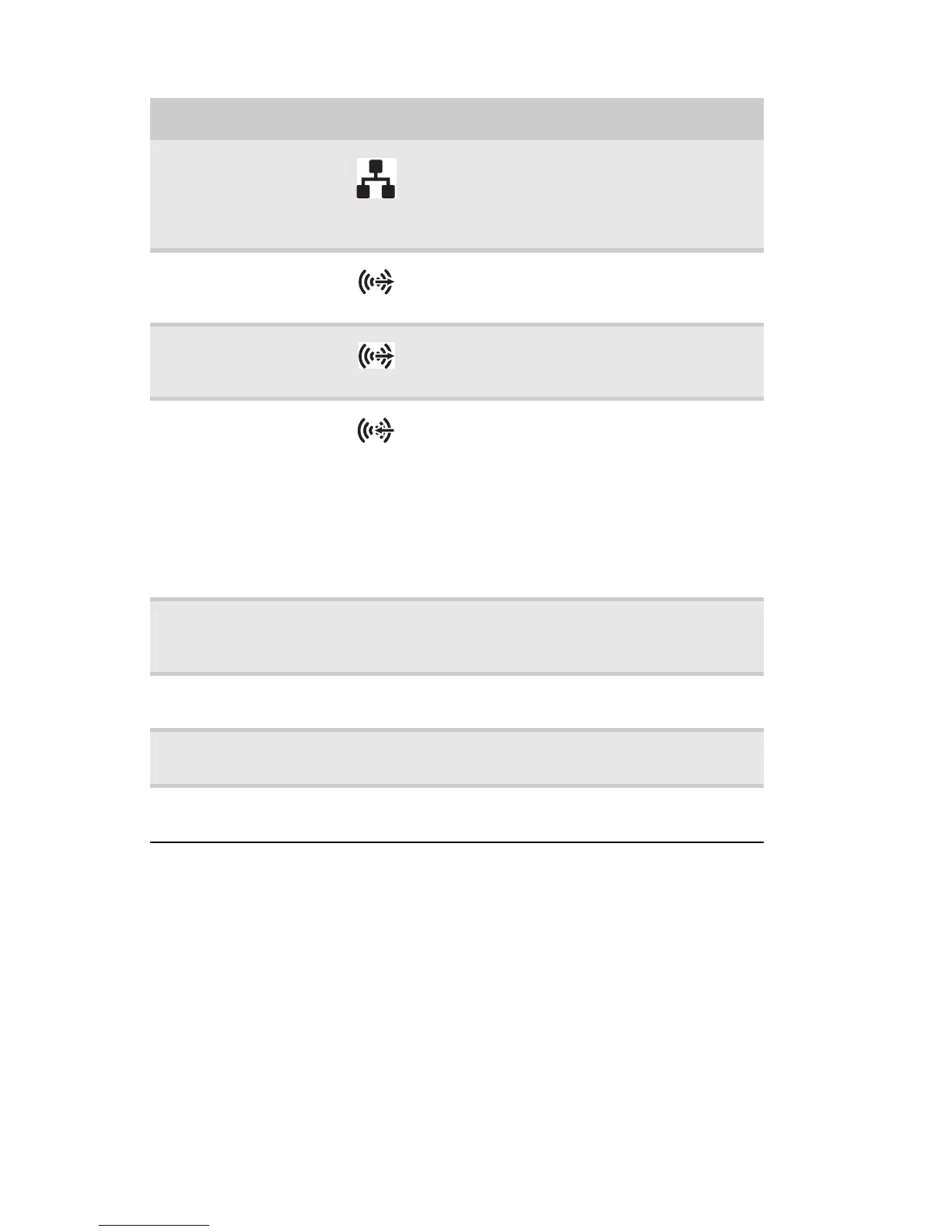CHAPTER 2: Checking Out Your Computer
10
Ethernet (network)
jack
Plug an Ethernet network cable or a device
(such as a DSL or cable modem for a
broadband Internet connection) into this
jack. For more information, see “Learning
about the Internet” in the online User Guide.
Rear speaker jack
(black plug)
Plug your rear right and left speakers into
this jack. For more information, see
“Configuring the audio jacks” on page 30.
Center/subwoofer
jack (orange plug)
(optional)
Plug your center speaker and subwoofer
into this jack. For more information, see
“Configuring the audio jacks” on page 30.
Audio input (Line in)
jack (blue plug)
-OR-
Side speaker jack
This jack is user configurable for one of the
following:
Stereo in: Plug an external audio input
source (such as a stereo) into this jack so
you can record sound on your computer
(Default).
Stereo out: Plug your side left and right
speakers into this jack.
For more information, see “Configuring the
audio jacks” on page 30.
Video card (optional) Plug a VGA or DVI monitor into the VGA
(blue) or DVI (white) port on this card, if
installed.
TV tuner card
(optional)
Plug a video tuner or antenna into this card,
if installed.
Wireless network
card (optional)
Lets you wirelessly connect to a
wireless-enabled network.
Telephone jack
(optional)
Plug the cord from your telephone into this
jack.
Component Icon Description
