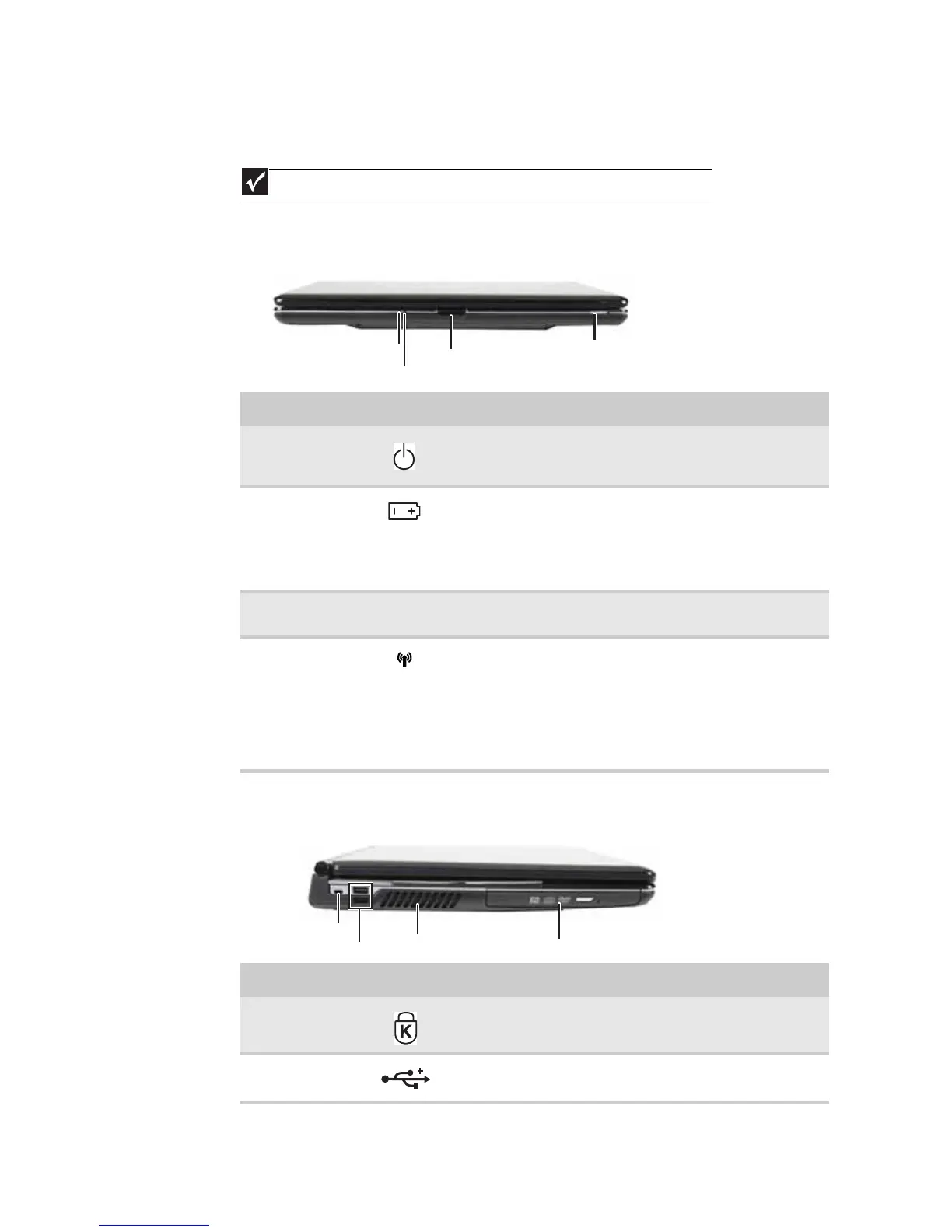CHAPTER 1: System specifications
16
Notebook product tour
Front
Left
Important
Case color may vary from that shown in the pictures.
Component Icon Description
Power indicator
■
LED on - Notebook is on.
■
LED blinking - Notebook is in Sleep or Hybrid Sleep mode.
■
LED off - Notebook is off.
Battery charge
indicator
■
LED blue - Battery is fully charged.
■
LED purple - Battery is charging.
■
LED blinking red - Battery charge is very low.
■
LED solid red - Battery is malfunctioning.
Important: This LED only lights up when your notebook is
connected to AC power or the battery charge is very low.
LCD panel release
latch
Press to open the LCD panel.
Wireless network
switch
Turn the optional IEEE 802.11 wireless network radio and
optional Bluetooth radio on or off.
Warning: Radio frequency wireless communication can
interfere with equipment on commercial aircraft. Current
aviation regulations require wireless devices to be turned off
while traveling in an airplane. IEEE 802.11 and Bluetooth
communication devices are examples of devices that provide
wireless communication.
Component Icon Description
Kensington™
lock slot
Secure your notebook to an object by connecting a Kensington
cable lock to this slot.
USB ports Plug USB devices (such as a diskette drive, flash drive, printer,
scanner, camera, keyboard, or mouse) into these ports.
Power indicator
LCD panel release latch
Battery charge indicator
Wireless network switch
Kensington lock slot
DVD drive
USB ports
Ventilation fan
