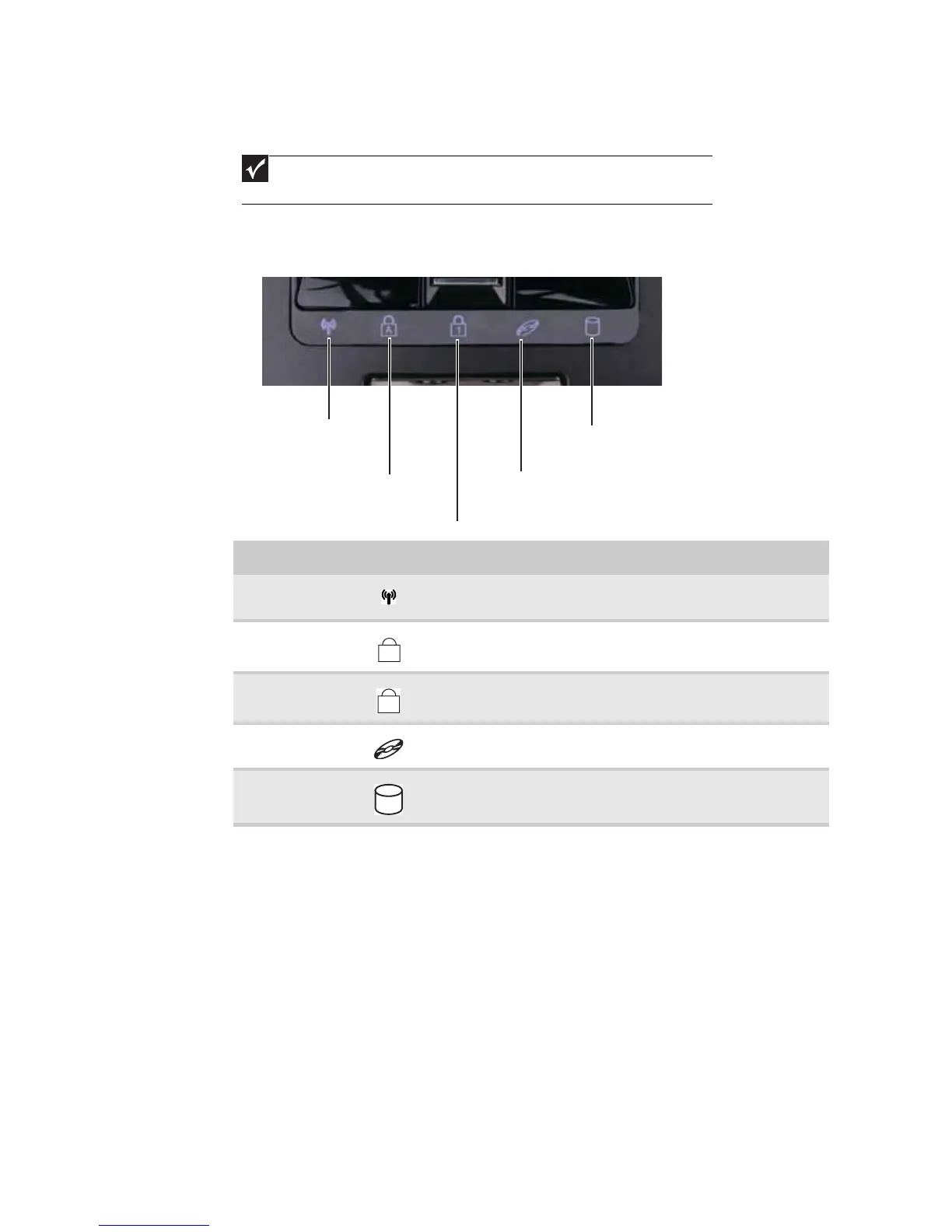CHAPTER 1: System specifications
22
Using the status indicators
Status indicators inform you when a drive is being used or when a button has been
pressed that affects how the keyboard is used. The status indicators are located below
the touchpad.
Important
If none of the indicators are on, you may need to press FN+F1 to toggle the status
indicators on.
Indicator Icon Description
Wireless network
■
LED on - Optional wireless IEEE 802.11 radio is turned on.
■
LED off - Optional wireless IEEE 802.11 radio is turned off.
Caps lock
■
LED on - Caps lock is turned on.
■
LED off - Caps lock is turned off.
Num lock
■
LED on - Numeric keypad is turned on.
■
LED off - Numeric keypad is turned off.
DVD drive
■
LED on - Drive is in use.
■
LED off - Drive is not in use.
Hard drive
■
LED blinking - Hard drive is being accessed.
■
LED off - Hard drive is not being accessed.
Hard drive
Caps lock
Num lock
Wireless network
DVD drive
