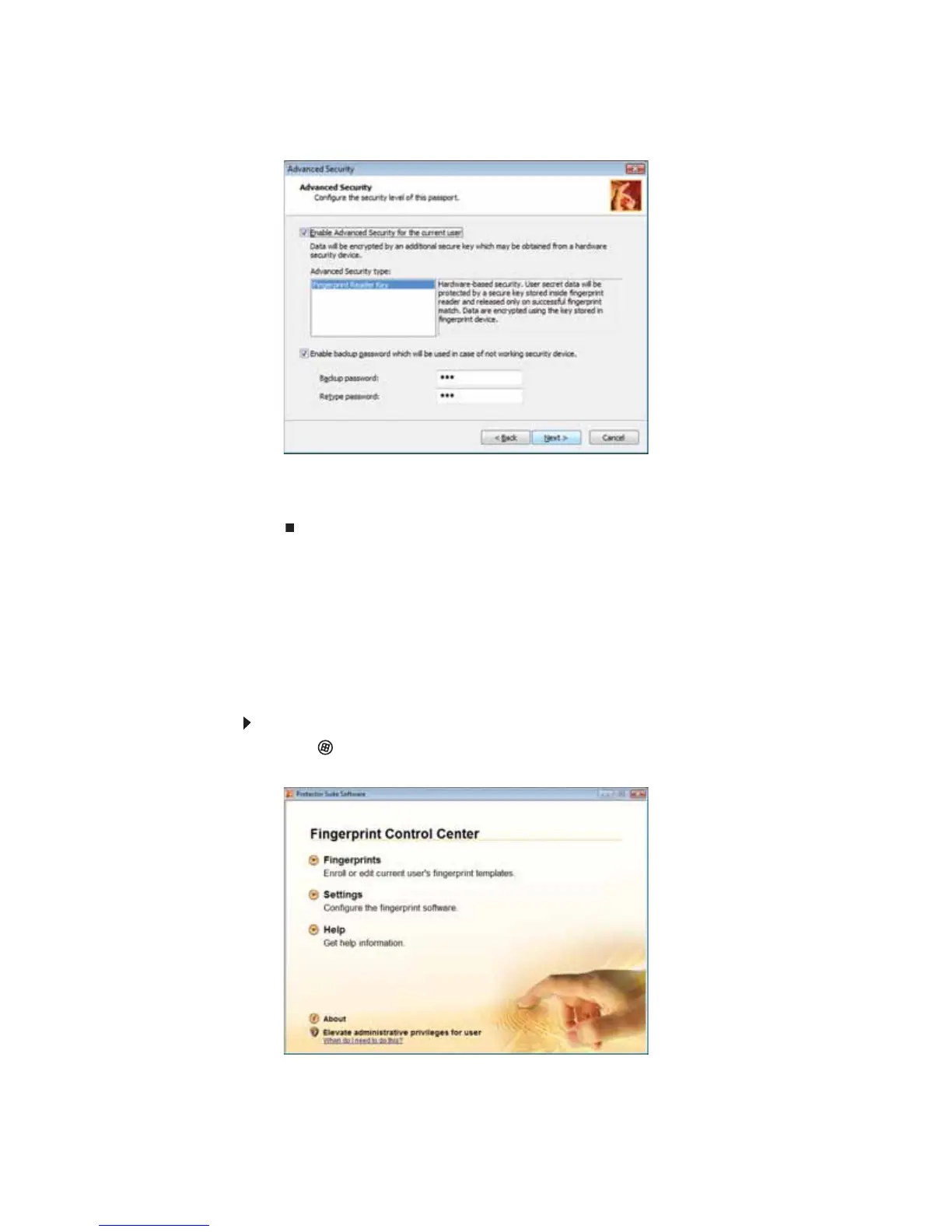CHAPTER 1: System specifications
28
7 Repeat step Step 6 two more times, then click Next. The Advanced Security screen
appears.
8 Type a password in the Backup password box, type the same password in the
Retype password box, then click Next.
9 Click Finish.
Using the Fingerprint Control Center
The Fingerprint Control Center lets the administrator of the notebook control how the
fingerprint reader is used. You can:
• Add new fingerprints to the database
• Edit or delete fingerprints from the database
• Modify how fingerprints are used for logging onto the notebook
• Modify how the fingerprint reader is used for scrolling
To use the Fingerprint Control Center:
1 Click (Start), All Programs, Protector Suite QL, then click Control Center. The
Fingerprint Control Center opens.
2 If you are logged into the notebook with administrator privileges, click Elevate
administrative privileges for user so you can make changes to the settings.
