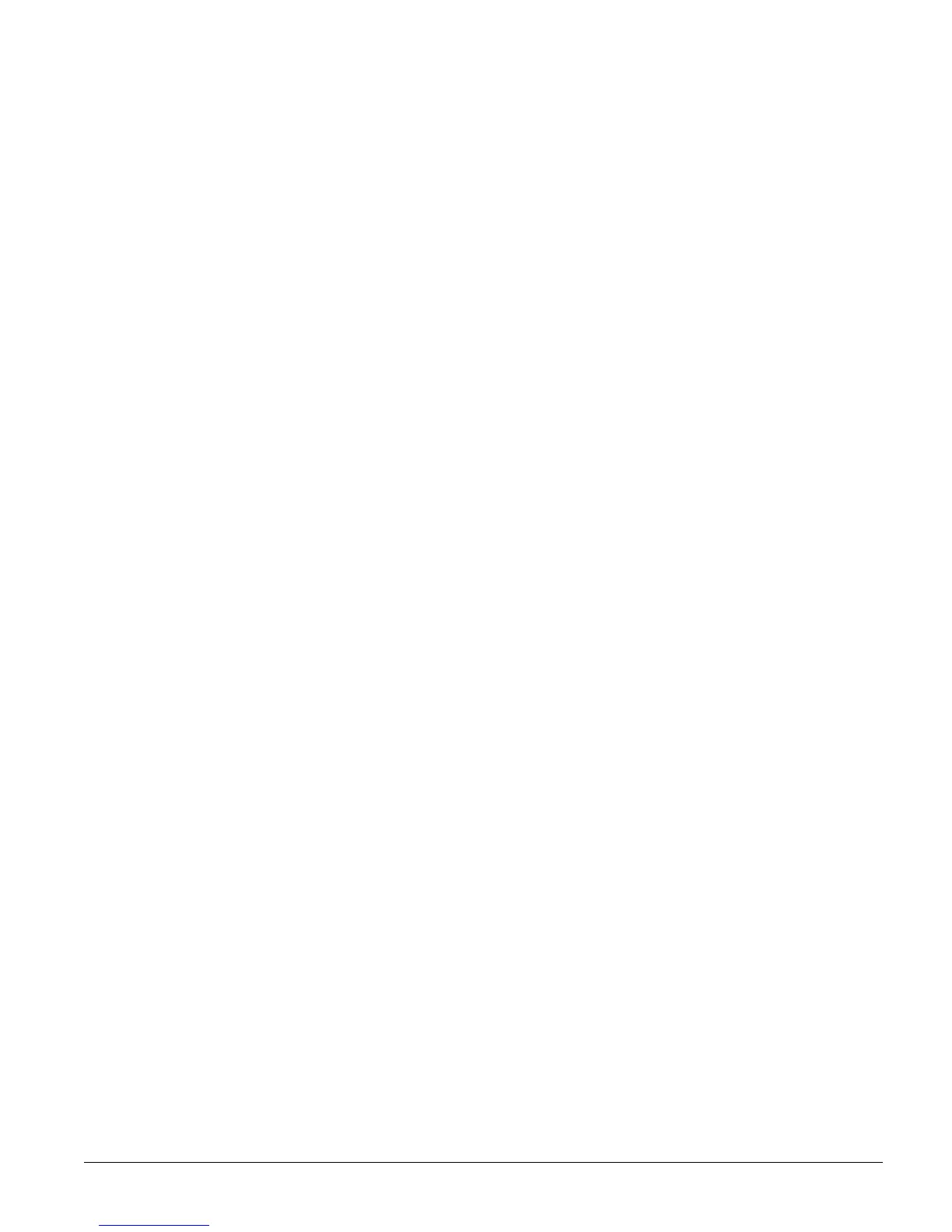Concord 26
Programming Tier 1 Menu Items
This section guides you through programming tier 1 menu items as they appear in sequence. The
exact order you follow will depend on whether you’re installing a new system or changing pro-
gramming in an existing system.
Demo Kit Mode (System Programming)
(Default = off) This setting determines whether the panel is used for a standard installation (off)
or as a demo kit (on). When the Demo Kit option is on, only sensors learned into groups 01 and
03, duress code use, and phone test (
8 + System Master Code + 2) will be reported. Turning on
this feature and performing a memory clear changes the following settings:
• Partition 1 Master Code = 1000
• Partition 2 Master Code = 2000
• User Code 00 = 1001 (partition 1 code—can also be used to jump to partition 2)
• User Code 01 = 1002 (partition 1 code—can also be used to bypass sensors)
• User Code 02 = 2001 (partition 2 code—can also be used for remote or off-site access)
• User Code 03 = 2002 (partition 2 code—can also be used to perform system tests)
• User Code 04 = 1122 (partition 1 code—can also be used to jump to partition 2, for remote
or off-site access, and system tests)
• User Code 05 = 1122 (partition 2 code—can also be used to jump to partition 1, for remote
or off-site access, bypassing sensors, and system tests)
• Partition 1 House Code = 255 (P)
• Partition 2 House Code = 254 (O)
• Zone 1 (hardwire input 1) = Group 10, Front Door
• Zone 2 (hardwire input 2) = Group 13, Bedroom Window
• Zone 3 (hardwire input 3) = Group 17, Living Room Motion Sensor
• Zone 4 (hardwire input 4) = Group 1, Panic
• Zone 5 (wireless, keychain touchpad, ID F00201) = Group 01, (no text)
• Zone 6 (wireless, DWS, ID A00206) = Group 13, Kitchen Window
• COMM FAILURE = off Demo Kit = on
• AVM code = 1212
• Entry Delay = 8 sec
• Exit Delay = 8 sec
• Extended Delay = 1 minute
• Siren Timeout = 2 minutes
¾
To turn Demo Kit Mode off or on:
1. With the display showing DEMO KIT MODE OFF/ON (current setting), press 1 (off) or 2 (on),
then press #.
2. The display flashes the entered setting, then stops after pressing # and displays
DEMO KIT
MODE OFF/ON
(new setting).
Partition 1 Copy (System Programming)
(Default = none) After programming all settings pertaining to partition 1, you can make an exact
copy to use for partition 2. This helps reduce programming time when the system is set up for
two partitions. If there are certain settings that are unique to partition 2, simply advance to the
appropriate menu and make the necessary changes.
¾
To Copy Partition 1:
With the display showing PARTITION 1 COPY, press # + installer CODE + #. The display
flashes, then stops after pressing # and shows DONE.
Clear Memory (System Programming)
Clearing memory deletes all existing programming information (except the Dealer Code).
Note
Clearing the memory will
erase onboard hardwire
zone factory programming.
¾To Clear Panel Memory:
1. With the system in program mode, press A or B until the display shows CLEAR MEMORY.
2. Press # and the display shows ENTER CODE TO CLEAR MEMORY.
3. Enter the 4-digit installer or dealer code (if programmed) + #. After about five seconds, the
system restarts and the panel scans the bus to learn all bus devices.
If the system doesn’t respond as described, repeat step 3.