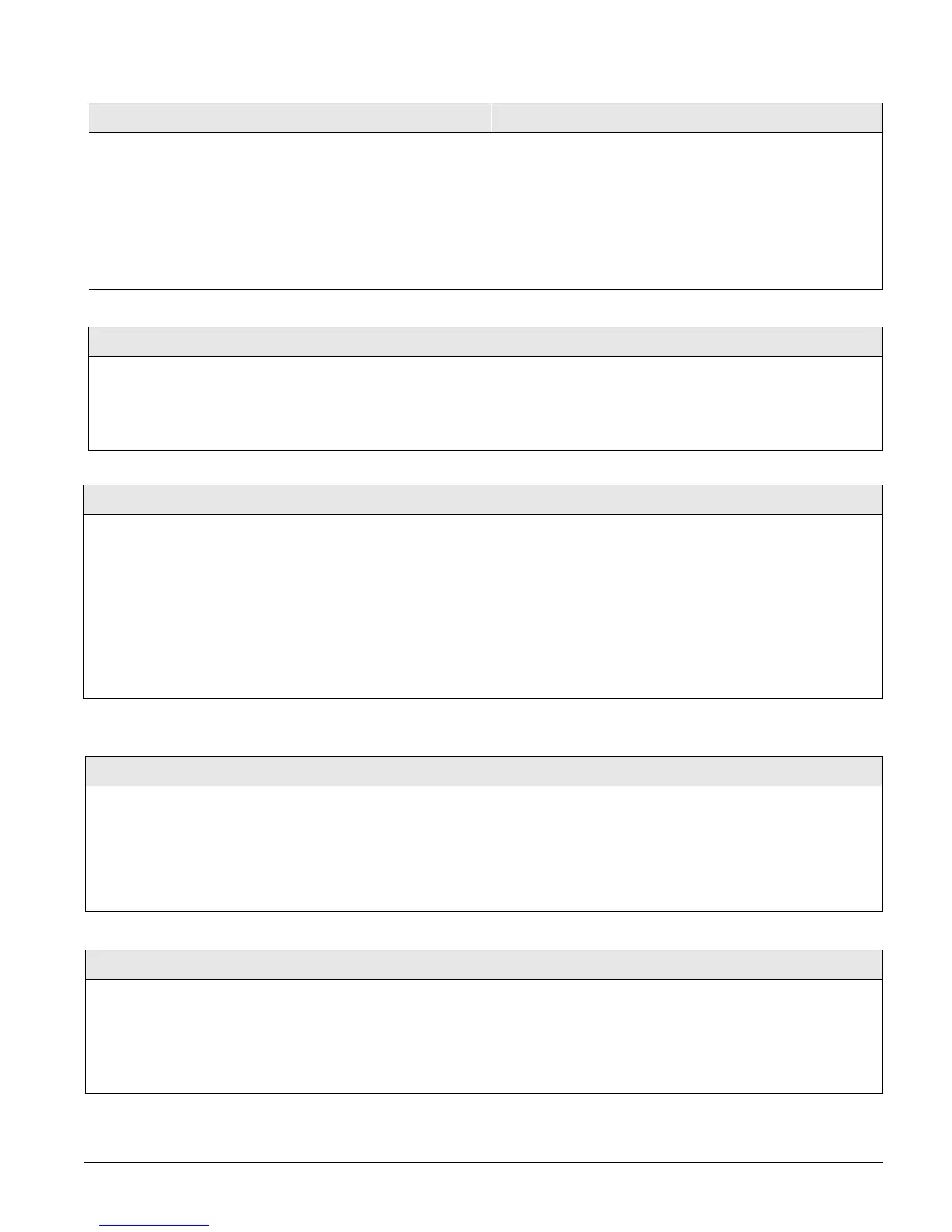Concord 28
The following sections describe the security settings that appear under PARTITION 1 and 2.
Dealer Code (0002)
Security-Global (Default = none)
The 4-digit dealer code is used to prevent unauthorized per-
sons from changing the programmed central station phone
numbers. When this feature is enabled, central station phone
numbers cannot be changed (unless you enter the program
mode by using the dealer code). All other system settings are
still accessible by entering the program mode with the installer
code.
Note
The Dealer Code cannot be deleted by clearing panel memory.
¾To program a Dealer Code:
1. With the display showing DEALER CODE ****, enter the
desired 4-digit code. The display flashes the entered
code.
2. Press # and the display shows the new code.
¾
To delete a Dealer Code:
1. With the display showing DEALER CODE nnnn (current
code), press D. The display shows
DEALER CODE ****.
Access Code Lock (0003)
Security-Global (Default = on)
This setting determines whether or not the panel will include Access
Codes when sending user information to the automation module. When
this option is on, it means the Access Codes are not sent.
Note
The Dealer Code cannot be deleted by clearing panel memory.
¾To turn Access Code Lock off or on:
1. With the display showing ACCESS CODE LOCK
ON/OFF
, press 1 (off) or 2 (on). The display
flashes the entered setting.
2. Press # and the display shows the new setting.
SIA False Alarm Reduction (0004)
Security-Global (Default = on)
Controls the following settings that are required by the SIA False Alarm Reduction Stan-
dard:
• Arming level changes made from wireless touchpads and keychain touchpads are
sounded (beeps) on exterior siren output (on) OR are not sounded on exterior siren out-
put (off).
Note
The siren output must be configured for “Exterior Siren” (016xx) and on the two onboard outputs
and SnapCard outputs only, for the arming level beeps to be annunciated.
• The Arming Always Silent feature is disabled for users if this setting is on OR can be
controlled by users if the setting is off. Silent Arming on Demand is not affected.
¾
To turn SIA False Alarm
Reduction off or on:
1. With the display showing SIA
FALSE ALARM (current setting),
press 1 (off) or 2 (on). The
display flashes the entered set-
ting.
2. Press
ƒ and the display shows
the new setting.
Account Number (partition 1: 0010, partition 2: 0020)
Security-Partition 1-2 (Default = 00000)
The account number is used as panel (or customer) identification for the cen-
tral monitoring station. The panel sends the account number every time it
reports to the central station. Account numbers must be 1 to 10 characters
long.
Alpha characters A–F can be assigned to the account number by pressing
and holding buttons 1–6 respectively, until the character appears.
¾
To program an Account Number:
1. With the display showing ACCOUNT NUM-
BER nnnnn (current number), enter the
desired account number. The display
flashes the entered number.
2. Press # and the display shows the new
number.
Quick Arm (partition 1: 0011, partition 2: 0021)
Security-Partition 1-2 (Default = off)
Quick Arm allows system arming without using an access code. When
Quick Arm is on, the system arming level can be increased from Level 1-
OFF to LEVEL 2-STAY, from Level 1-OFF to LEVEL 3-AWAY, or from
Level 2-STAY to LEVEL 3-AWAY, without entering an access code.
A valid access code is still required to decrease the arming level or disarm
the system.
¾
To turn Quick Arm off or on:
1. With the display showing QUICK ARM OFF/
ON
(current setting), press 1 (off) or 2 (on).
The display flashes the entered setting.
2. Press # and the display shows the new set-
ting.