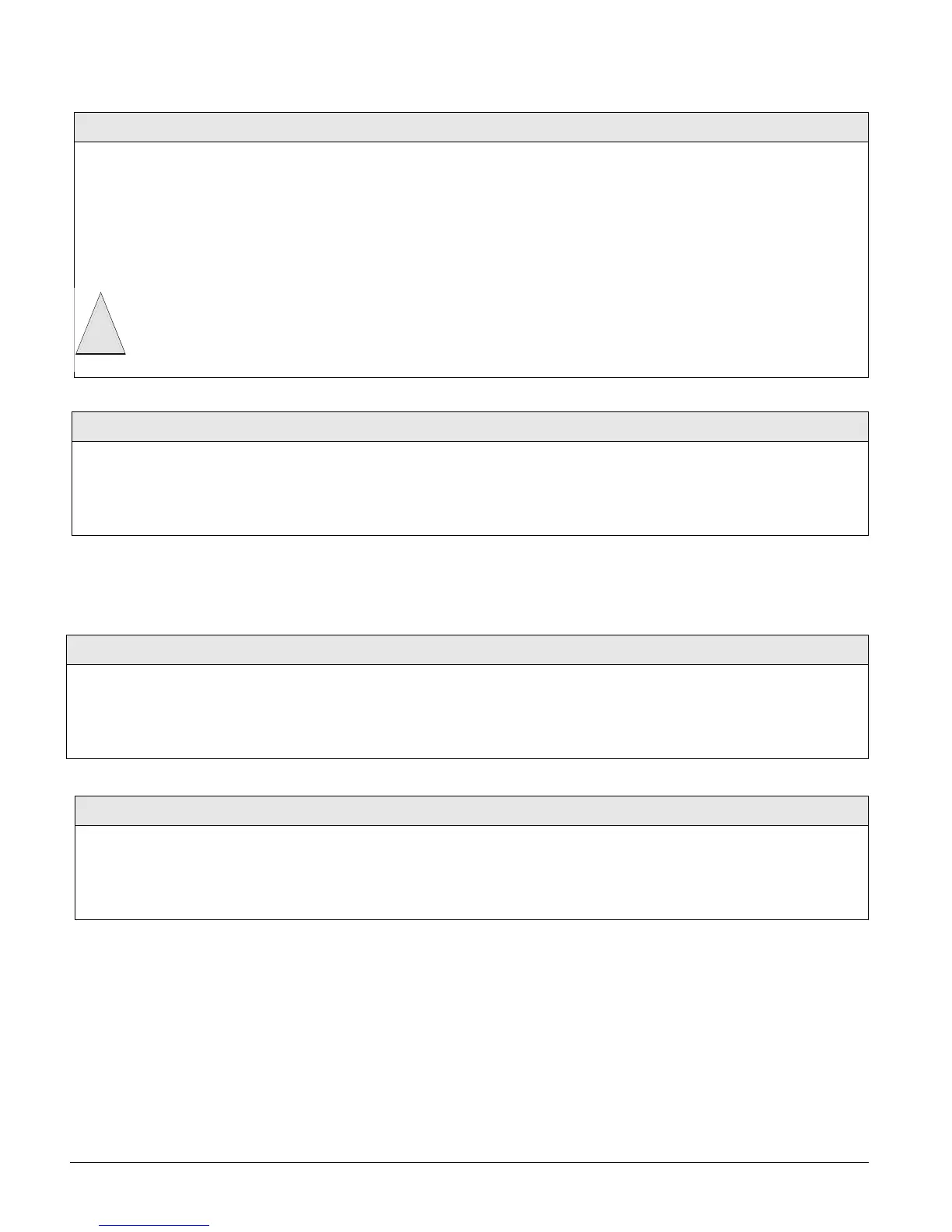Concord
37
The following sections describe the phone option settings that appear under PARTITION 1-2.
A Phone Interface/Voice module must be installed for the system to use the settings under
PHONE
OPTIONS— PARTITION 1-2
.
Call Wait Cancel (02009)
Phone Options-Global (Default = none)
This feature lets you set up a dialing prefix to disable the call waiting
feature before the panel makes its first dialing attempt to any pro-
grammed central monitoring station or downloader phone number. The
prefix can be up to eight digits.
To enter pauses, press C.
To enter *, press and hold 7 for one second.
To enter #, press and hold 9 for one second.
¾
To set up Call Wait Cancel:
1. With the display showing CALL WAIT CANCEL
__ (or current setting), enter the desired prefix.
The display flashes the entered setting.
2. Press # and the display shows the new setting.
¾
To delete the Call Wait Cancel prefix:
1. With the display showing CALL WAIT CANCEL
__
(or current setting), press D.
DO NOT change this option from its default if the customer doesn’t
have call waiting. Verify with the customer that they have call wait-
ing with their phone service provider before changing this option
from its default. Changing this option from its default without call
waiting will prohibit the panel from calling the central station.
Caution
!
Dial Tone Detect (02010)
Phone Options-Global (Default = on)
When this setting is on, the panel begins dialing as soon as it detects a
dial tone. When this feature is off, the panel begins dialing a few sec-
onds after seizing the phone line.
Note
There is no Dial Tone Detect on the last dialing attempt.
¾To set up Dial Tone Detect:
1. With the display showing DIAL TONE DETECT
OFF/ON
(current setting), press 1 (off) or 2
(on). The display flashes the entered setting.
2. Press # and the display shows the new setting.
Local Phone Control (partition 1: 0210, partition 2: 0220)
Phone Options-Partition 1-2 (Default = on)
When this feature is on, the panel can be accessed from a phone on the
premises.
¾
To set up Local Phone Control:
1. With the display showing LOCAL PHONE CTRL
OFF/ON (current setting), press 1 (off) or 2
(on). The display flashes the entered setting.
2. Press # and the display shows the new setting.
Remote Access (partition 1: 0211, partition 2: 0221)
Phone Options-Partition 1-2 (Default = on)
When this setting is on, the panel can be accessed from an off-site
phone.
¾
To turn Remote Access off or on:
1. With the display showing REMOTE ACCESS
OFF/ON
(current setting), press 1 (off) or 2
(on). The display flashes the entered setting.
2. Press # and the display shows the new setting.