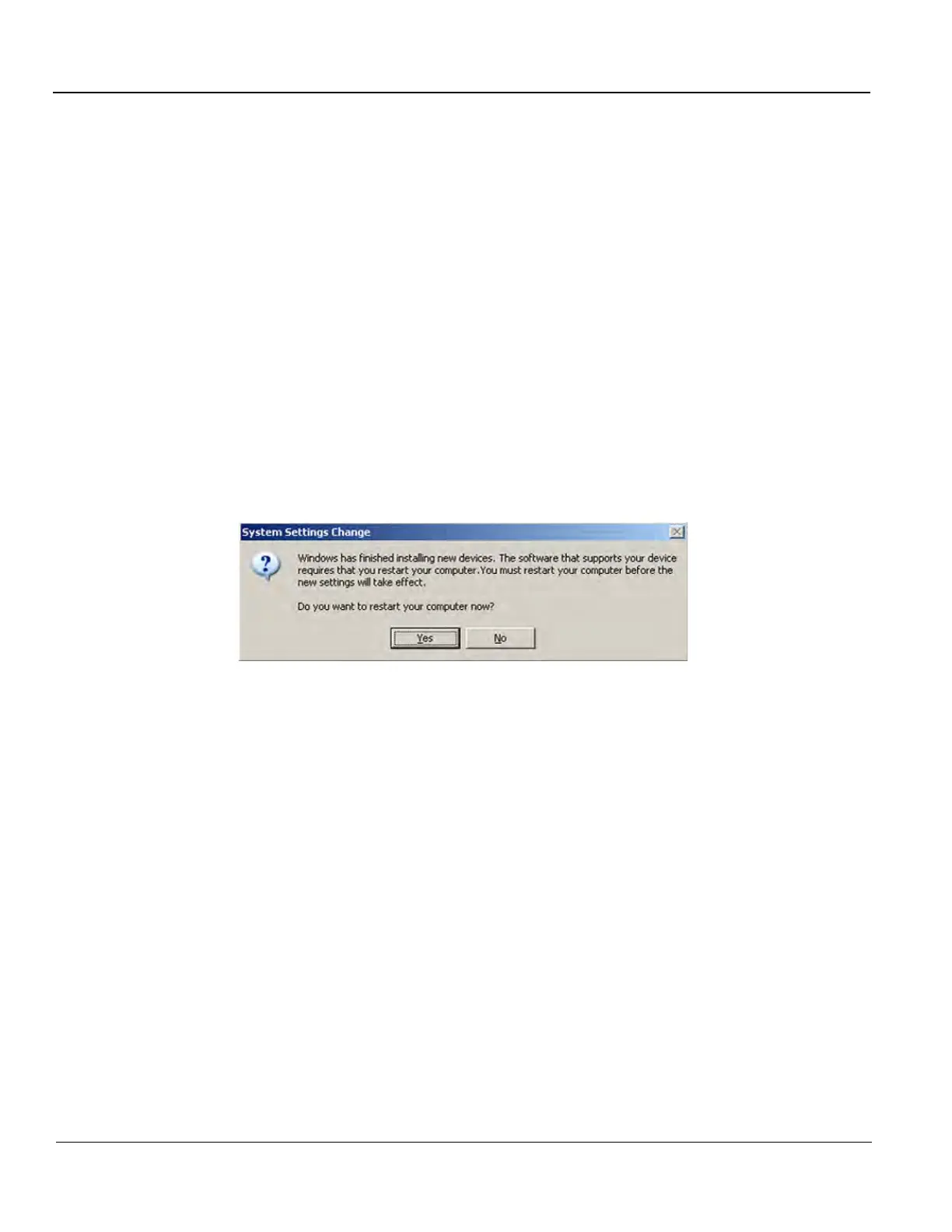GE
D
IRECTION 5535208-100, REV. 2 LOGIQ E9 SERVICE MANUAL
8 - 14 Section 8-4 - Loading / Reloading / Upgrading the Software
8-4-6-4 System Software Load - R3 and earlier (cont’d)
14.)Remove the Base Load disk.
NOTE: If you do not remove the disk, the Base Load process repeats when the system boots up.
15.)Restart the System using Ctl+Alt+Del.
When the system reboots, it automatically logs on to start checking hardware. This is a normal
process.
NOTE: If the system does not reboot, press and hold down the Power On/Off button (button turns
amber).
16.)Allow the hardware checking process to run to completion.
NOTE: Do NOT touch the system during this process. Activating the keyboard, mouse or front
panel could corrupt the installation. While the script is running, several windows or dialog
boxes appear on the screen. At times it may look like the system is unresponsive.
17.)Wait for the “System Settings Change” window asking “Do you want to restart your computer now?”
to display, approximately 1-2 minutes after the desktop is displayed.
18.)Select “Yes” (see: Figure 8-7) to restart.
NOTE: In R2.x.x, a DOS window will display, that times out and automatically reboots the system. You
can wait or select “Yes“ to restart.
19.)Wait until all drivers are installed automatically and the reboot is complete.
20.)Check your Service Dongle. Plug in your Service Dongle to ensure that it is recognized and lights
up.
21.)From Windows, double-click on My Computer to confirm the CD/DVD drive is mapped to G:\.
If the drive is not mapped to the G:\:
a.) From the Desktop, select “My Computer”.
b.) Open C:\remap\newmap.
c.) Double-click on newmap.bat to remap the drive.
22.)Remove the Service Dongle.
Figure 8-7 System Settings Change dialog box - Restart Windows Message
