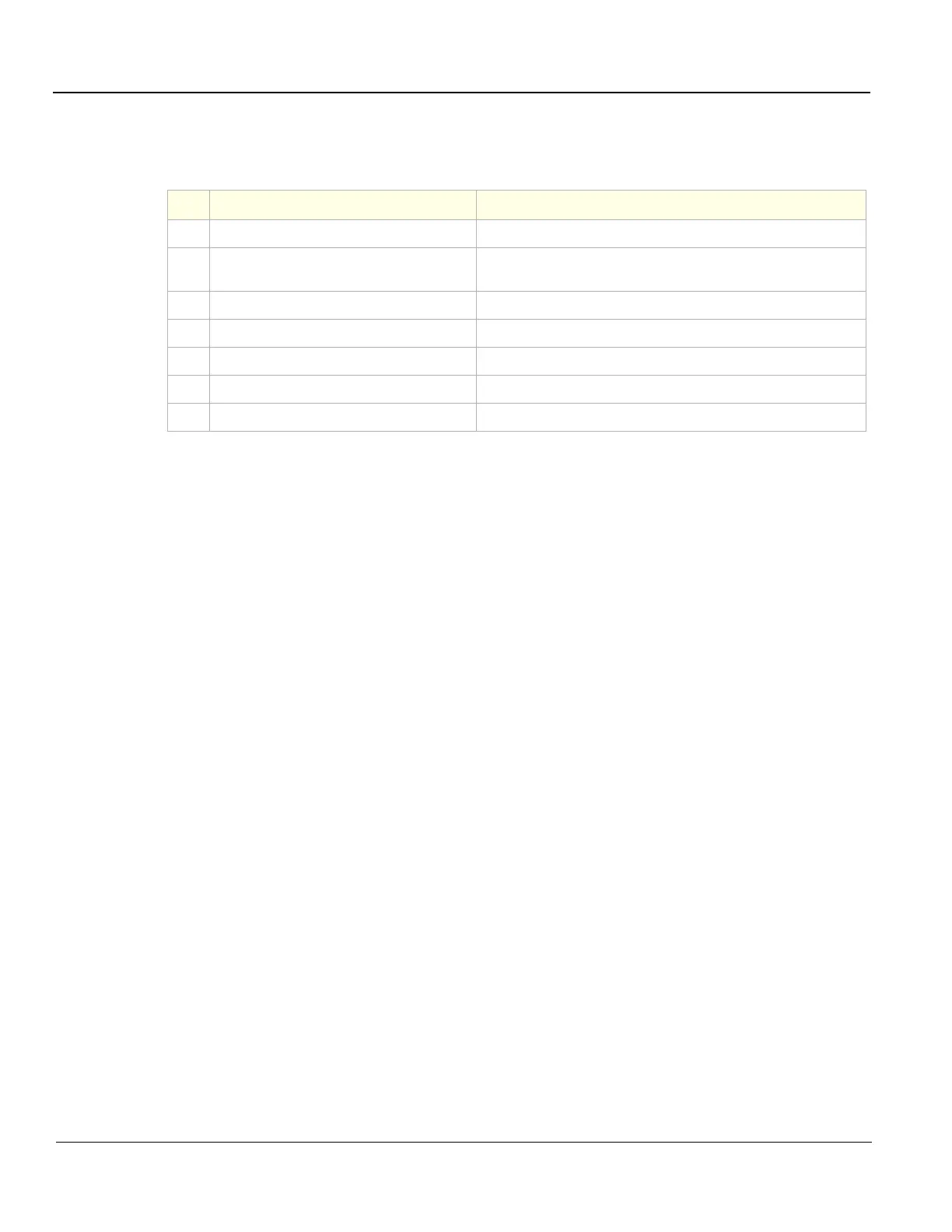GE
D
IRECTION 5535208-100, REV. 2 LOGIQ E9 SERVICE MANUAL
3 - 34 Section 3-7 - Configuration
3-7-3-4 Printer/DVR Checks
Check that Printer/DVR work as described below:
3-7-3-5 Turn OFF Power to LOGIQ E9
See: 3-6-8 "Power shut down" on page 3-26.
3-7-4 Available Probes
See: Section 9-18 "Probes" on page 9-104.
3-7-5 Software Options Configuration
3-7-5-1 Software Option Installation
A password (Software Option String) enables a software option or a combination of software options.
This password is specific for each LOGIQ E9.
Table 3-6 Peripheral Checks
Step Task to do Notes
1.
Press Freeze. Stops image acquisition.
2.
Press (Print 1), (Print 2), (Print 3) or (Print 4) on
the Control Panel
Prints image displayed on the screen on Black and White or Color
printer, depending on the key assignment configuration.
3.
Press [VIDEO] icon on the Control Panel. Brings up the DVR Touch Panel (if the customer has the DVR option).
4.
Press [VIDEO] icon on the Control Panel Returns to the scanning mode
5.
Press [RECORD] icon on the Control panel. Starts Recording.
6.
Press [PLAY] icon on the Control panel. Plays back an examination.
7.
Press [STOP] icon on the Control panel. Stops recording.
