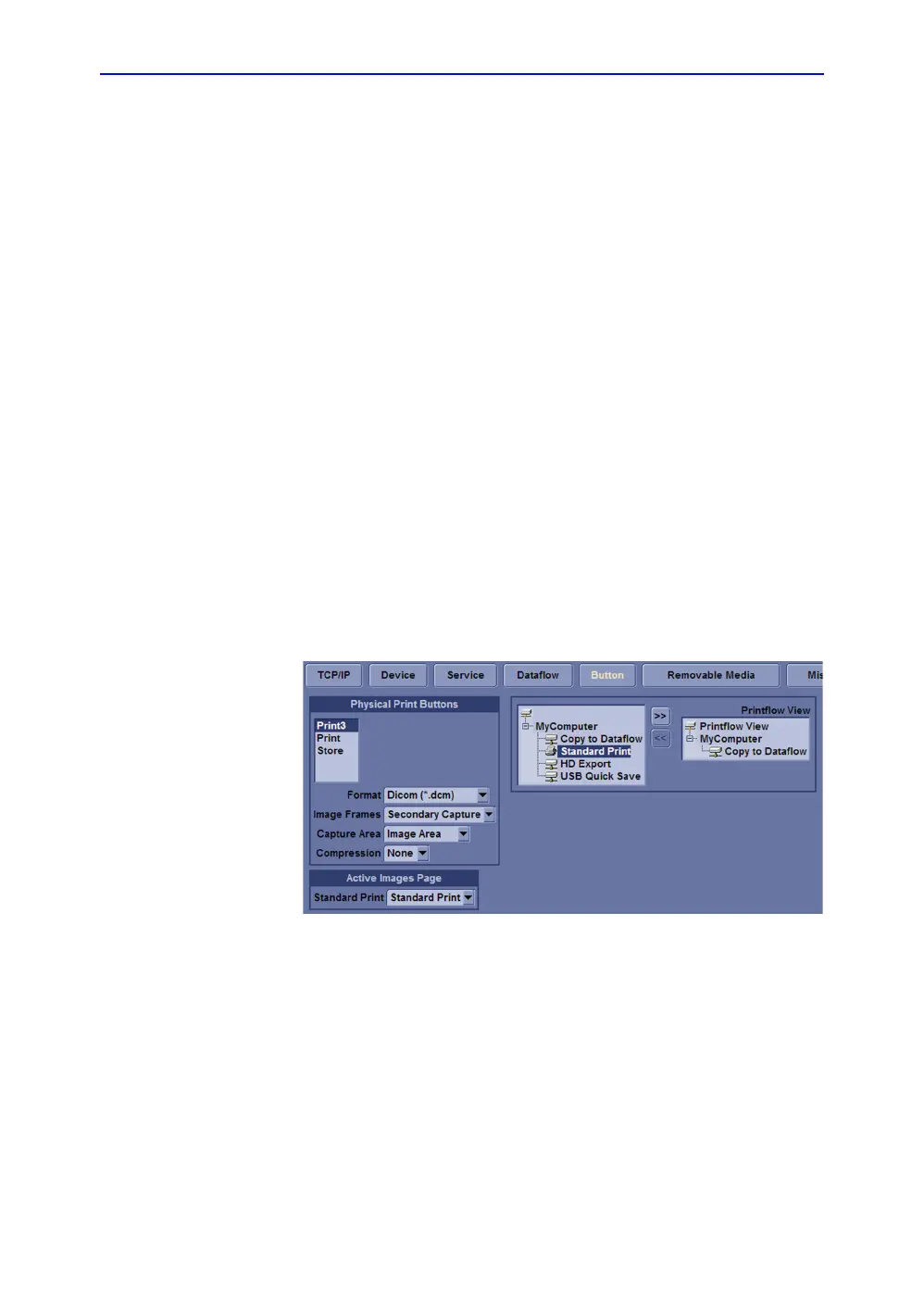Screen Capture
LOGIQ V2/LOGIQ V1 – Basic Service Manual 8-5
5610739-100 English Rev.10
Screen Capture
Button screen
There may be times when the customer or field engineer will
want to capture a presentation on the screen. This is
accomplished by first saving the image(s) to the clipboard using
a Print Key.
Check the function of the Print Key in the event that the
customer may have made some custom settings.
1. Press Utility on the Control Panel.
2. Select Connectivity from the Utilities Menu.
3. Select the Button tab on the Connectivity screen.
4. In the Button field, select Print, Store, or Print3.
If Print key is not set to Whole Screen, proceed to step 5 to
record the customer’s customized settings.
Figure 8-2. Connectivity/Button screen (For R1.0.x)
