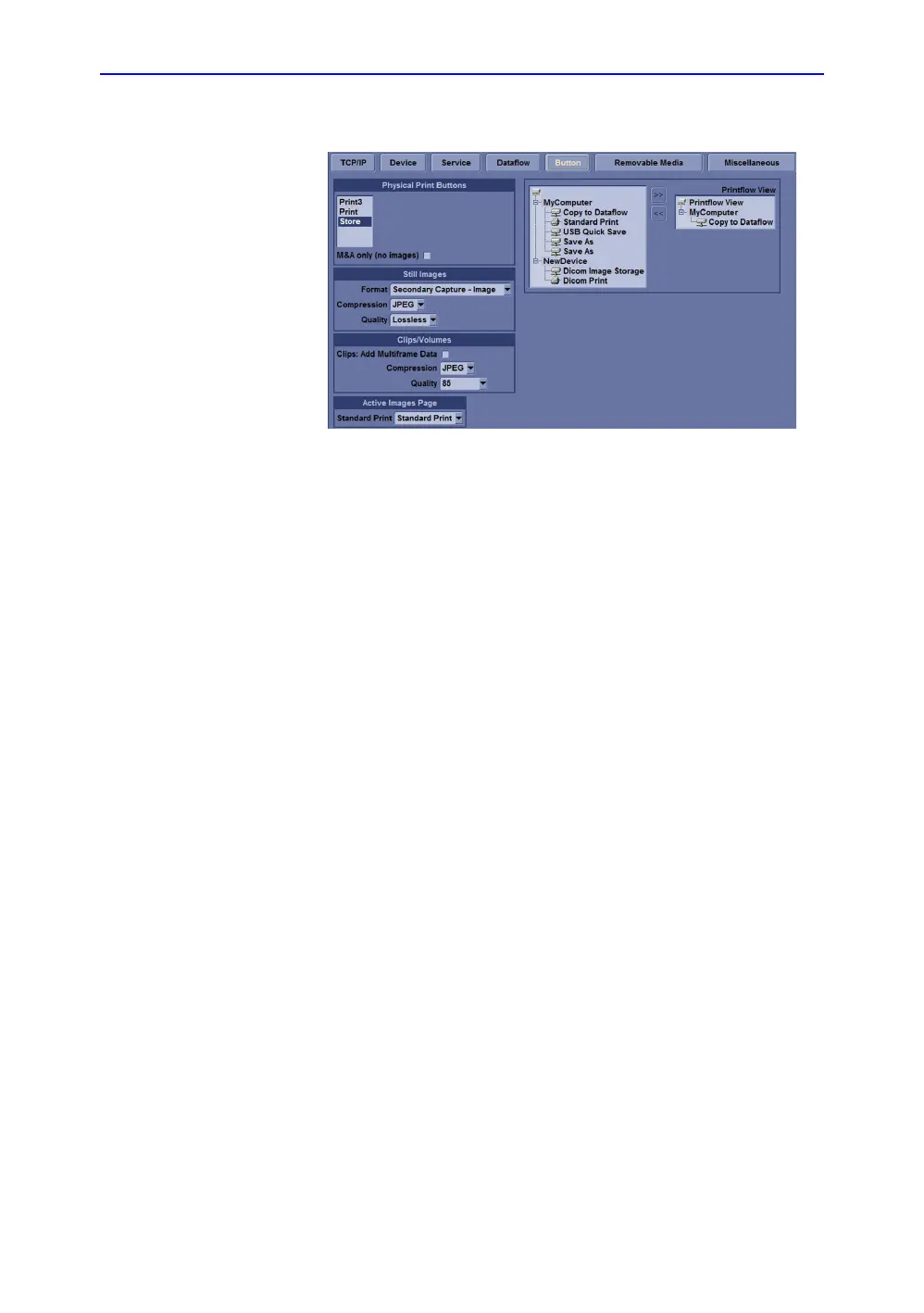Diagnostics/Troubleshooting
8-6 LOGIQ V2/LOGIQ V1 – Basic Service Manual
5610739-100 English Rev.10
Button screen (continued)
Figure 8-3. Connectivity/Button screen (For R1.1.x)
5. In the Destinations section, record the service that is
displayed.
6. In the Physical Print Buttons section, record the
parameters related to the service.
Setting the Store Key to Screen Capture
If the Print Key is not set to screen capture:
1. While on the Connectivity screen, with the Button tab
displayed, go to the Destinations list.
2. From the list select Copy To Dataflow. Press [>>] to add
the selection to the Printflow View section.
3. Ensure that the Physical Print Buttons section for Capture
Area is set to Whole Screen, secondary Capture and No
Image Compression.
4. The Print Key should now be set up for whole screen
capture, sending the screens to the image buffer
(clipboard).
