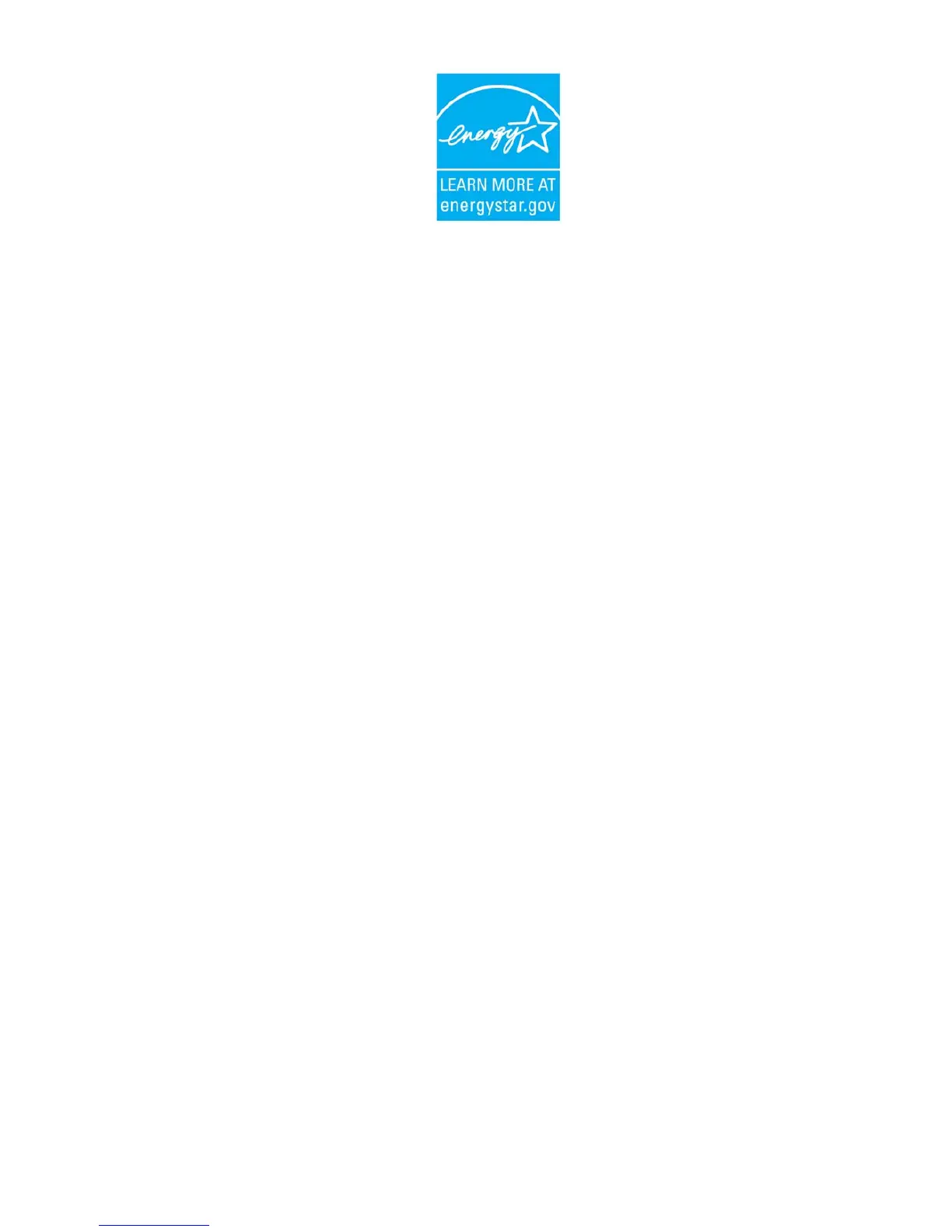ENERGY STAR
®
is a government program that offers businesses and
consumers energy-efficient solutions, making it easy to save money while
protecting the environment for future generations.
Please reference ENERGY STAR
®
related information from
www.energystar.gov.
As an ENERGY STAR® Partner, MiTAC Technology Corporation has
determined that this product meets the ENERGY STAR
®
guidelines for
energy efficiency.
An ENERGY STAR
®
qualified computer uses 70% less electricity than
computers without enabled power management features.
Earning the ENERGY STAR
®
z When every home office is powered by equipment that has earned the
ENERGY STAR
®
, the change will keep over 289 billion pounds of
greenhouse gases out of the air.
z If left inactive, ENERGY STAR
®
qualified computers enter a
low-power mode and may use 15 watts or less. New chip
technologies make power management features more reliable,
dependable, and user-friendly than even just a few years ago.
z Spending a large portion of time in low-power mode not only saves
energy, but helps equipment run cooler and last longer.
z Businesses that use ENERGY STAR
®
enabled office equipment may
realize additional savings on air conditioning and maintenance.
