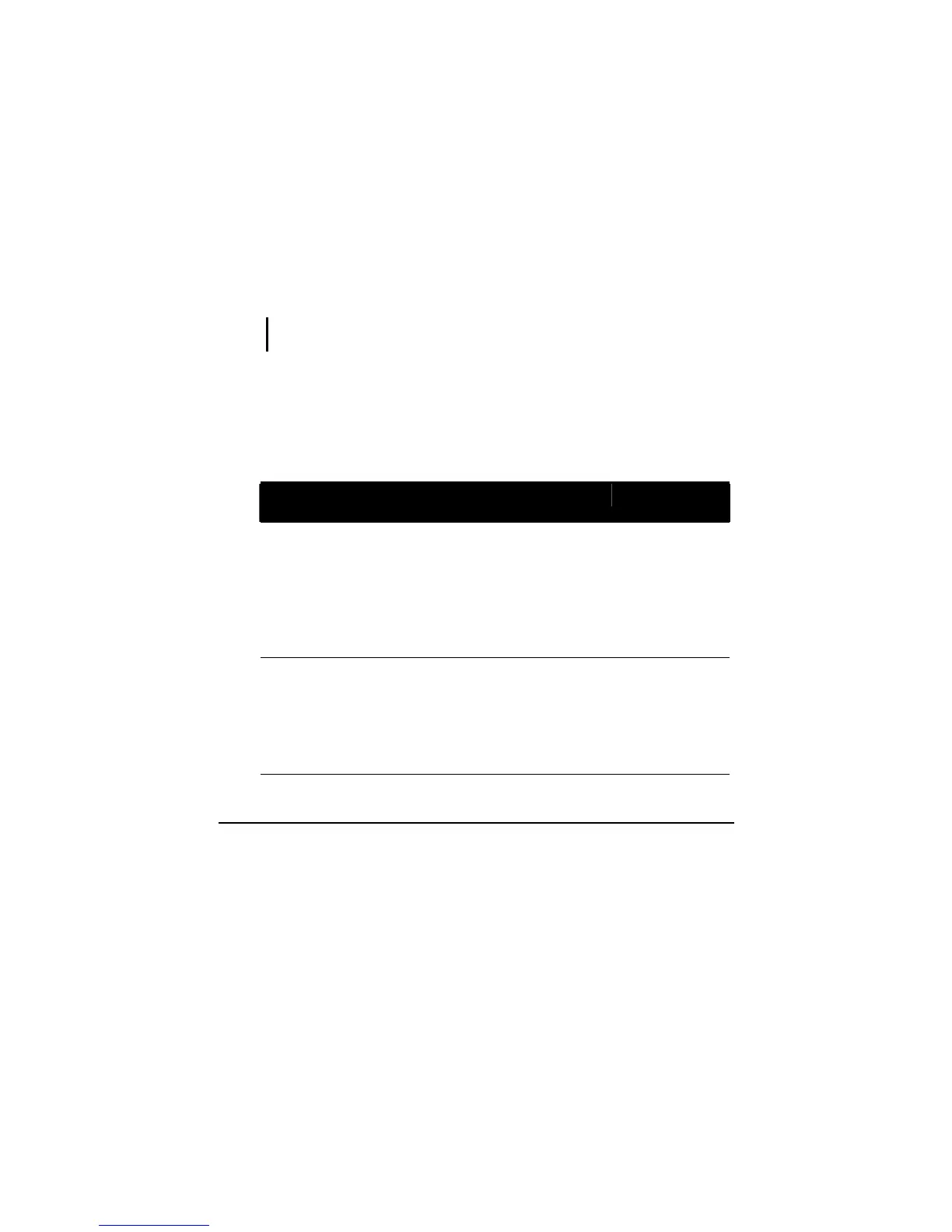Operating Your Computer 2-2
Starting and Stopping the Computer
There are a number of ways to start and stop the computer.
Starting the Computer
You always start the computer using the power button.
A computer starts up with an operating system (OS) existing on the
storage device such as the hard disk. The computer will automatically
load the OS after you turn it on. This process is called booting.
NOTE: An operating system is the platform for all your software application programs to
run on. Your computer uses the Microsoft Windows Vista operating system.
Stopping the Computer
When you finish a working session, you can stop the computer by turning
off the power or leaving the computer in Sleep/Standby or Hibernation
mode:
To stop in
this mode...
Do this... To start up or
resume again
Off Follow the shutdown procedure of your
operating system. This can prevent loss of
unsaved data or damage to your software
programs.
If the system is locked up because of
hardware or software problems, press the
power button to turn off the computer.
Press the power
button.
Sleep/
Standby
Depending on your settings in Windows,
you can place the computer in Sleep/
Standby mode by:
• Closing the display cover
• Pressing the Fn+F12 hot key
• Pressing the power button
Press the power
button.
