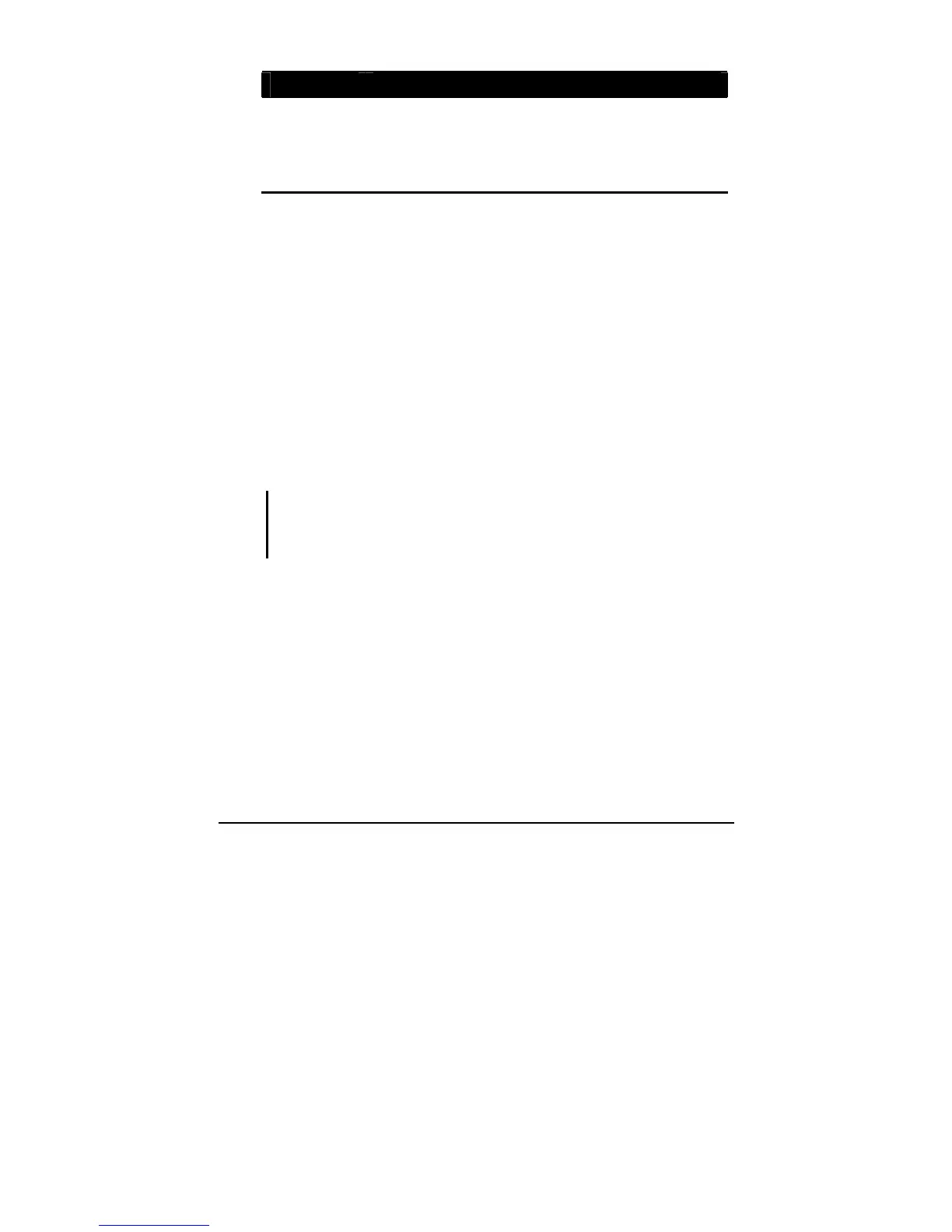Operating Your Computer 2-14
Term Action
Drag and
drop
Press lightly on the touchscreen and move your finger/
touchsreen pen until you reach your destination (drag).
Finally, release your finger/touchscreen pen (drop) when
you finish dragging your selection to the destination. The
object will drop into the new location.
Touchscreen Calibration
To calibrate your touchscreen display, perform the following steps:
1. Click the PenMount monitor icon located on the Windows system tray
to bring up the PenMount Control Panel.
2. Select the Standard Calibration folder and click OK.
3. If you need 4, 9, 16, and 25 dots of calibration, click on Advanced
Calibration.
4. Click on the four sides (points) and the plus-sign “+” on the screen to
complete calibration of your touchscreen pen for use on the computer.
NOTE:
z You may encounter cursors that shifts by itself when using your computer in high
temperature or high humidity environments.
z After performing touchscreen calibration, VGA extended mode is not supported.
