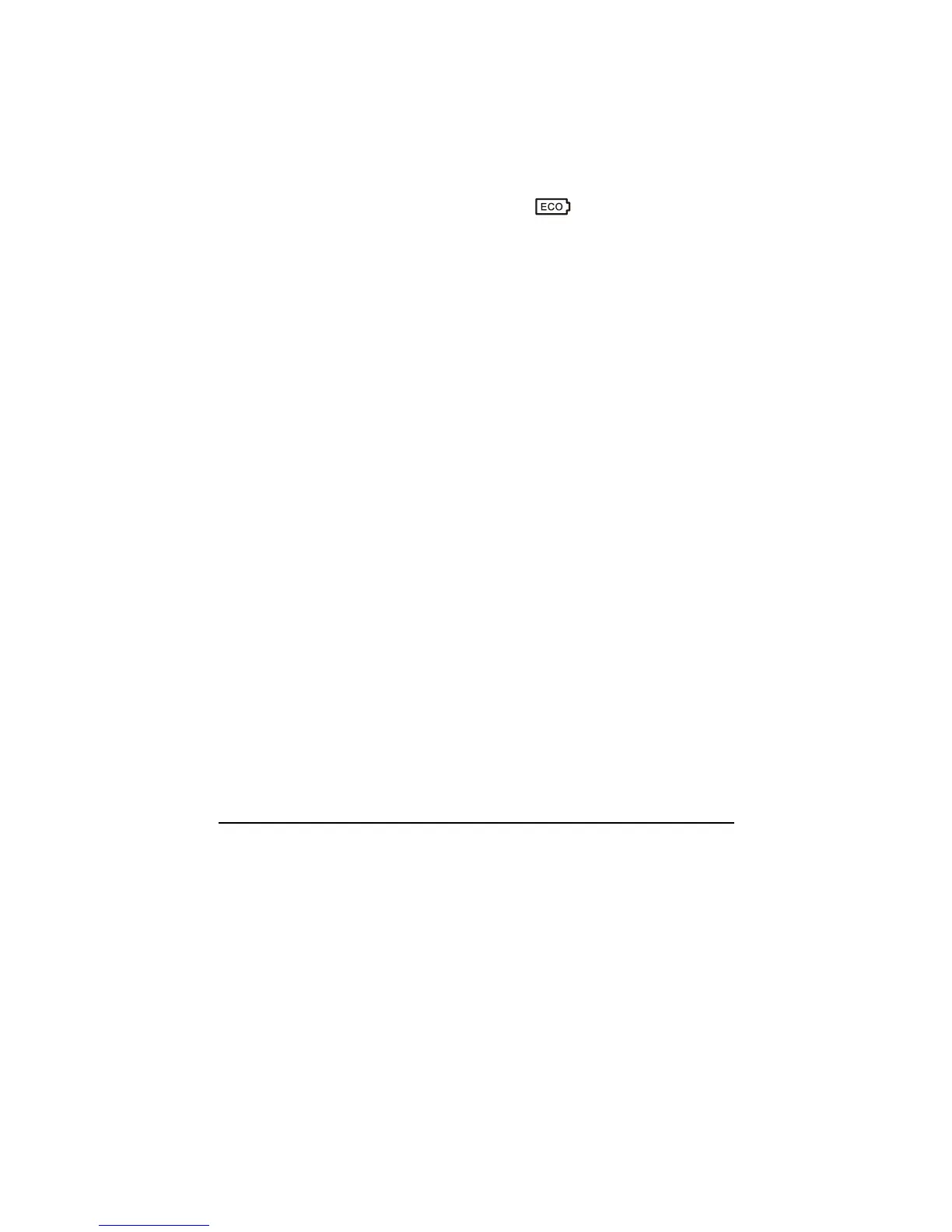Managing Power 3-10
Power-Saving Tips
Aside from enabling your computer’s power saving mode (see previous
section), you can do your part to maximize the battery’s operating time by
following these suggestions.
z Press the power saving quick button (
) to enter into power
saving mode when using battery power.
z Enable the “CD/DVD Auto Power Control” item under the Advanced
menu of your BIOS Setup to disable your optical drive when no disc
is inserted.
z Do not disable Power Management. Choose a power plan that saves
power when using Windows Vista. A power plan is a collection of
hardware and system settings that control how your computer
manages power.
z Decrease the LCD brightness to the lowest comfortable level.
z Shorten the length of time before Windows turn off the display.
z Many USB devices use power just by being connected. If you use a
USB mouse, you can save power by disconnecting the mouse and
using the touchpad. If you use a USB flash drive, unplug it when you
are not using it.
z If you work with an application that uses a PC card, exit the
application when you finish using it.
z If you have a PC card installed, remove it when not in use. Some PC
cards drain power even while they are inactive.
z Deactivate the WLAN function if you are not using it (see Chapter 2).
z Deactivate the Bluetooth feature if you are not using it (see Chapter
2).
z Turn off the computer when you are not using it.
