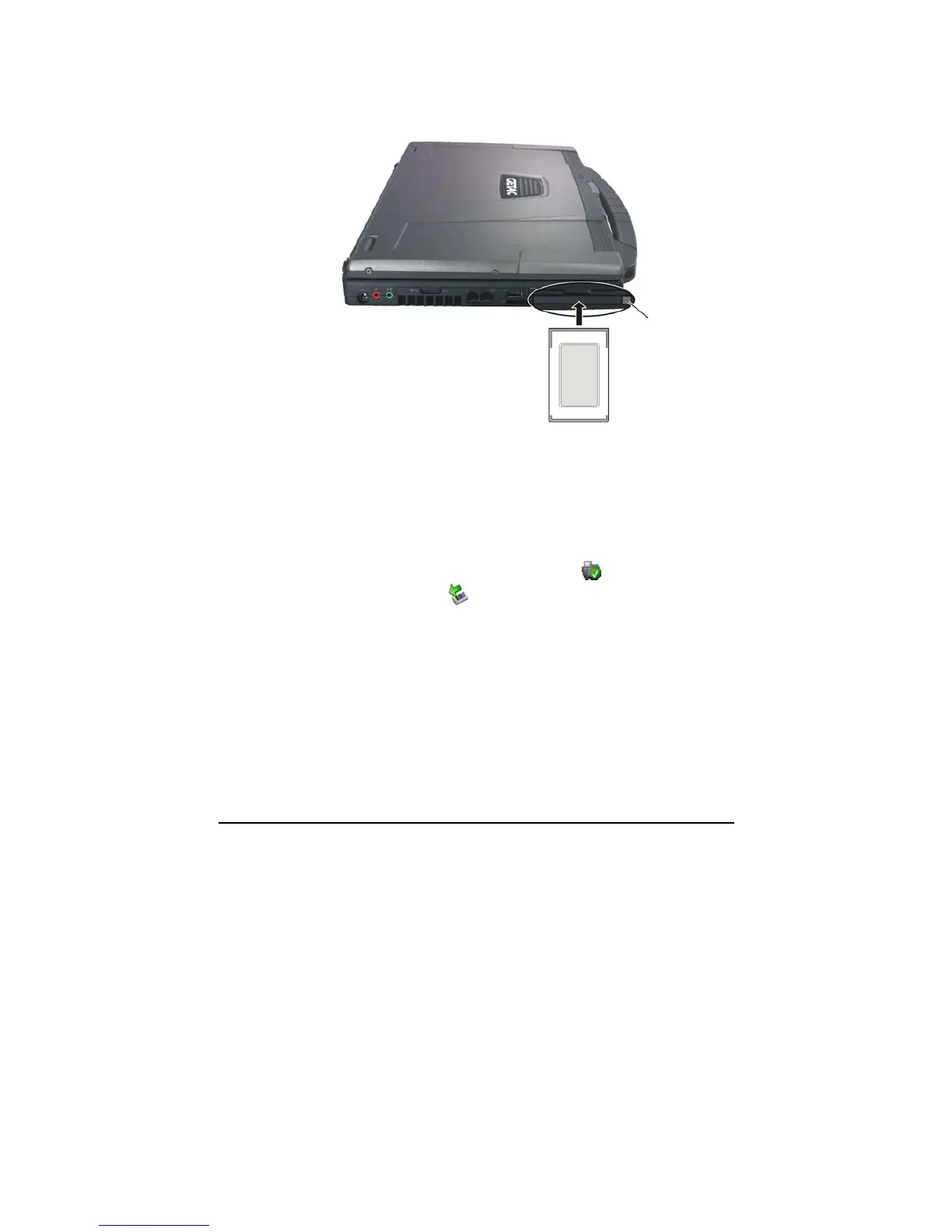Expanding Your Computer 4-10
2. Slide the PC card, with its label facing up, into the slot until the eject
button pops out.
3. When a new card is seated, the computer will detect it and try to
install the appropriate driver. Follow the on-screen instructions to
complete the process.
To remove a PC card:
1. Double-click on the Safely Remove Hardware
icon found on the
Windows Vista taskbar (
icon found on the Windows XP taskbar)
and the Safely Remove Hardware window appears on screen.
2. Select (highlight) the PC card from the list to disable the card.
3. Push the eject button and the card will slide out slightly.
4. Pull the card out of the slot.
Eject button
