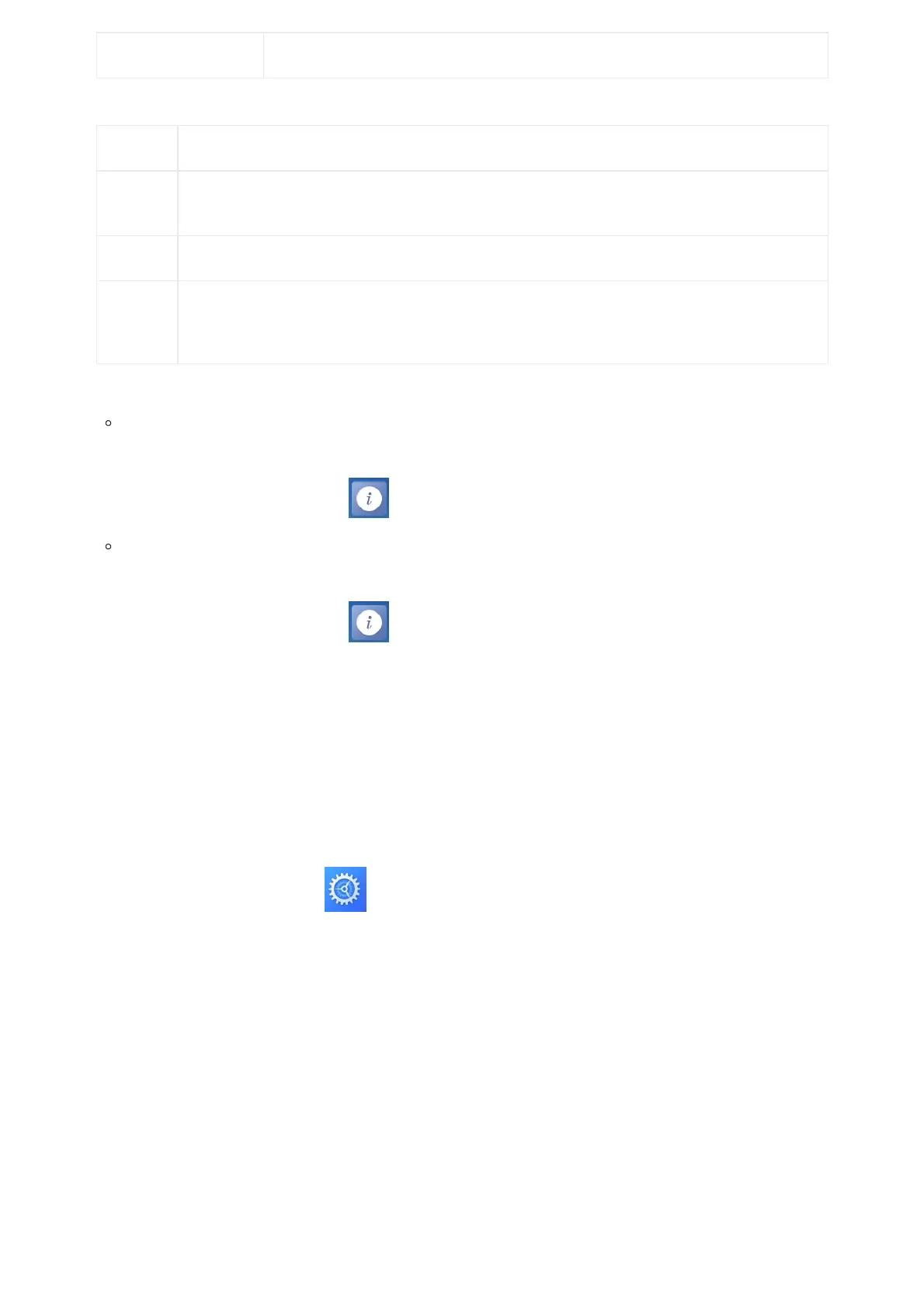Item Description
Model
(RF)
Displays the product model, hardware version and DECT region of DP722/DP730. i.e.: DP722/DP730 1.4A
(EU)
Firmware Current firmware version installed on DP722/DP730.
IPEI
International Portable Equipment Identifier.
Unique “serial number” for DECT handsets.
Table 16: DP722/DP730 Info description
To check the Handsets Status
1. Press Menu to bring up operation menu.
2.
Use arrow keys to reach Status menu , then select Handset Status.
To check the Base Status
1. Press Menu to bring up operation menu.
2.
Use arrow keys to reach Status menu , then select Base Status.
Basic Network Settings
Once connected to the network, DP752 base station will attempt to contact a DHCP server to obtain valid network settings
(e.g., IP address, subnet mask, gateway address and DNS address) by default.
The users could also configure basic network settings manually from a registered DP722/DP730 Handsets. In order to
configure the network settings manually, please follow the steps below:
1. Press Menu to bring up operation menu.
2.
Use arrow keys to reach Settings and access Network Settings menu.
3. Enter the system PIN code (default: 0000) and press the softkey “Done”.
4. To change to static IP, press ⯇ or ⯈ to select Static from the IP Settings field.
5. Enter valid values in the IP Address, Subnet Mask, Gateway, DNS Server fields.
6. Press softkey “Save” to save and apply the new changes.
Note: A prompt message will be displayed to confirm that the new settings are saved successfully
7. The DP722/DP730 will display a reboot confirmation message, select “Yes” to apply the new settings or “No” to avoid
rebooting the DP752.
