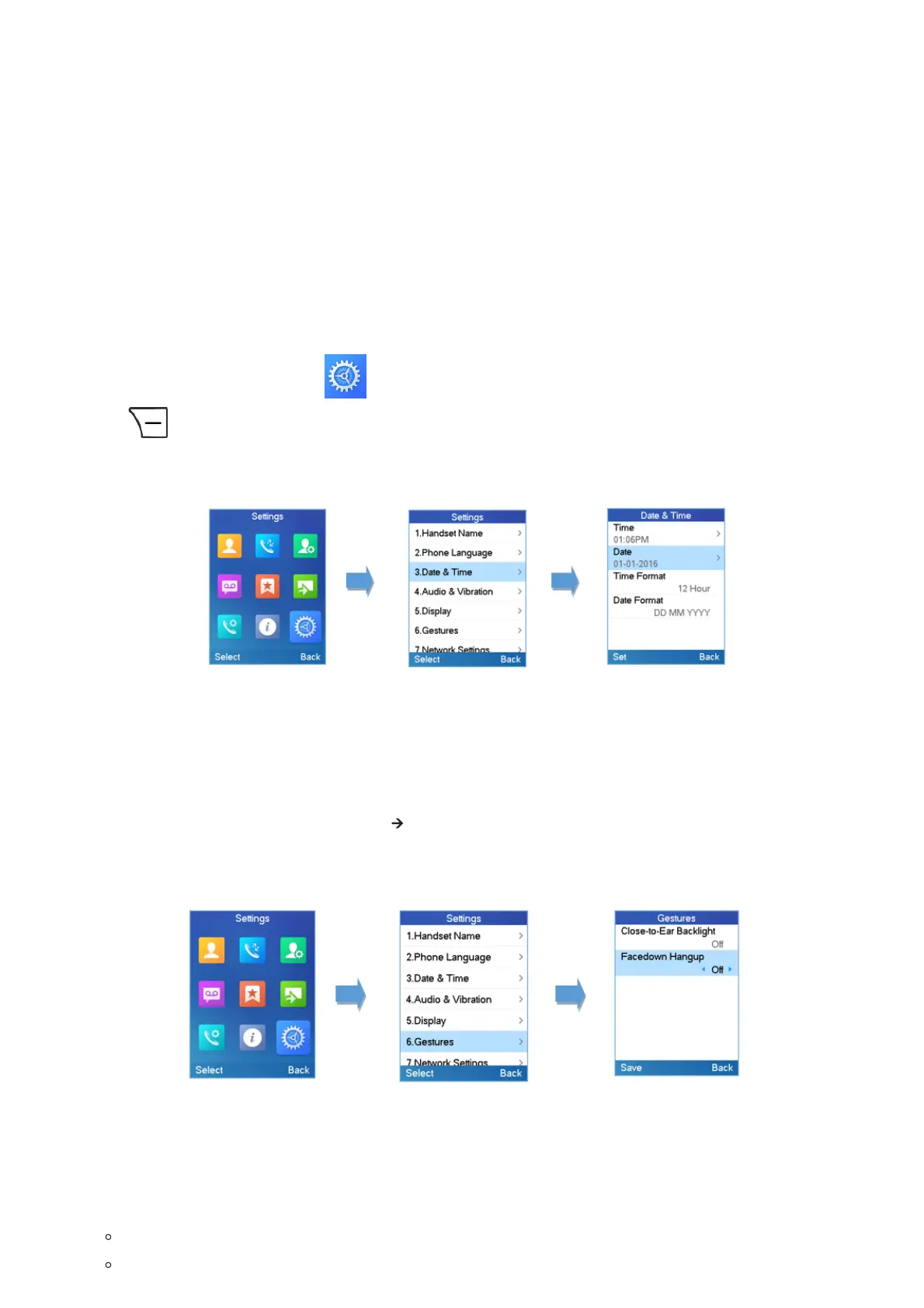Date and Time
On the DP722/DP730, the Date and time are displayed on the idle screen and it obtains the date and time from the Simple
Network Time Protocol (SNTP) server by default. If your handsets cannot obtain the date and time from the SNTP server, you
need to configure the date and time manually. You can configure the time format and date format respectively. The handsets
supports two formats for time (12 Hour or 24 Hour) and three date formats (DD/MM/YYYY; MM/DD/YYYY; YYYY/MM/DD).
To configure date and time manually
1. Press Menu to bring up operation menu.
2.
Use arrow keys to reach Settings .
3.
Navigate to Date and time. Edit the current values in the Date & Time fields (you can change the date / time
format using the left key ⯇ or right key ⯈ and press “Set”.
4. Press “Save” softkey to apply your changes.
Figure 29: Date and Time Settings
Gestures (DP730 only)
To configure Gesture options, follow instructions below:
1. On DP730 LCD Menu Settings, select Settings 🡪 Gestures.
2. Set “Close-to-Ear Backlight” to On, to enable the LCD backlight when the handset is close to ear.
3. Set “Facedown Hangup” to On, to enable the call hangup when the handset is put down on its face.
Figure 30: DP730 Gestures
Facedown Hangup
If “Facedown Hangup” option is set to ON, if DP730 is placed face down it will:
Reject incoming calls.
Hang up ongoing call.
Note
DP722/DP730 handsets can use one custom ringtone only.
