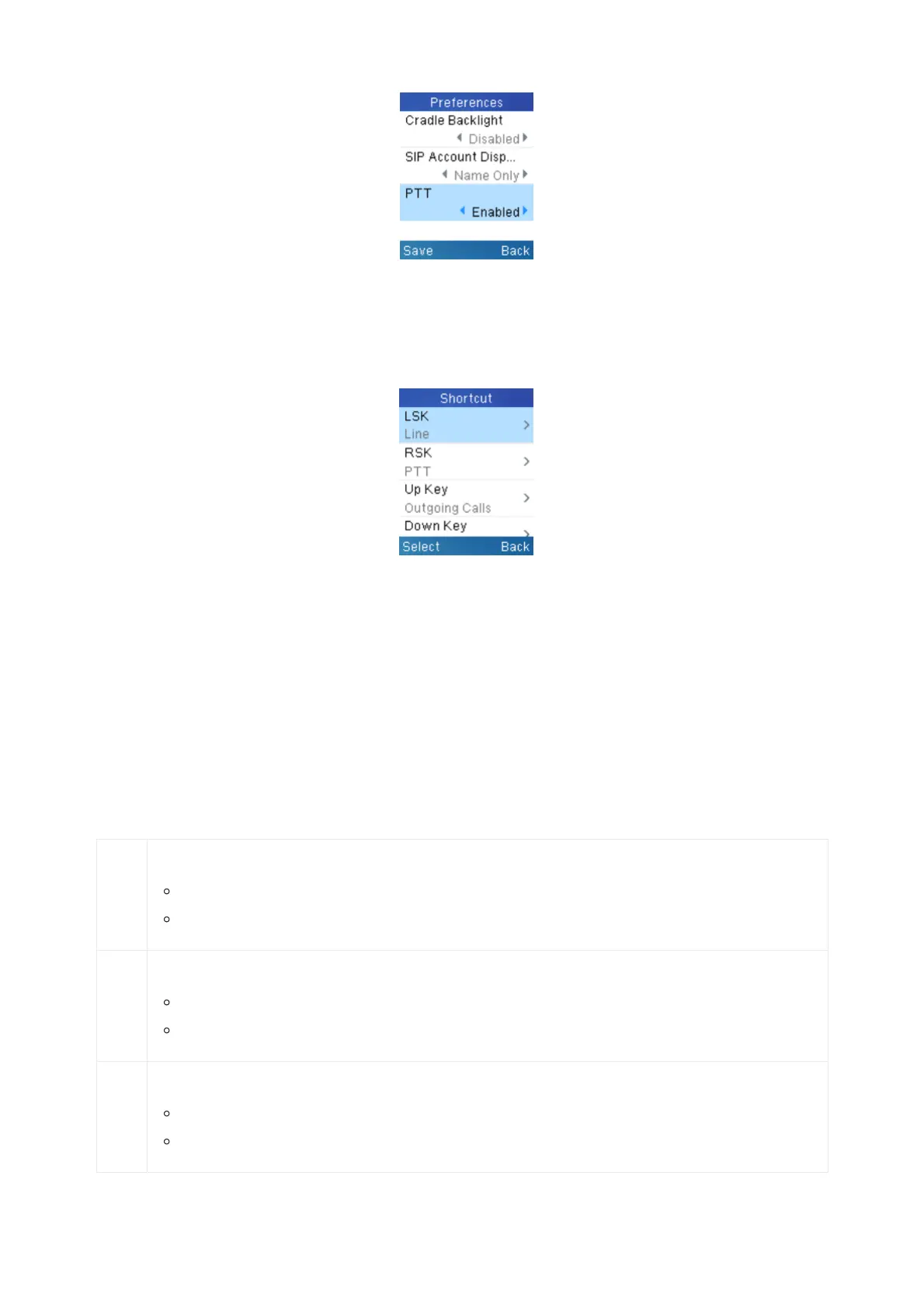PTT feature is always enabled on the base station, to use this feature, users need to enable the PTT on handset at: Handset
Menu -> Preferences -> PTT -> set “Enabled”.
Figure 42: Enable PTT
Also, to use PTT, the DP722 needs a dedicated button to push and then to talk, user can choose to use either LSK (Left
Softkey) or RSK (Right Softkey) in Shortcuts settings. (If you forgot to enable the PTT, when you press the PTT softkey, it will
redirect you to the setting to enable it before you can use it.)
Figure 43: Set a Softkey for
PTT
Users can configure “DECT PTT Silence Timer” on the Web UI at -> DECT -> General Settings. When a PTT call established, any
handset who enabled PTT feature will automatically join the PTT call. if there is no one talking, after certain time, the PTT call
will be closed. This timeout setting is to determine how long the PTT call will be closed after being idle status. If set to 0, the
timer will be disabled, and the PTT will be remaining forever until all party exit the PTT call.
Call Features
The DP752/DP722/DP730 supports traditional and advanced telephony features including caller ID, caller ID with caller Name,
call forward and etc.
*30
Block Caller ID (for all subsequent calls)
Off hook the phone;
Dial *30.
*31
Send Caller ID (for all subsequent calls)
Off hook the phone;
Dial *31.
*67
Call with Caller ID Blocked (per call)
Off hook the phone;
Dial *67 and then enter the number to dial out.
