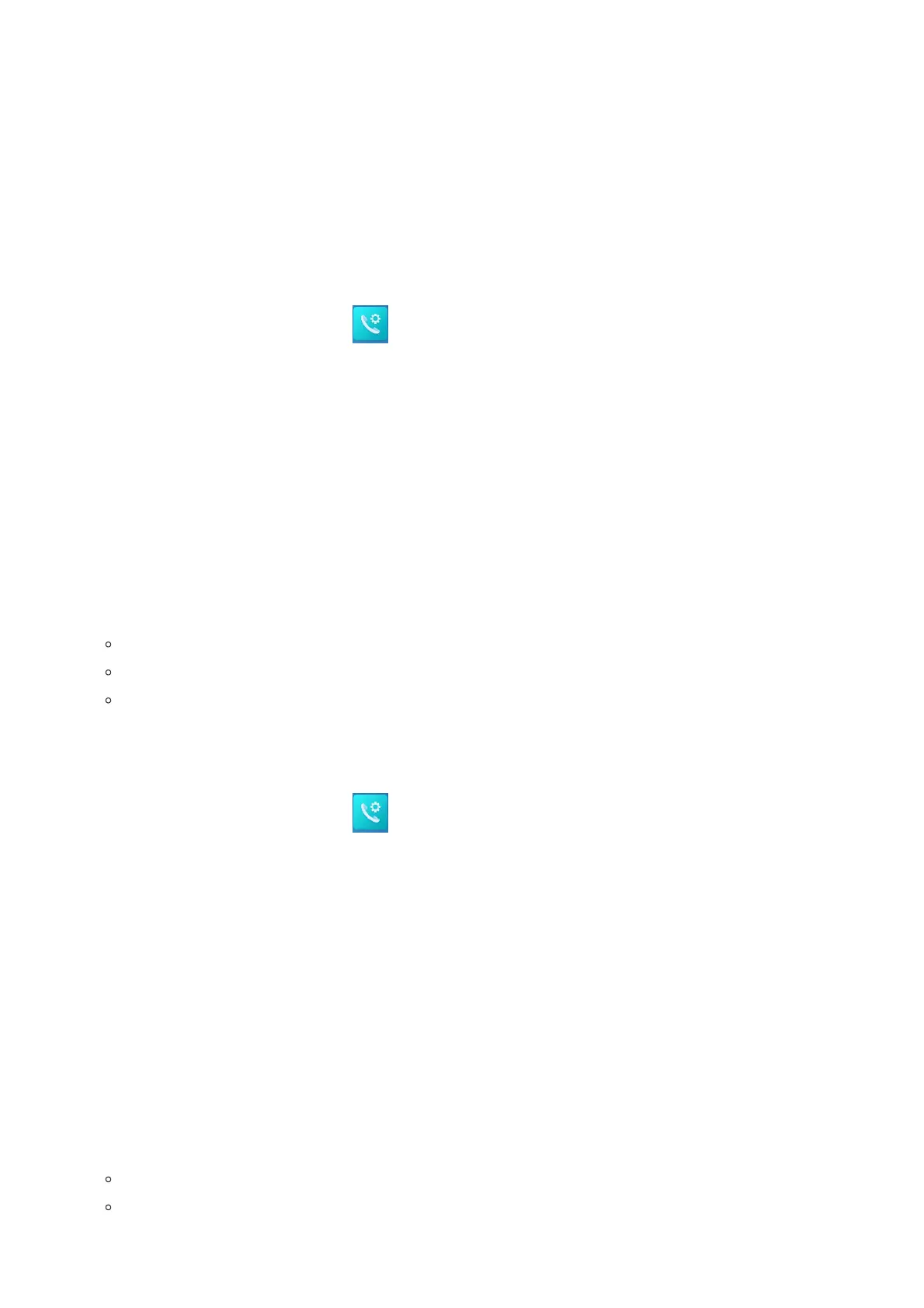3. Set “Disable Call Waiting Tone” to “No”. (Default is No).
4. Press “Save and Apply” button to confirm.
Do Not Disturb
You can activate or deactivate the DND mode for your accounts registered on the handsets under the call settings. If DND
mode is activated for a specific line, all incoming calls will receive busy treatment depending on your configuration (forward
to voice mail, busy tone…)
To enable or disable the DND mode, follow the next steps
1. Press Menu to bring up operation menu.
2.
Use arrow keys to reach Call Features 🡪 navigate to Do Not Disturb sub-menu.
3. Select the account on which you want to enable / disable the DND mode and then press “Select”
4. Choose between Enabled and Disabled options and press softkey “Save” to accept the changes, a prompt message will
be displayed to confirm that the DND is enabled / disabled.
You can navigate to Status 🡪 Line status to check if the DND mode is enabled on the base station.
You can also navigate via web interface of DP752 🡪 Status 🡪 Line Options.
Call Forward
The call forward feature will allow you to forward all the incoming calls to the desired number. Three possible call forward
types are available on the DP722/DP730.
Forward all Dest: All the incoming calls are immediately forwarded.
Forward Busy Dest: Incoming calls are immediately forwarded if the line is busy.
Forward No Answer Dest: Incoming calls are forwarded if not answered after a period of time.
To enable the call forward, please refer to the following steps:
1. Press Menu to bring up operation menu.
2.
Use arrow keys to reach Call Features 🡪 navigate to Call Forward sub-menu.
3. Select the account on which you want to enable/disable the call forward feature and press “Select”.
4. Select the type of call forwarding and enter the number to forward the calls, and then press “Save” (left softkey) to apply
the settings, a prompt message will be displayed to confirm that the new settings have been saved successfully.
Paging
The DP722/DP730 supports paging other handsets internally without having any sip Account registered. Similarly to the base
station paging button, Inter-Handsets paging features enables handsets to ring other handsets. The feature can be enabled
from LCD menu 🡪 Call Features 🡪 paging.
Call Transfer
The DP722/DP730 supports the Call Transfer feature, you can transfer a call to another party using one of the following ways:
Blind transfer: Transfer a call directly to another party without consulting
Attended transfer: Transfer a call with prior consulting.
