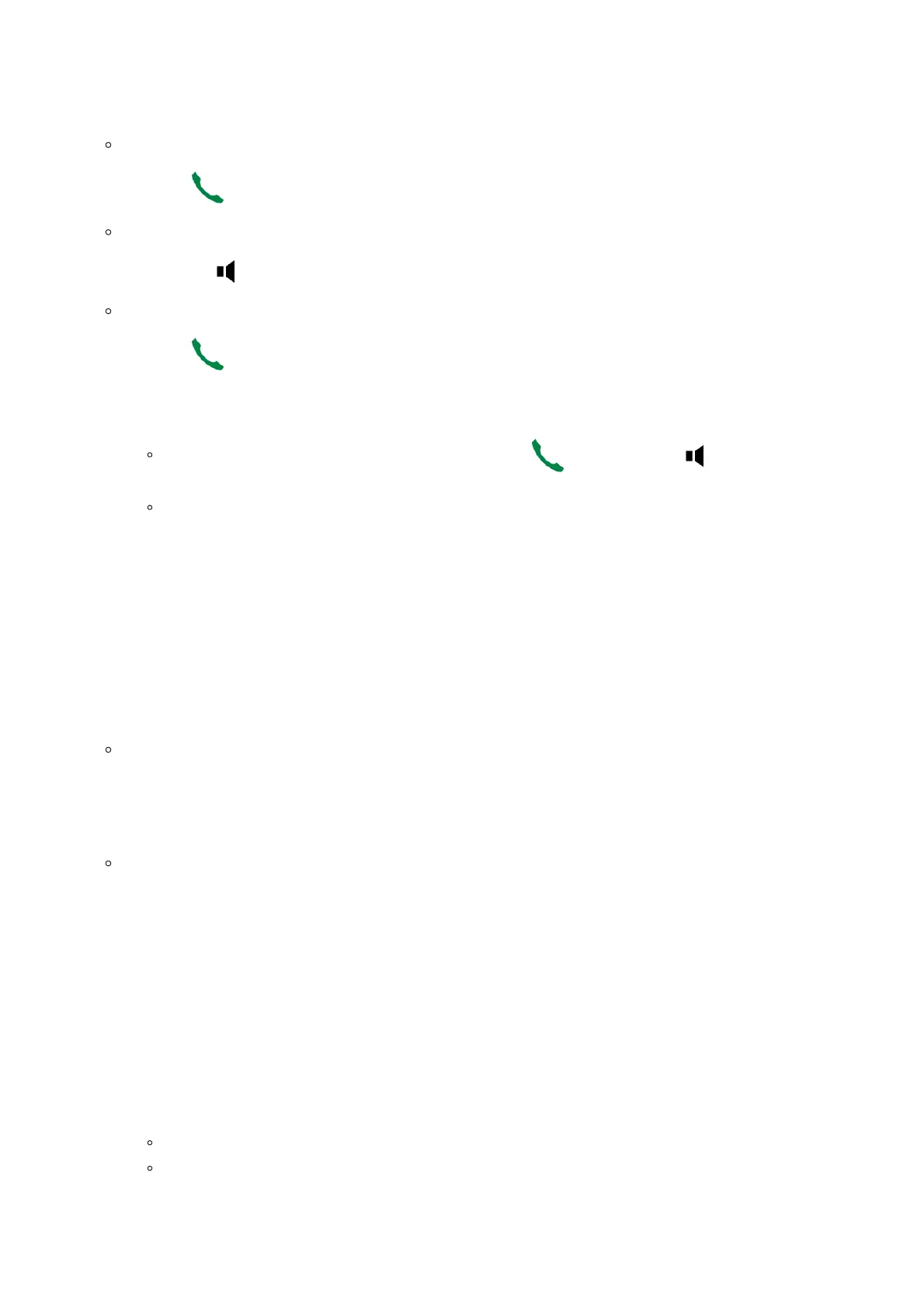Answering Calls
When receiving an incoming call, you can answer the call using following steps:
Earpiece mode:
Press Dial Key to pick up the call, or “Accept” softkey (left softkey).
Speakerphone mode:
Press Speaker Key to pick up the call.
Headset mode:
Press Dial Key to pick up the call, or “Accept” softkey using a connected headset.
Auto Answer
Users can enable Auto Answer feature to accept and automatically answer incoming calls.
If enabled, DP722/DP730 Handsets will automatically answer incoming calls using speaker mode.
To activate / deactivate the auto answer feature:
Using DP722/DP730 Handsets Menu
1. Press Menu to bring up operation menu.
2. Select Preferences 🡪 navigate to Auto Answer using the up/down arrow keys.
3. Switch between Enabled/Disabled using left/right arrow keys and “Save” after Enabling / Disabling the option.
Using DP752 Base Station Web Interface
1. Access DP752 Base Station Web Interface.
2. Go to DECT 🡪 Handsets Settings 🡪 HS# Settings.
3. Set “Enable Auto Answer” to “Yes”. (By default, set to “No”).
Off-Cradle Pickup
Users can enable Off-Cradle Pickup feature to automatically answer incoming calls after picking up DP722/DP730 Handsets
from its cradle. Incoming calls will be automatically answered using earpiece mode.
To activate / deactivate the off-cradle pickup:
Notes
To answer an incoming call during an established call, press Dial Key , or the Speaker Key , or the “Answer”
softkey. The incoming call is answered, and the original call is placed on hold.
You can switch off the ringer temporarily by pressing Silent softkey.
Note
DP722/DP730 Handsets should be resting on its cradling and then picked up for this feature to work.
“Auto Answer” feature should be set to “No” to work properly.
