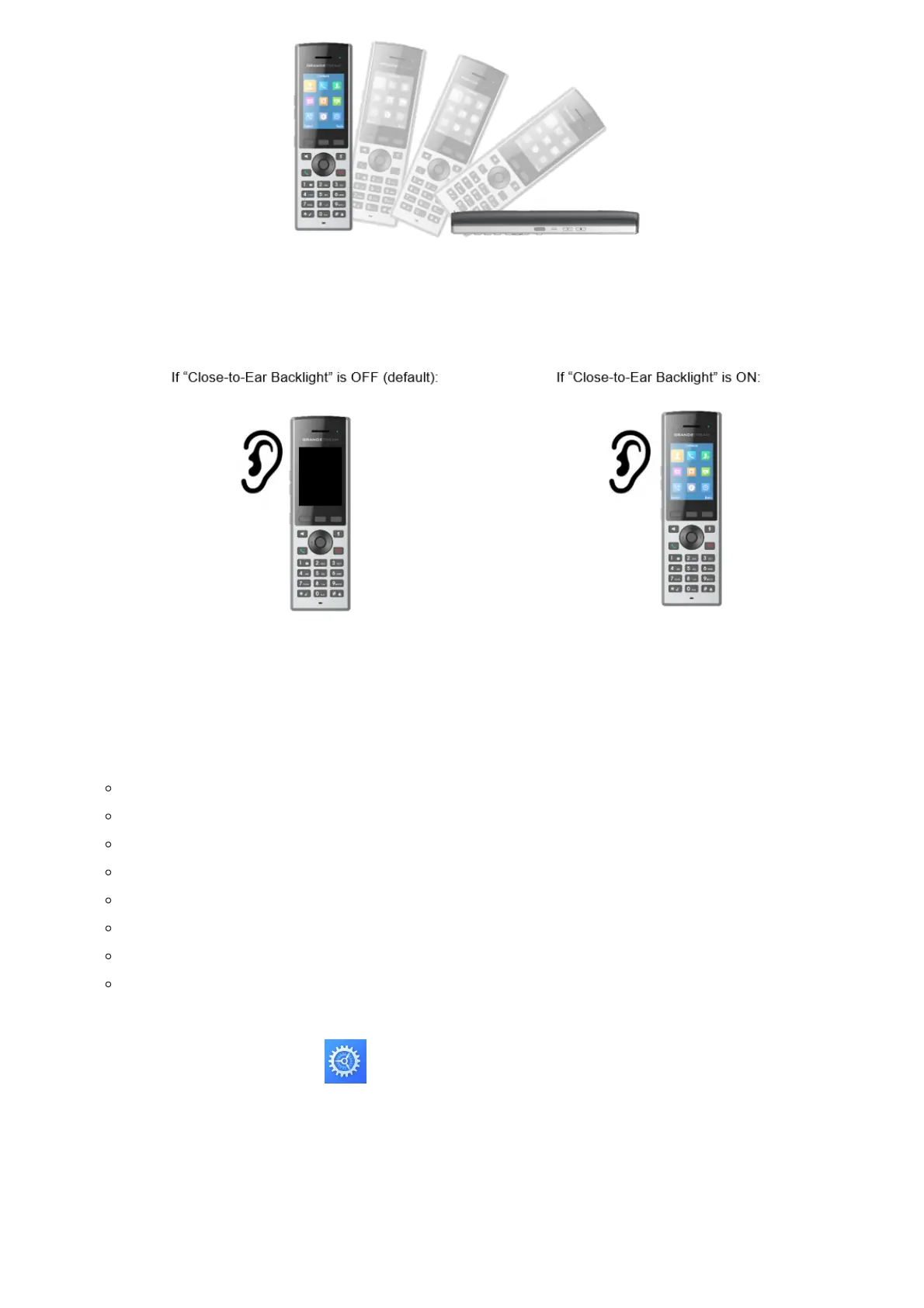Figure 31: DP730 Gestures – Facedown Hangup
Close-to-Ear Backlight
Figure 32: DP730 Gestures – Close-to-Ear Backlight
Factory Functions
The factory functions include the following diagnostic options:
Keypad Diagnostic (on DP730) / Diagnostic Mode (on DP722)
Audio loopback
LCD on / off
LCD diagnostic
System Monitoring
Vibration (DP730 only)
Acceleration Sensor (DP730 only)
Proximity sensor (DP730 only)
1. Press Menu (left softkey or the selection key) to bring up operation menu.
2.
Use arrow keys to reach Settings .
3. Navigate to select Factory Functions and choose which diagnostic, you need to perform:
1. Diagnostic Mode (DP722) / Keypad Diagnostic (DP730)
All LEDs will light up. All keys’ name will display in red on LCD screen before diagnosing. Press any key on the keypad
to diagnose the key’s function. When done, the key’s name will display in blue on LCD with a prompt message
(PASS). To exit press “Back” (right softkey).
Note: Long arrow UP key at any time to exit diagnostic mode.
2. Audio loopback: Speak to the phone using speaker/handsets/headset. If you can hear your voice, your audio is
working fine. Press “Back” (left softkey) to exit audio loopback mode.
