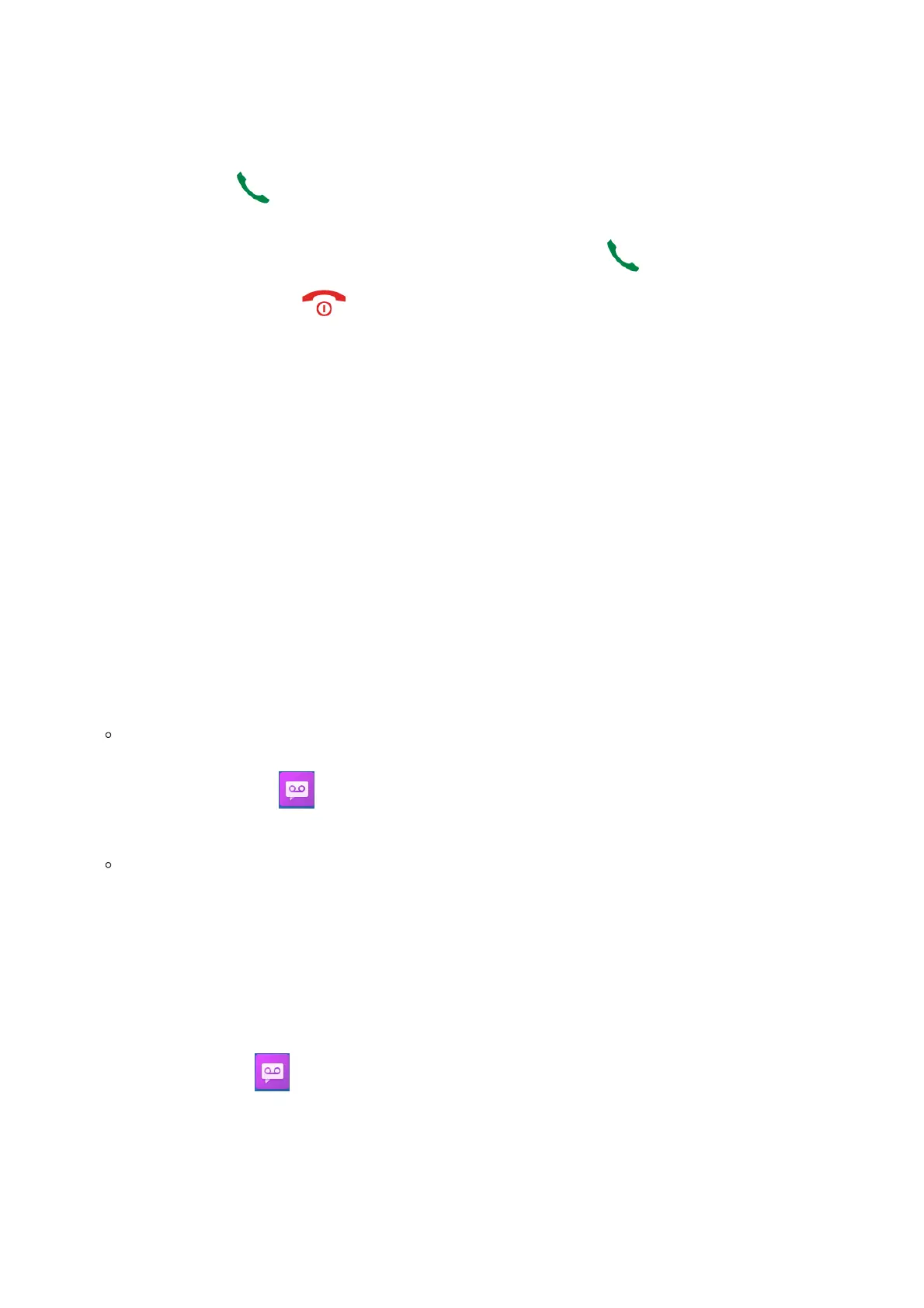3-Way Conference
The DP722/DP730 supports creating a local conference with other parties (including handsets starting the conference).
To start a 3 Way conference, follow below steps:
1.
Press the Dial key to place a call to the first party.
2. Press left softkey “Options”, then select Conference.
3.
Enter second party number you want to add to the conference and press Dial Key .
To drop the conference call, press or “End” softkey.
Voice Mail
The voice mail feature ensures that you will never miss any important messages. It permits either to leave voice mails to
someone else or receive and listen to voice mails via the handsets
Set Voice Mail Feature Code
There are 2 ways to set Voice Mail Feature Code, either using DP722/DP730 Handsets Menu or using DP752 Base Station Web
Interface.
Note: The Voice Mail Feature Code depends on the service provider or IP-PBX used. For example, if UCM6xxx as SIP server, the
Voice Mail Feature Code is *97.
Using DP722/DP730 Handsets Menu
1. Press Menu (left softkey or the selection key) to bring up operation menu.
2.
Access to Voice Mail and then select Set Voice Mail sub menu.
3. Select the account and enter the “VM Access Number”, then press “Save” softkey.
Using DP752 Base Station Web Interface
1. Access DP752 Base Station Web Interface.
2. Go to Profiles 🡪 Profile X 🡪 General Settings.
3. Configure Voice Mail Access Number.
Play Voice Mail Messages
1. Press “Menu” to bring up operation menu.
2.
Access to Voice Mail and then select Play Message sub menu.
3. Select the account to retrieve your voice messages saved on your voice mail.
Or;
Long press digit “1” key to dial configured Voice Mail feature code using Default Line.
Note
Conference can be bridged before third party answers.
Notes
