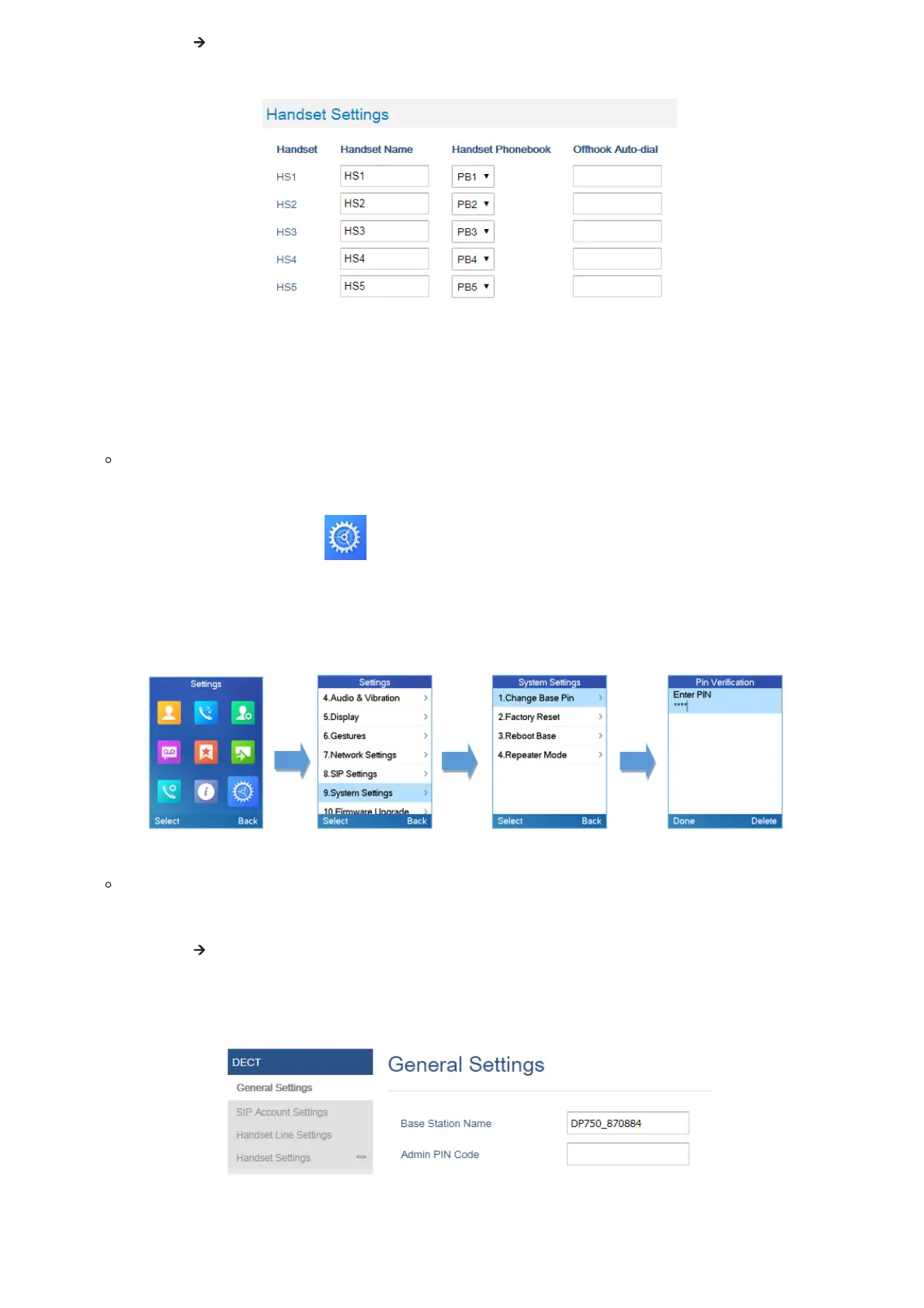2. Go to DECT 🡪 General Settings.
3. In “Handsets Settings” section, change Handsets Name to desired name.
Figure 21: Edit Handsets Name from DP752
Changing the Base PIN Code
Users can change their code PIN by following the steps below:
Using DP722/DP730 Handsets:
1. Press Menu to bring up operation menu.
2.
Use arrow keys to reach Settings .
3. Navigate to select System Settings, and then press “Select”.
4. Enter the current code PIN (By Default is 0000), a new window will be displayed inviting you to enter the new password,
when done press “Save” (left softkey) and a prompt message will be displayed to confirm that the new code PIN has been
saved successfully.
Figure 22: Changing Admin Base PIN Code from DP722/DP730
Using DP752 Base Station UI:
1. Access DP752 Web interface.
2. Go to DECT 🡪 General Settings.
3. Set new PIN code in Admin PIN Code field.
Note: Only digits accepted. Minimum allowed length is 4 digits.
Figure 23: Changing Admin Base PIN Code from DP752
