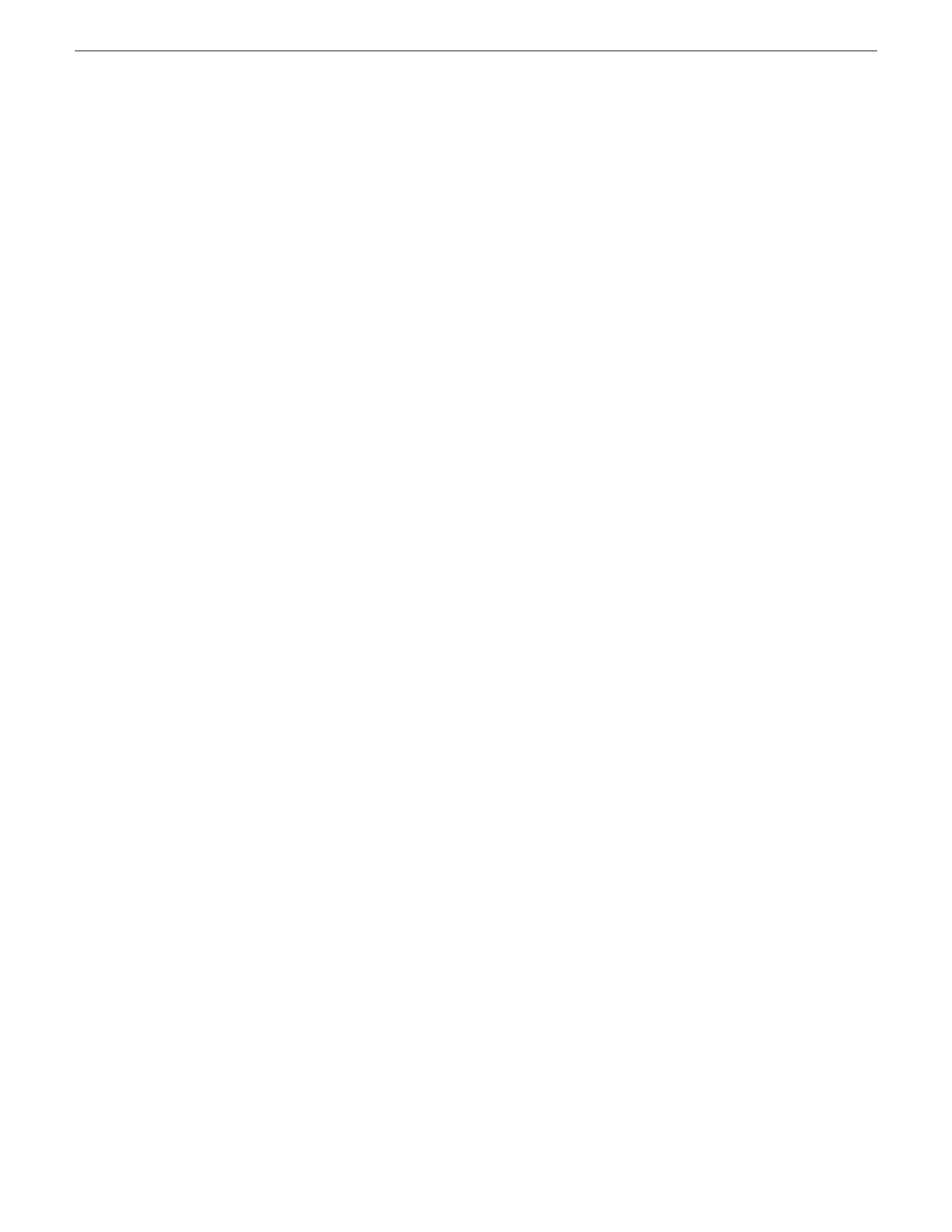3. Right-click the device or the group and select Unlock.
A “…may require restart…” message appears.
4. Click Yes to allow SiteConfig to restart the device or devices.
The Set Administrative Credentials dialog box opens.
5. Enter a username and password with administrator level privileges on the device
or devices and click OK.
The Unlocking Devices window opens and displays progress.
6. When the Unlocking Devices window reports that the unlock process completed
successfully, click Close.
The device or devices are now unlocked. For K2 Summit Production Clients, this also
disables the write filter, which enforces a restart.
Take SAN clients offline
When upgrading software on a K2 SAN, you upgrade software on K2 Media Servers
before you upgrade software on the connected SAN clients. This includes K2 clients,
K2 appliances, Aurora clients, and generic clients. While you are upgrading software
on K2 Media Servers you must keep all connected client devices offline (all media
access stopped) or shut down. Do not power up or start media access on connected
devices until the upgrade on K2 Media Servers is complete and the media file
system/database server is fully operational.
1. If you have not already done so, stop all media access on SAN clients. This includes
all record, play, and transfer operations
2. For K2 Summit Production Clients, if you have not already done so, disable (unlock)
the write filter.
3. Shutdown all the SAN K2 clients on the SAN. To do this in SiteConfig, right-click
a client device in the tree view and select Shutdown.
Next upgrade K2 Media Servers. If you have multiple K2 Media Servers you must
manage them properly for the upgrade process.
Manage multiple K2 Media Servers
Do not do this task if:
• You are upgrading a K2 SAN with only one K2 Media Server. Skip ahead and
begin upgrading your K2 Media Server.
Do this task if:
• You are upgrading a basic (non-redundant) K2 SAN with multiple servers. This
means you have just one K2 Media Server that takes the role of media file
system/database server and one or more other K2 Media Servers dedicated to other
roles, such as FTP server.
12 May 2010 K2 Version 7.2.7 Release Notes & Upgrade Instructions 25
Upgrading K2 systems
