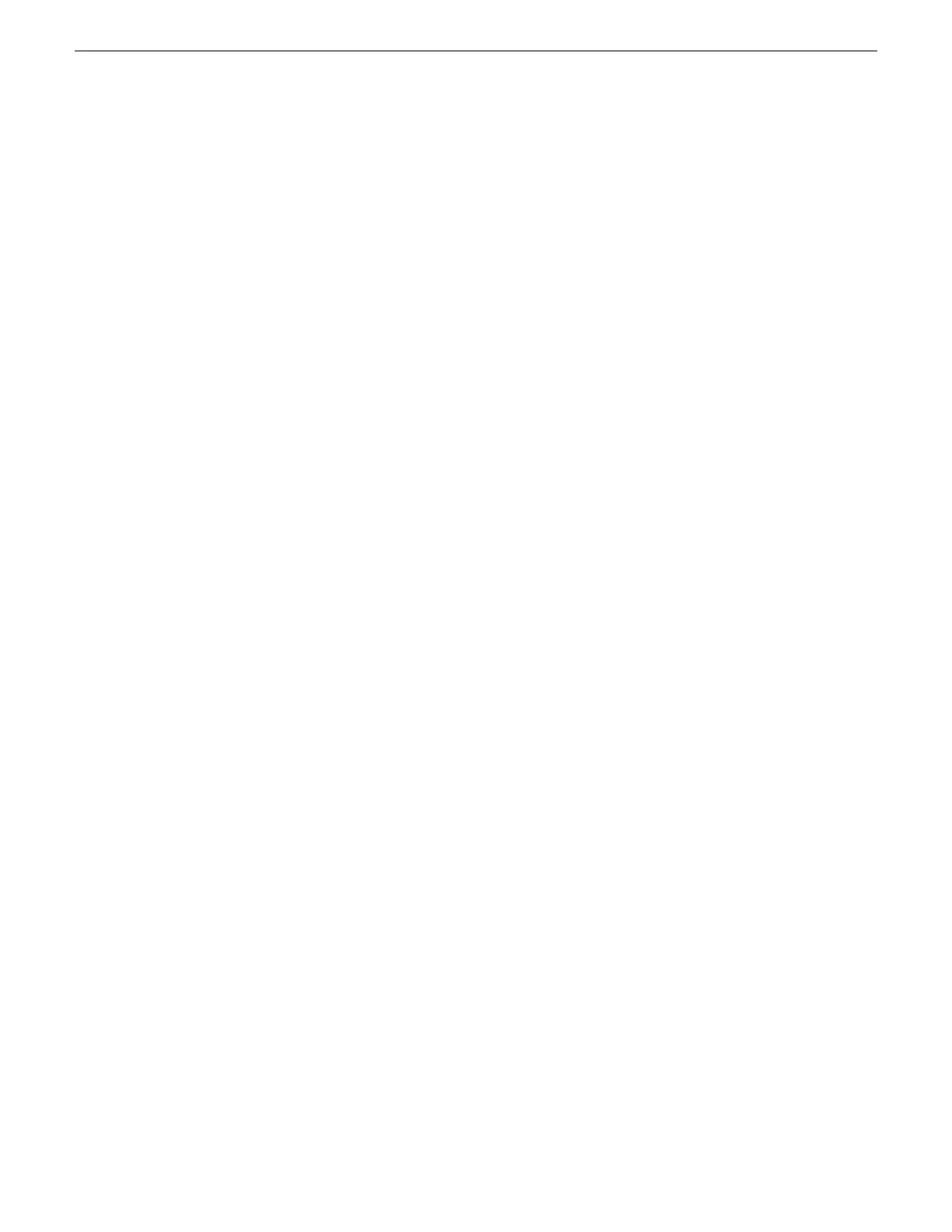7. If you have K2 Summit Production Client or K2 Solo Media Server and if the write
filter is currently enabled, be aware that files on the desktop are lost on restart.
Therefore do one of the following:
• Save the License Request text file(s) to a different location.
• Keep the K2 system running (do not restart) until after you have requested the
license(s).
8. Do one of the following:
• Attach the License Request text file to an email.
• Paste the text directly into an email message.
You might want to keep a copy of the message for your records.
9. Send the email as instructed by the License Request Wizard.
An email will be sent from Grass Valley to the return email address you specified;
your SabreTooth software license will be provided as a text file.
10. Save this email in case you ever need to re-image this machine.
Next add the license to the SabreTooth License Manager.
If you encounter difficulties when requesting a license
If you encounter difficulties running the License wizard, try this alternate method:
1. Generate a unique ID of the device where you will install software, as follows:
a) Click on the License Manager icon on the Windows Desktop.
The SabreTooth License Manager opens.
b) Choose File | Generate Unique Id the License Manager.
c) Click Copy to clipboard to copy the generated ID, and OK to exit.
2. Prepare an email that includes the following information:
• Customer Name
• Customer Email
• Sales Order Number
• Unique ID of the device where you will install software.
3. Send the email to K2License@grassvalley.com.
The SabreTooth license number will be emailed to the email address you specified.
Adding a license
Your software license, Licenses_<SalesNumber>.txt, is provided as a text file. Use
the License Manager to add this file to your system and enable the desired feature.
12 May 2010 K2 Version 7.2.7 Release Notes & Upgrade Instructions 91
Upgrading K2 systems
