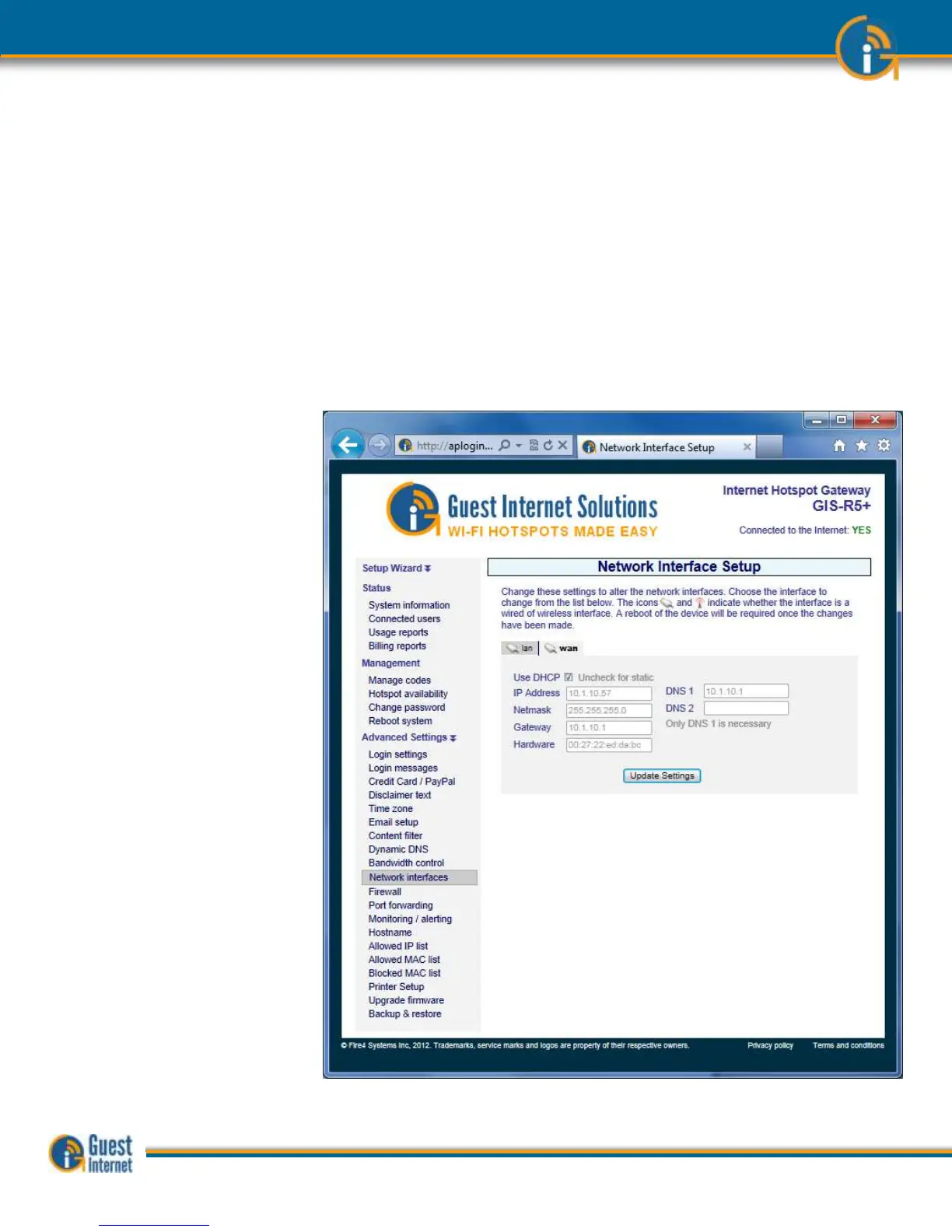Most network designs follow simple rules: the Internet router is a ‘DHCP server’ and all
computers are ‘DHCP clients’. Some networks however require special configurations. A T1
internet connection may require that all computers and network devices be configured with
‘fixed IP addresses’. The Network Interfaces menu option is selected to change the
device configuration for non-standard networks.
When configuring the Guest Internet product for a non-standard network configuration, the
help of a network specialist may be required, as there are many configuration options. One
mistake may prevent the Guest Internet product from functioning correctly. In the worst
case a configuration mistake might prevent you from communicating with the Guest
Internet products and you will be locked out. In this case the only course of action is to
reset factory defaults and start again. If you are locked out then go to the later section of
this manual.
Open the network interfaces page by clicking in the Network Interfaces menu line. The
network interfaces page is shown below. This page may have opened during the wizard set
up process if the Guest Internet unit had to be configured with a fixed IP address.