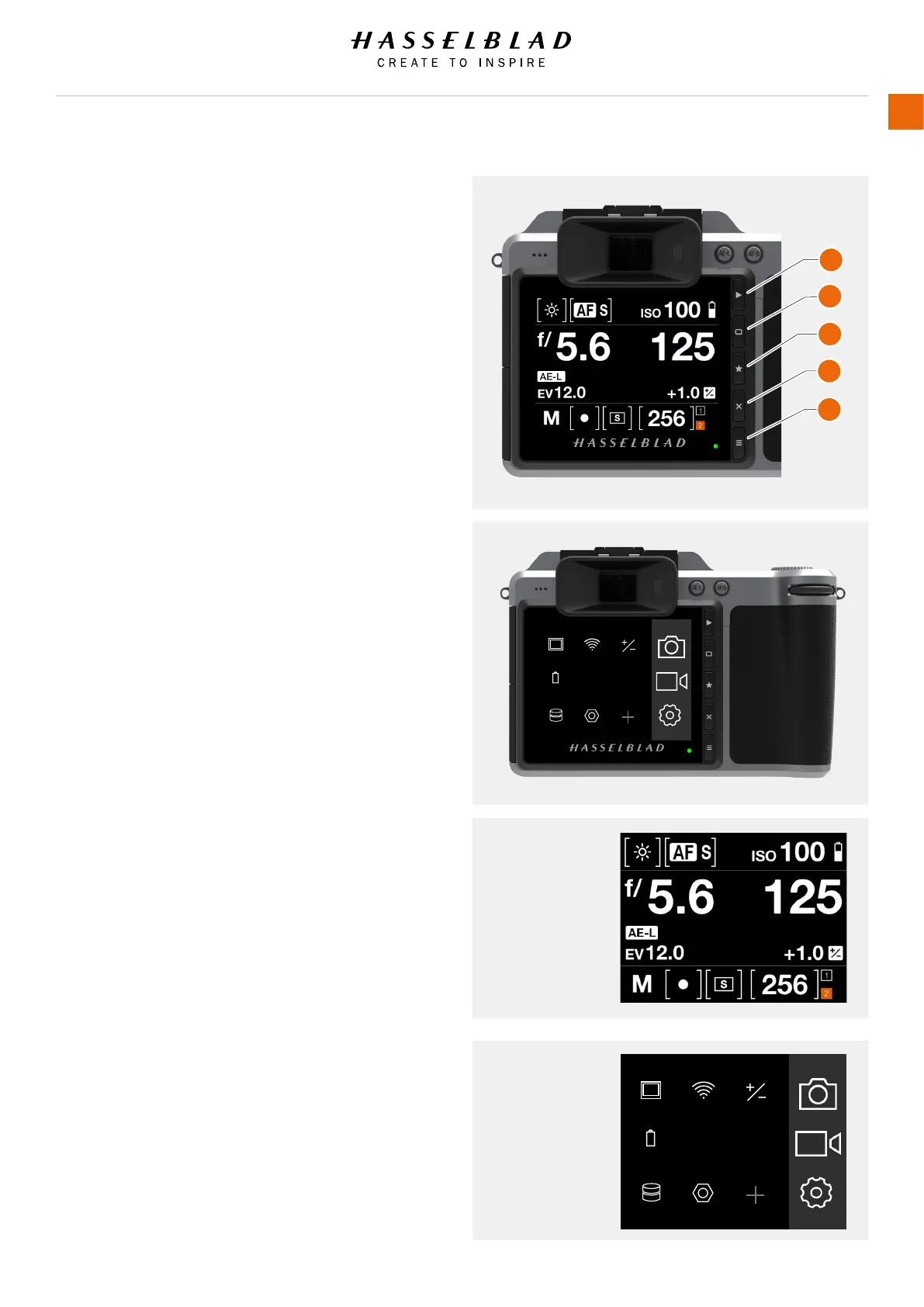3.3 NAVIGATING THE MENUS
DESCRIPTION OF THE TOUCH DISPLAY MENU ITEMS
The X1D Display Screen is Touch Sensitive and you can click
with one nger to select and swipe in different directions
to move up, down, forward and backward through the user
interface.
Button Screen function
1 Browse Button Go to image browse
2 Soft Button Up
3 Select Button Select
4 Soft Button Down
5 Menu / (EXIT) Button Back to Main Menu
1 Browse Button
Activates the display and shows the last image. The user
can review images, browse and zoom. Preview images and
zoom in to view close-ups of previews for focus checking.
Zoom out to view several at once and nally to view and
select folders and media.
2 Soft Button
Function depends on screen information. The button acts as
Delete Image button in Browse Mode, while it changes the
overlay in Live View Mode.
3 Select Button
The Select Button toggles between 1 view and 9 view in
Browse Mode. Toggles 100% zoom-in in live View Mode.
4 Soft Button
Function depends on screen information. The button
changes the overlay in Live View Mode.
5 MENU / (EXIT) Button
This button opens the Main Menu. It is also used for other
tasks (for example EXIT button) as you issue commands
navigating the menu system.
Using the buttons on the control panel and the scroll wheels
on the grip, you can navigate through the various levels in the
menu. Here is an overview of the setting options available.
Control Screen
Main Menu
MAIN MENU
ExposureWi-FiDisplay
FocusQualityPower &
Timeouts
ServiceStorage
AF
RAW
JPG
MAIN MENU
ExposureWi-FiDisplay
FocusQualityPower &
Timeouts
ServiceStorage
AF
RAW
JPG
1
2
3
4
5
X1D www.hasselblad.com
USER GUIDE
20
Functions
