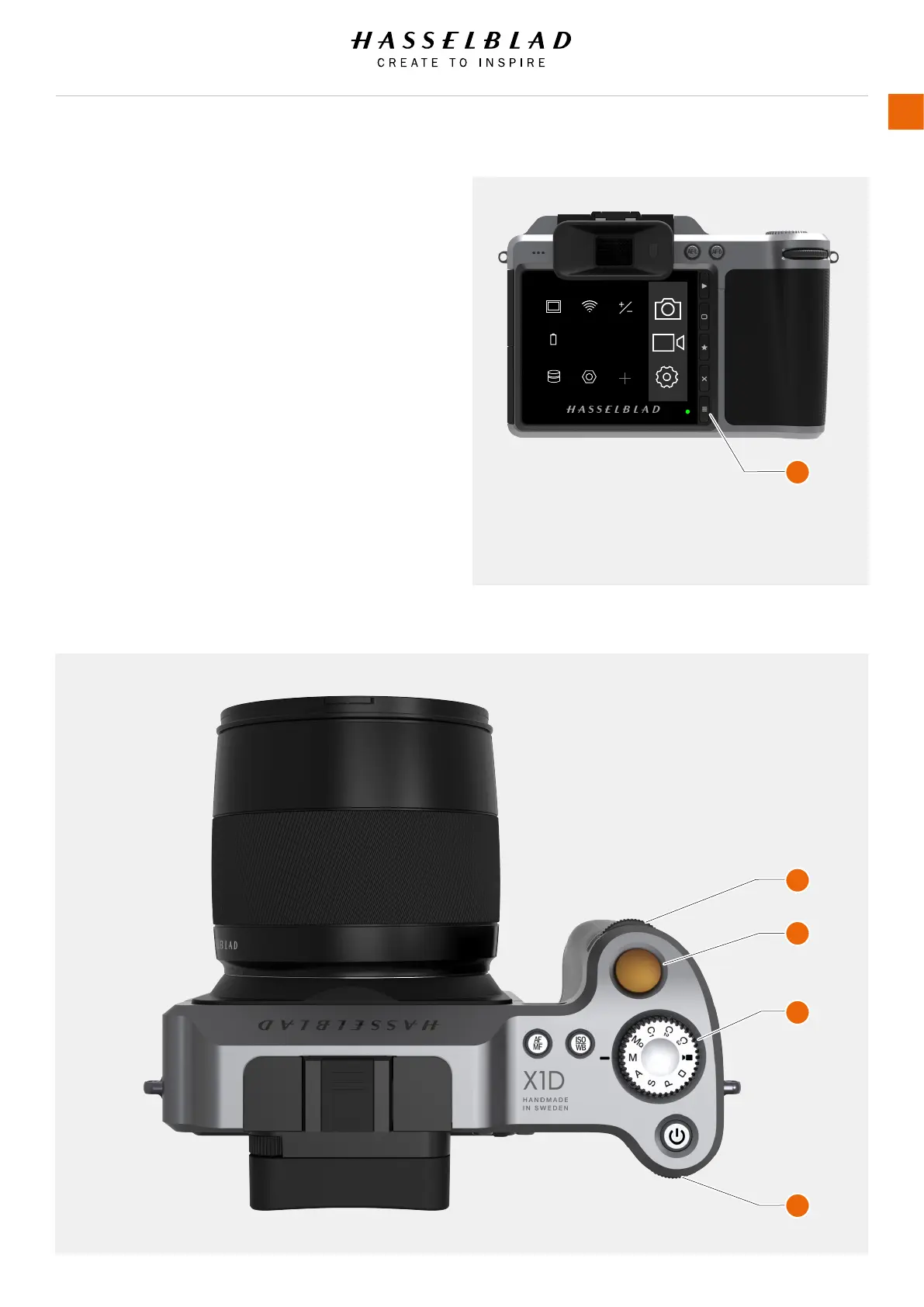OVERVIEW OF MENUS AND SETTINGS ON TOUCH DISPLAY
The Touch Display can be controlled directly on the touch
sensitive screen by pressing the menus and icons. You can
scroll up, down and from left to right as described in previous
chapters. You can also navigate the on screen menus by using
the following buttons and scroll wheels:
1 Control buttons next to the Touch Display for example
Menu / Exit button.
2 Front Scroll Wheel.
3 Shutter Release.
4 Mode Dial.
5 Rear Scroll Wheel.
The Main Menu on the Touch Display
On the right side of the Display there are three Main Function
Settings: Camera Settings, Video Settings and General Settings.
To the left of them, the Favourite Settings Short Cuts are
displayed. You can add or delete these Short Cuts to access
your most used functions directly from the Main Menu.
The Menu Button (1) navigates back to Main Menu.
MAIN MENU
ExposureWi-FiDisplay
FocusQualityPower &
Timeouts
ServiceStorage
AF
RAW
JPG
X1D www.hasselblad.com
USER GUIDE
21
Functions
1
2
3
4
5
