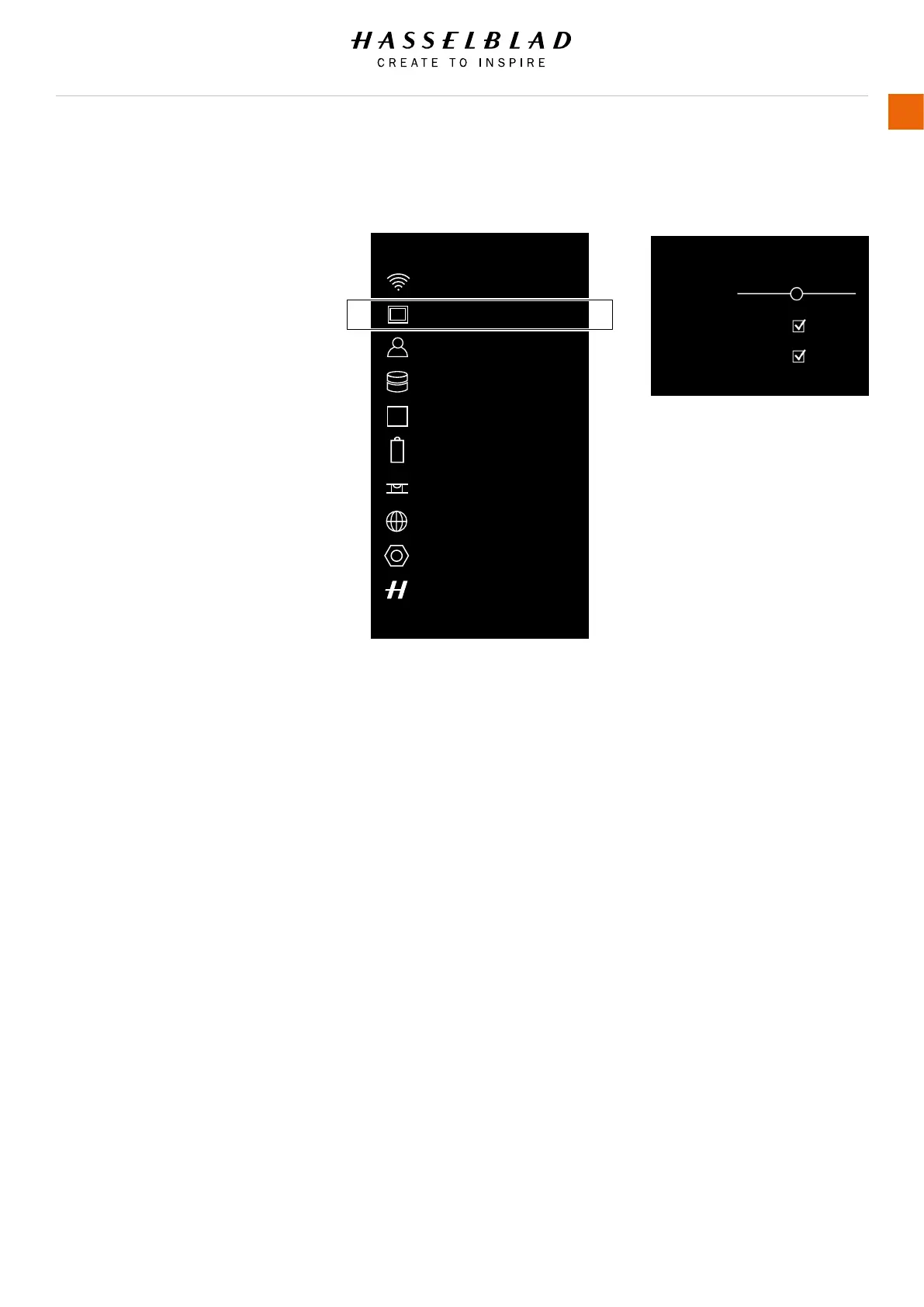X1D www.hasselblad.com
USER GUIDE
99
Settings
4.10 GENERAL SETTINGS DISPLAY
MAIN MENU > GENERAL SETTINGS >
DISPLAY
1 Press the General Settings icon on the
Touch Display.
2 The General Settings Menu appears.
3 Select Display.
Swipe right or press Menu / EXIT button to
get back to Main Menu.
Display Menu Settings
Brightness
Slide Left/Right to change Brightness.
Right increases Brightness. Left
decreases Brightness.
Exposure Simulation
Select On / Off.
Show Preview
Select On / Off. On displays a preview
of the capture after every exposure.
The check box will be marked with a
√ when On and the check box will be
empty when Off.
EXPOSURE SIMULATION
In Live View mode, the Exposure Simulation
displays the effect of the selected exposure
settings (Aperture, Shutter and ISO) and
how these settings changes the photo. It
is an approximation (a close but not exact
example) of how the nal captured photo will
look. If you, for example in Manual exposure
mode (M), select a smaller Aperture, the Live
View displays a darker image. If you select a
more open Aperture, the Live View displays
an image that is lighter.
When in the A, S and P exposure modes,
you can use Exposure Simulation to see the
effect of an exposure adjustment before you
capture the photo. As an example, a Quick
Adjust of +1.0 steps results in a clearly
lighter photo exposure.
Brightness:
Exposure Simulation:
Show Preview:
GENERAL SETTINGS: DISPLAY
Note!
When you use the camera with
a ash, the Exposure Simulation
will not display a correct result.
For example, if you have set the
Aperture and Shutter to be adapted
to ashlight indoors, normally the
Exposure Simulation displays an
image that is too dark in the Live
View mode. It is advised to turn off
Exposure Simulation before you start
to take photos with a ash.
Note!
If Exposure Simulation is active
and the exposure settings are set
to very high overexposure or very
low underexposure for the actual
light conditions, the Live View
displays a very light or very dark
image. In extreme cases, it results in
a completely overexposed white image
or a completely underexposed black
image. In these cases you can use
the balance scale, down to the left in
Live View mode, while adjusting the
exposure settings, to maintain desired
exposure.
Note!
When Autofocus is active and analysing
the subject, the Exposure Simulation is
deactivated to let the Autofocus system
operate in optimal conditions. When
the Autofocus process is ready, the
Exposure Simulation is automatically
activated again.
Wi-Fi
Display
Custom Modes
Storage
Date & Time
GENERAL SETTINGS
Power & Timeouts
Language
Service
About
MARCH
8
Spirit Level
General Settings MenuGeneral Settings Menu
Display Menu
