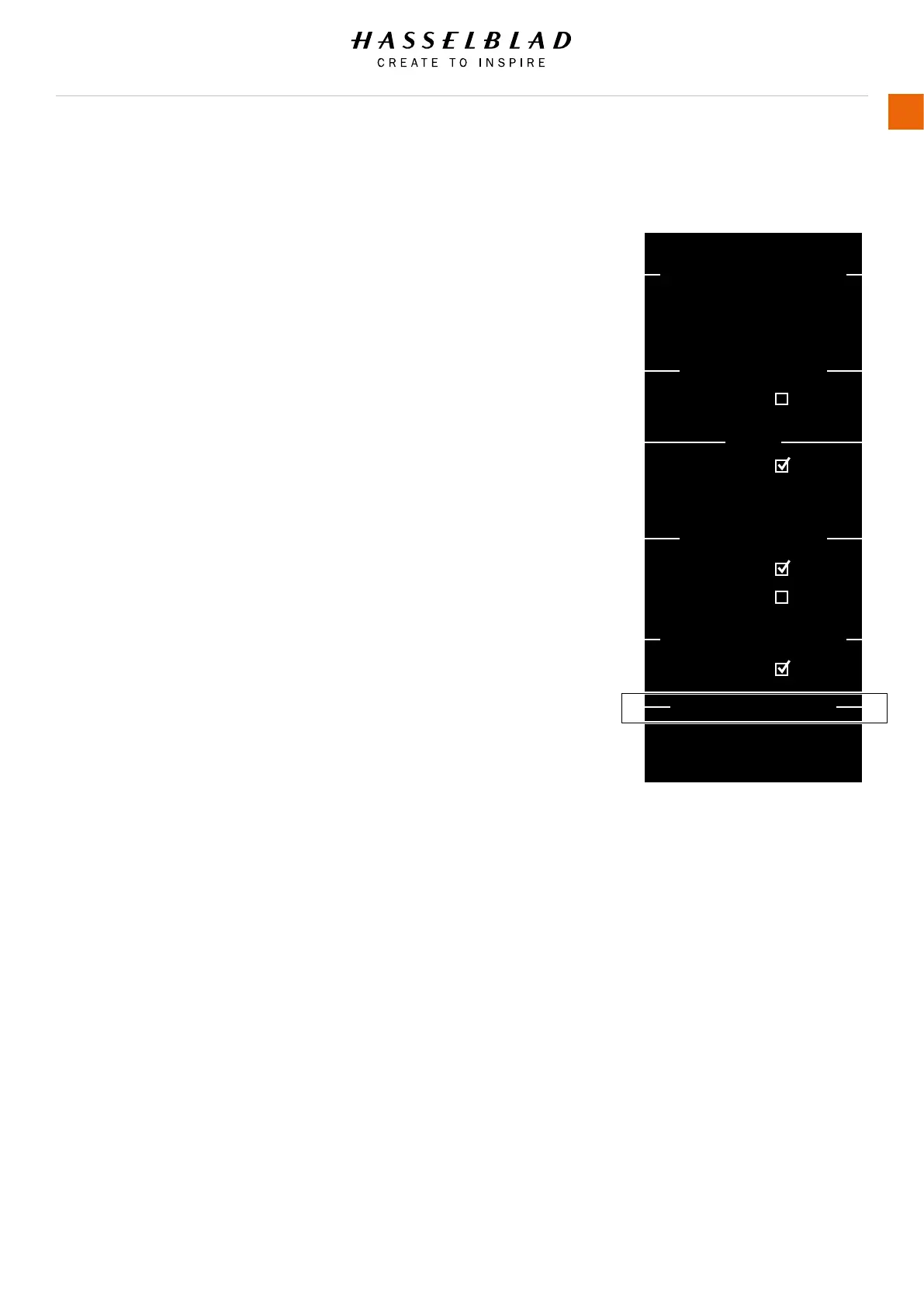X1D www.hasselblad.com
USER GUIDE
92
Settings
IMAGE ORIENTATION
MAIN MENU > CAMERA SETTINGS > EXPOSURE > IMAGE
ORIENTATION
1 Press the Camera icon on the Touch Display.
2 The Camera Settings Menu appears.
3 Press the Exposure Settings Menu.
4 Select Image Orientation Settings.
Swipe right or press Menu / EXIT button to get back to Main
Menu.
Image Orientation
Sets the viewing orientation of captures when they appear in
Phocus. To avoid unintentional orientation changes when the
camera is pointing straight up or down, the orientation setting
can be locked.
Optional Settings
Auto.
Lock at 0 degrees.
Lock at 90 degrees.
Lock at 180 degrees.
Lock at 270 degrees.
Increment Step Size
AE-L / Quick Adjust
Image Orientation
Exposure Mode
Exposure Lock
Flash
CAMERA SETTINGS: EXPOSURE
Exposure:
Exposure Adjust:
Sync:
Orientation:
True Exposure:
Low Flash Warning:
Flash Ready:
Reset after Exposure:
Out of Range:
1/2 step
1/3 step
Normal
Auto
Image Orientation Settings Menu
