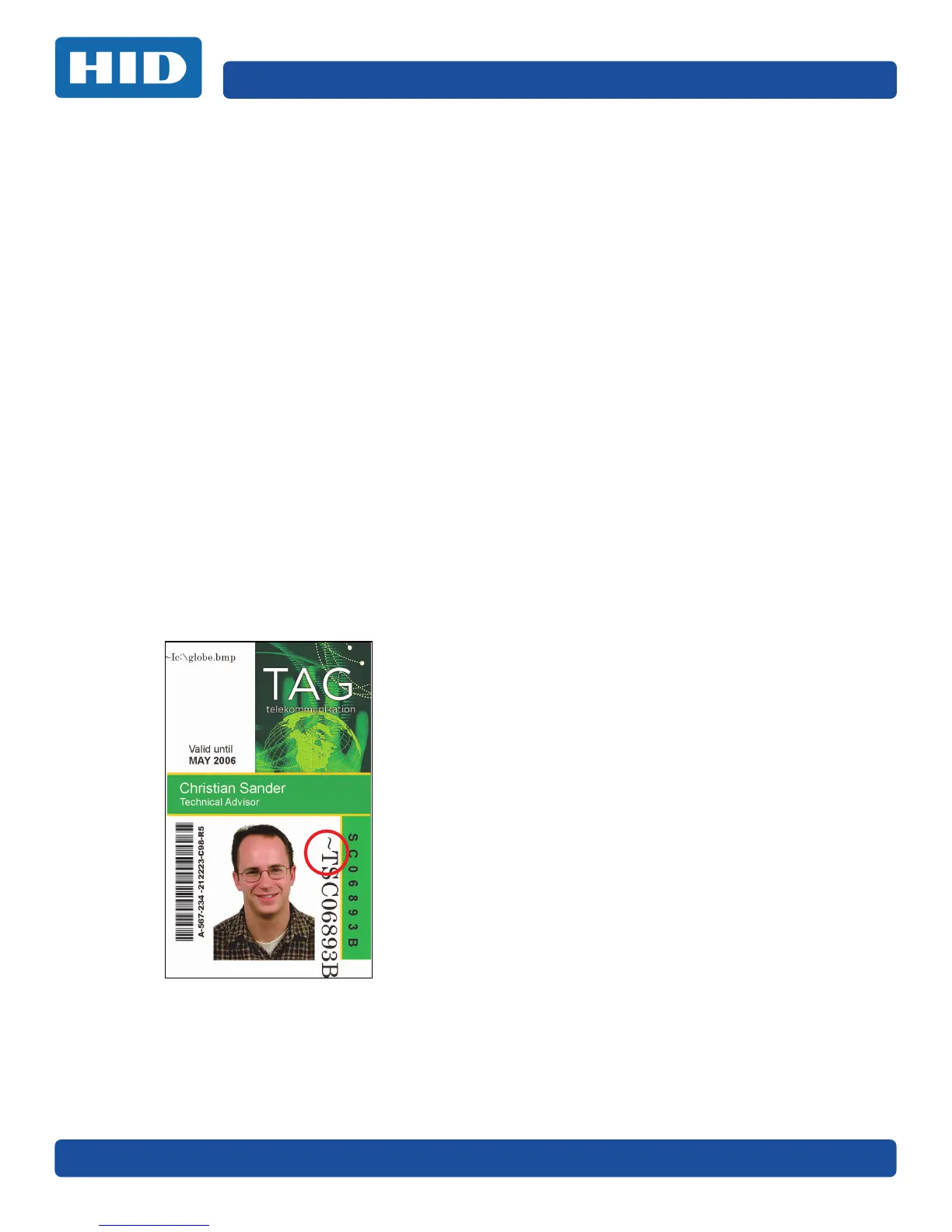Page 4-20 December 2016
Printer Preferences PLT-01668, Version: 1.2
4.2.1.2 Creating a Custom Fluorescent Image using the YMCFKO Ribbon
There are three methods used to accomplish the creation of a custom fluorescent image when using
the YMCFKO Ribbon.
Printer Driver Method: The fluorescent panel image can be configured directly from the badge
application software.
Note: You can now print a unique fluorescent image, such as the card holder’s picture on each card.
Asure ID Method: This method is described in the Asure ID Software User Guide. See the procedure
relating to the Fluorescent Panel Ribbon. For more detailed information visit the HID Global support
website.
Workbench Method: This method is described in the Workbench User Guide and the Help facility.
See the User Guide on your CD. For Help, enter Workbench by clicking the Diagnostics button from
the Card tab of the Printing Preferences page and select Help.
4.3 Configuring Fluorescent Data using the Application
This process creates a fluorescent image on your card using a simple text string command in your
badge application.
Creating Fluorescent Text
1. Create a new text box in your badge application.
2. Type the TEXT that you want to appear as fluorescent and put a ~T before the start of the text
with no space after the ~T. The text will start on the card where the ~T begins.
