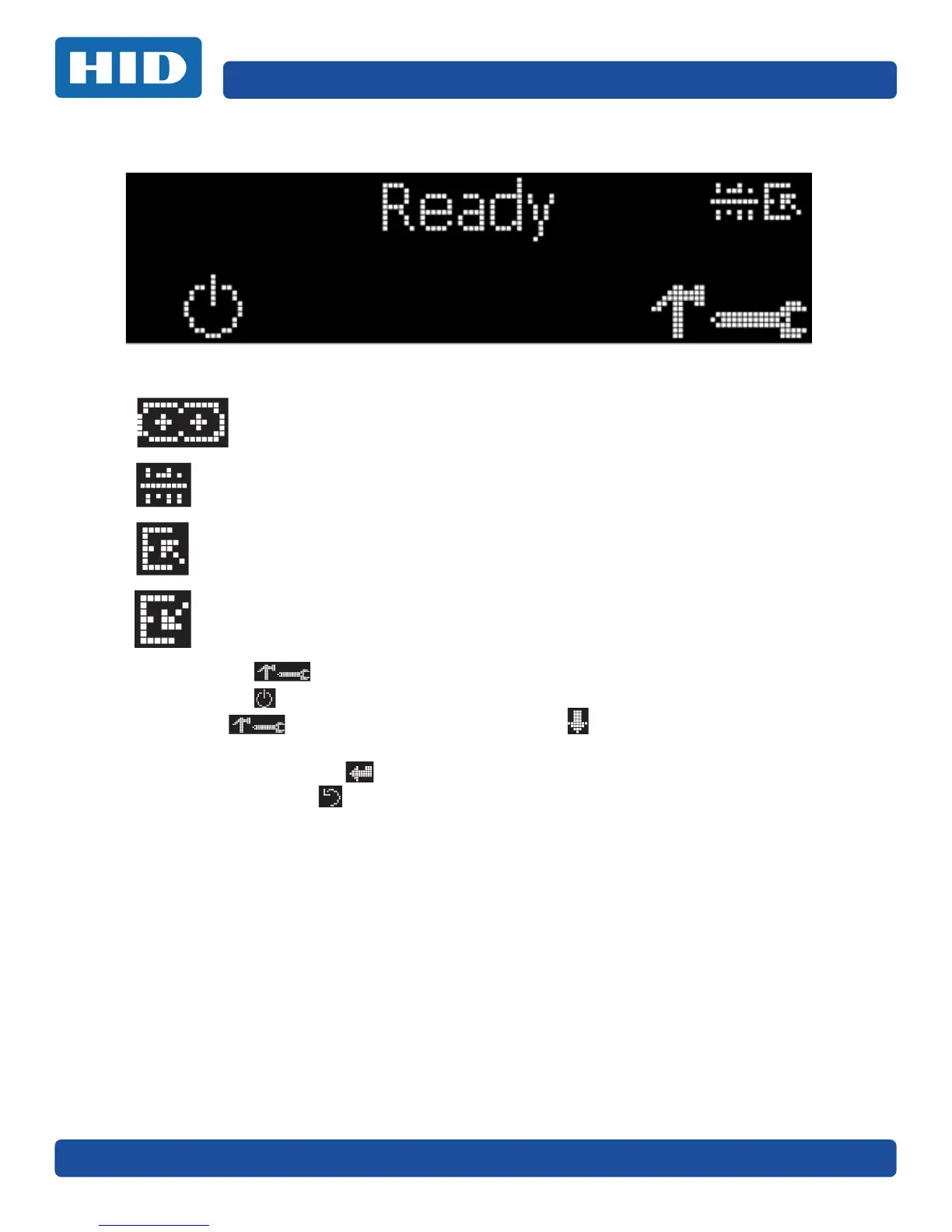Page 5-10 December 2016
System Overview - Troubleshooting PLT-01668, Version: 1.2
5.2.4 Printer-Specific Tools (DTC1250E, DTC4250E)
The status icons are as follows:
Press the button to scroll through the details of the printer and perform the action.
Press the button to select the option.
When is selected, use the left down arrow to scroll through the Info, Test Prints,
and Languages and Exit.
Use the corner arrow to run that option.
The curved arrow will return to the first screen.
This icon indicates that the print ribbon supply is low and will require
replacement soon. For the DTC1250E and DTC4250E models, the entire ribbon
cartridge must be replaced.
This icon indicates that the printer needs to be cleaned.
This icon is only displayed for printers with an attached dual-input card hopper
and indicates that the top input hopper is currently selected.
This icon is only displayed for printers with an attached dual-input card hopper
and indicates that the bottom input hopper is currently selected.
