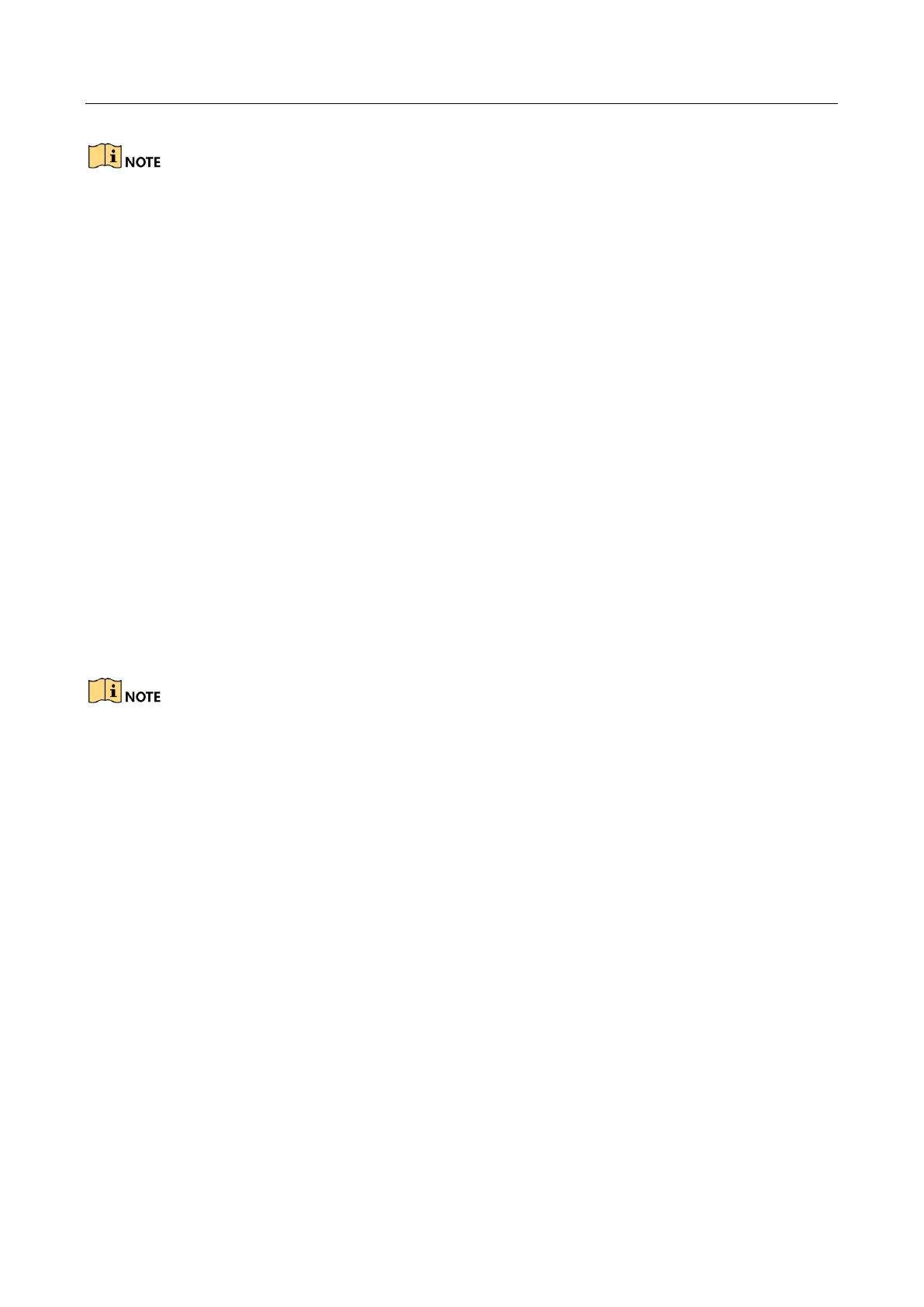Network Video Recorder User Manual
172
Check Enable DHCP to obtain IP settings automatically if a DHCP server is available in the
network.
Valid range of MTU value is 500 to 9676.
Step 4 Click Apply.
16.2 Configure DDNS
Purpose
You can set Dynamic DNS service for network access. Different DDNS modes are available: DynDNS,
PeanutHull, and NO-IP.
Before You Start
You must register DynDNS, PeanutHull and NO-IP services with your ISP before configuring DDNS
settings.
Step 1 Go to System > Network > TCP/IP > DDNS.
Step 2 Check Enable.
Step 3 Select DynDNS under DDNS Type.
PeanutHull and NO-IP are also available under DDNS Type, and required information should be
entered accordingly.
Step 4 Enter Server Address for DynDNS (i.e. members.dyndns.org).
Step 5 Under Device Domain Name, enter the domain name obtained from the DynDNS website.
Step 6 Enter the User Name and Password registered in the DynDNS website.