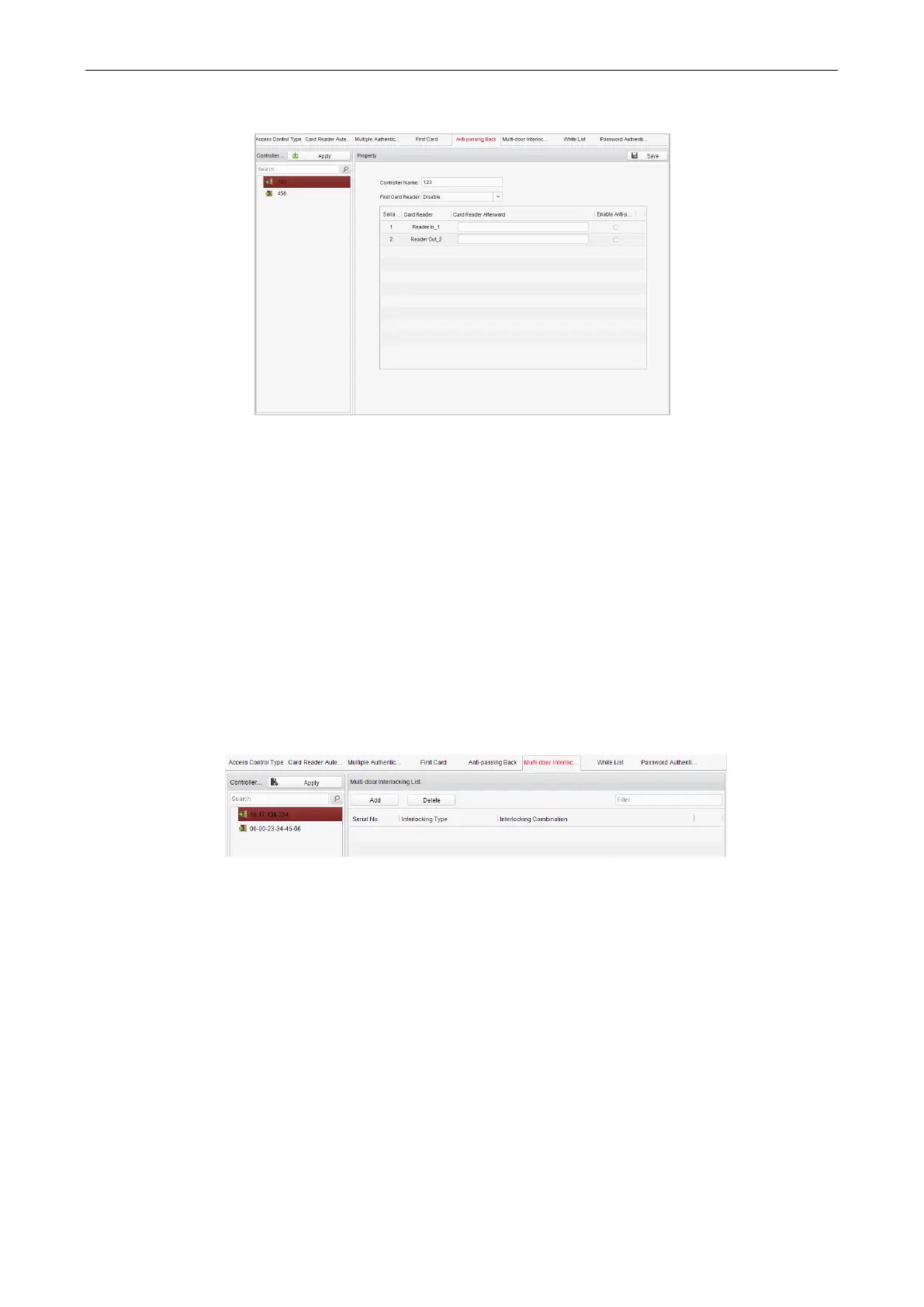Access Control Terminal·User Manual
82
2. You can set the name for the controller and select the card reader as the beginning of the path.
3. In the list, click the text filed of Card Reader Afterward and select the linked card readers.
Example: If you select Reader In_01 as the beginning, and select Reader In_02, Reader Out_04 as the linked card readers.
Then you can only get through the access control system by swiping the card in the order as Reader In_01, Reader In_02 and
Reader Out_04.
4. Check the checkbox of Enable Anti-Passing back.
5. Click Save and then click the Apply button to take effect of the new settings.
Multi-door Interlocking
You can set the multi-door interlocking between multiple doors of the same access controller. To open one of the doors, other doors
must keep closed. That means in the interlocking combined door group, up to one door can be opened at the same time.
Notes:
The Multi-door Interlocking function is only supported by the access controller which has more than one access control
points (doors).
Either the anti-passing back or multi-door interlocking function can be configured for an access controller at the same
time.
Steps:
1. Click Multi-door Interlocking tab and select an access controller from the list.
2. Click Add to pop up the Add Access Control Point to Interlock interface.
