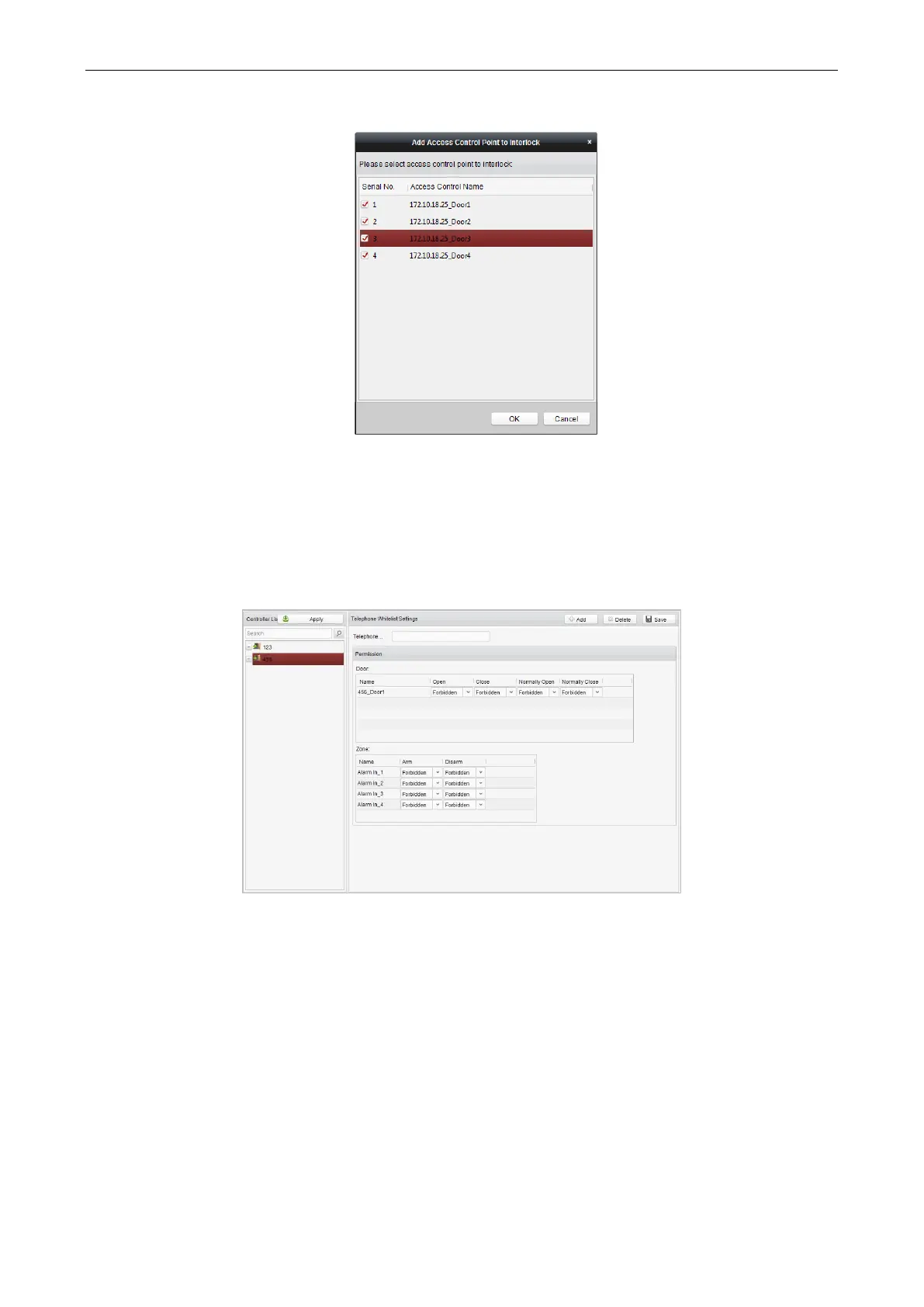Access Control Terminal·User Manual
83
3. Select the access control point (door) from the list.
Note: Up to four doors can be added in one multi-door interlocking combination.
4. Click OK to save the adding.
5. (Optional) After adding the multi-door interlocking combination, you can select it from the list and click Delete to delete the
combination.
Note: Click Apply button to take effect of the new settings.
White List
Steps:
1. Click the White List button to enter into the white list interface.
2. Select the access control point, and click the Add button. Multi-door Interlocking and select an access control point.
3. Select the access control points and click Add button.
4. Input the mobile number.
5. Select the settings of control permission, and set the property as Allow to enable this function.
Door: The mobile can control the door (open, closed, normally open, or normally closed).
Arming Region: The mobile can arm and disarm the arming channels
6. Click the Save button to save parameters.
7. Click the Apply button to take effect of the new settings.
Notes:
• The mobile can control the door and the arming region by sending SMS control instructions.
• The SMS control instruction is composed of Command, Operation Range, and Operation Object.
