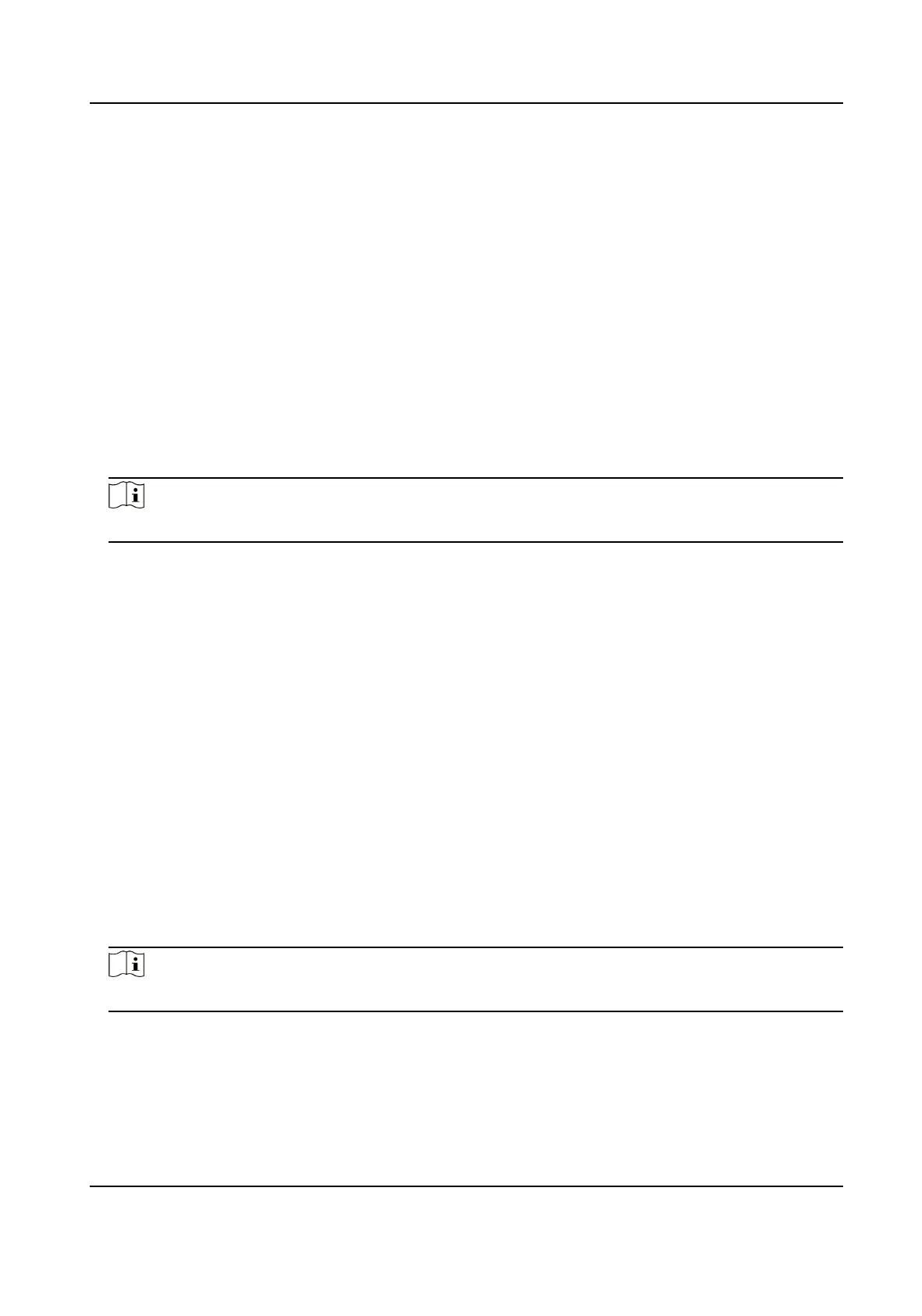Steps
1.
Click Conguraon → Plaorm Aendance to enter the sengs page.
2.
Disable the Time and Aendance.
Result
You will not view or
congure the aendance status on the inial page. And the system will follow
the aendance rule that congured on the plaorm.
Time Sengs
Steps
1.
Click
Conguraon → Plaorm Aendance to enter the sengs page.
2.
Select Schedule Template.
3.
Drag mouse to set the schedule.
Note
Set the schedule from Monday to Sunday according to the actual needs.
4.
You can enable On/o Work, Break, Overme according to your actual needs and set the
custom name.
5.
Oponal: Select a meline and click Delete. Or click Delete All to clear the sengs.
6.
Click Save.
Set Manual
Aendance via Web
Set the aendance mode as manual, and you should select a status manually when you take
aendance.
Before You Start
Add at least one user, and set the user's authencaon mode. For details, see User Management.
Steps
1.
Click Conguraon → Plaorm Aendance to enter the sengs page.
2.
Set the
Aendance Mode as Manual.
3.
Enable the Aendance Status Required and set the aendance status lasts duraon.
4.
Enable a group of aendance status.
Note
The Aendance Property will not be changed.
5.
Oponal: Select an status and change its name if required.
Result
You should select an aendance status manually aer authencaon.
DS-K1T321 Series Face Recognion Terminal User Manual
97
